Uploading pictures, Downloadingyour online pictures – Sprint Nextel PCSVISIONPHONE SCP-3100 User Manual
Page 165
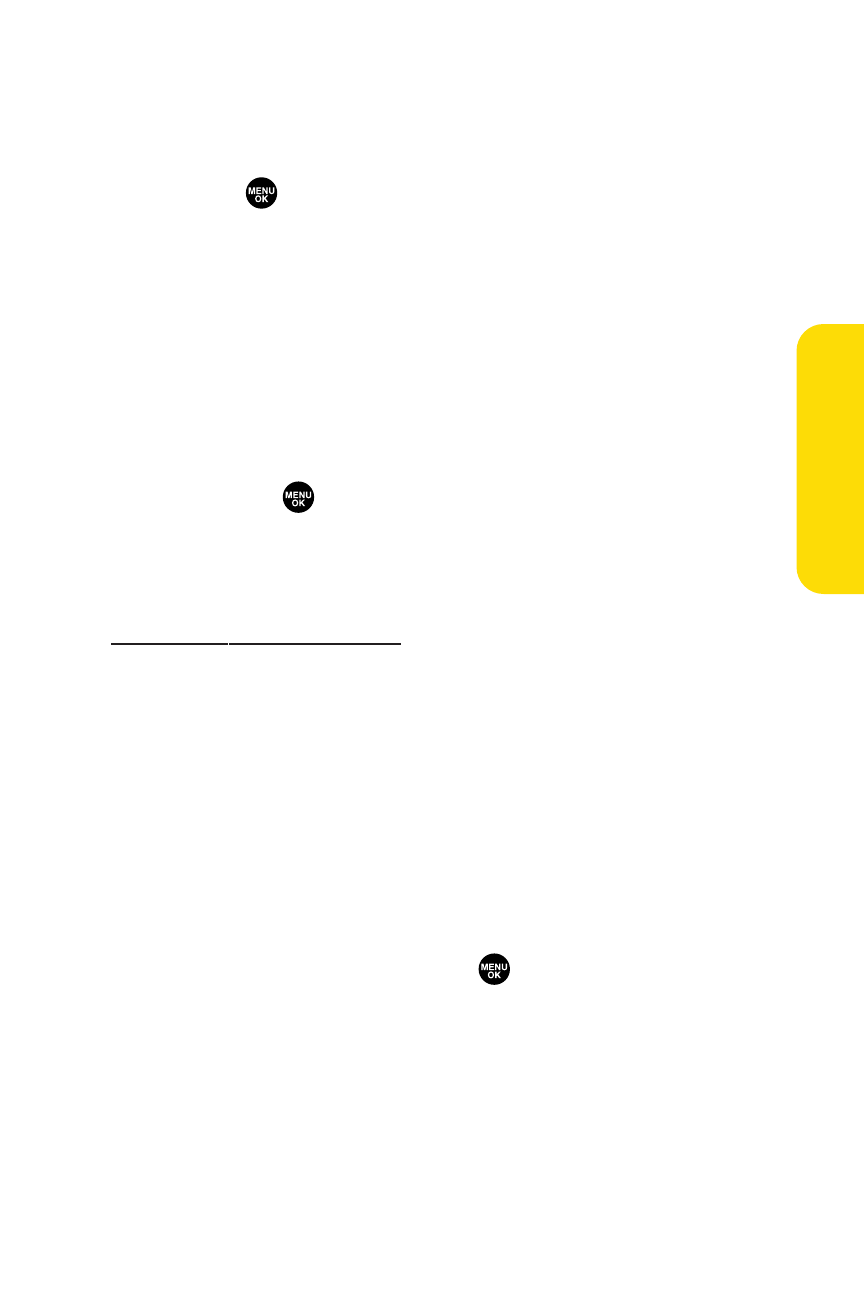
Section 2I: Using Your Phone’s Built-in Camera
149
Uploading Pictures
To upload pictures:
1.
Select
> Pictures > Online Albums > Upload Pics.
(Thumbnail pictures will be displayed.)
2.
Select the picture(s) you wish to upload and press
Upload (left softkey).
3.
Select This Picture, Selected Pictures, or All Pictures.
4.
Select “Uploads”Area.
– or –
Select Other Albums, and then select your desired album
and press
.
DownloadingYour Online Pictures
From your online Sprint PCS Picture Mail albums display at
, you can select pictures to
download to your phone.
To download pictures from the Sprint PCS Picture Mail
Web site:
1.
From the online pictures display, select the picture you
wish to download and press Options (right softkey).
(See “Managing Online Pictures From Your Phone”on
page 148.)
2.
Select Save to Phone, and then select one of the
following options and press
:
Ⅲ
Set as to assign the picture (Picture ID or Screen
Saver). The downloaded pictures are stored in the
Saved to Phone folder.
Ⅲ
Download Only to download the picture to the In
Camera folder.
C
amer
a
