3 starting the sas bios configuration utility, Starting the sas bios configuration utility – Sun Microsystems Netra CP32x0 User Manual
Page 47
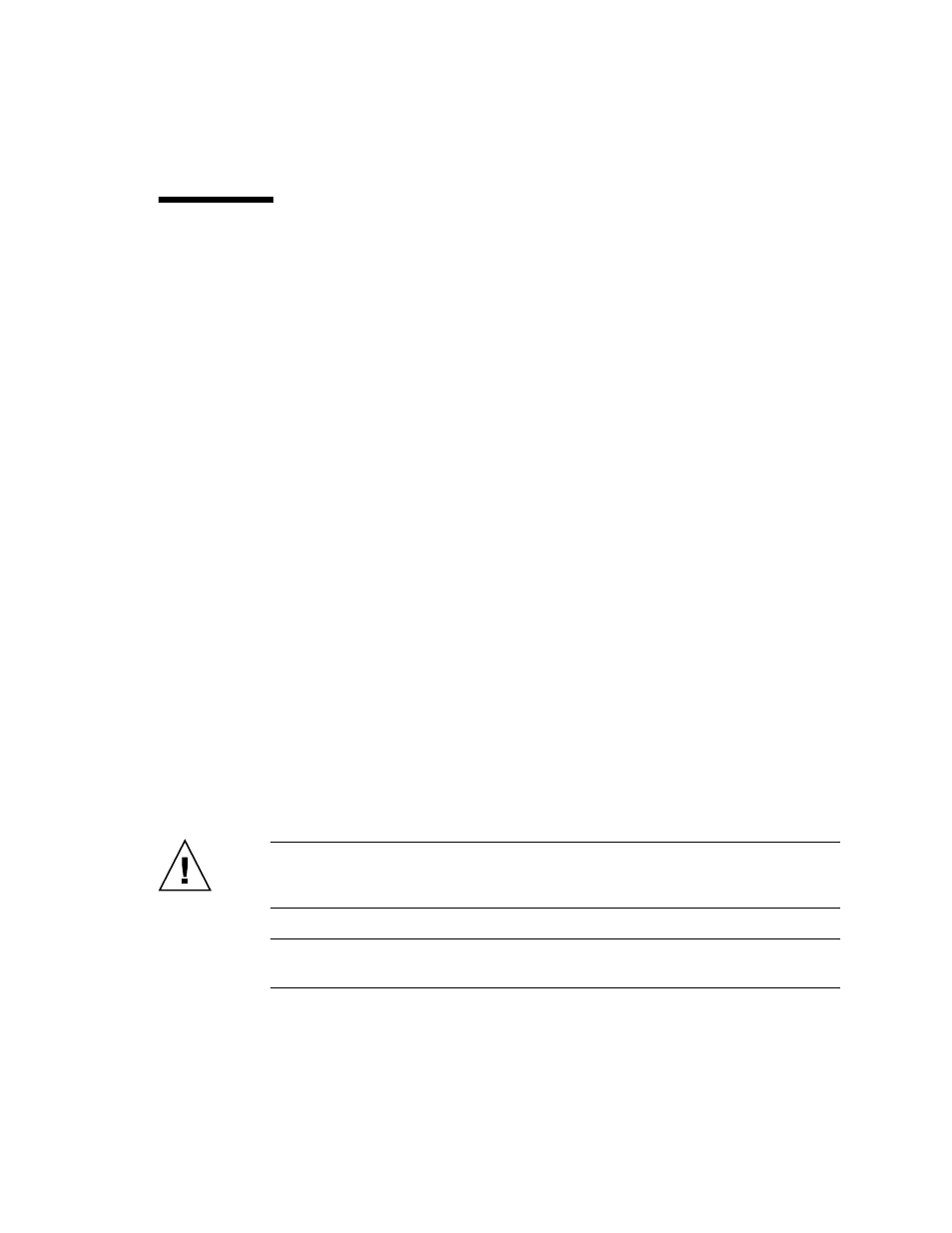
Chapter 3
Disk Management
3-3
3.3
Starting the SAS BIOS Configuration
Utility
If you have SAS BIOS version 6.x.x with the Fusion-MPT SAS BIOS Configuration
Utility, you can change the default configuration of the SAS host adapters. You may
decide to change these default values if there is a conflict between device settings or
if you need to optimize system performance.
The version number of the SAS BIOS appears in a banner displayed on the computer
monitor during bootup. If the utility is available, this message also appears during
bootup:
Press Ctrl+C to start LSI Logic Configuration Utility...
This message remains on the screen for about five seconds, giving you time to start
the utility. If you press Ctrl+C, the message changes to:
Please wait, invoking LSI Logic Configuration Utility...
After a brief pause, the computer monitor displays the Main menu of the
Fusion-MPT SAS BIOS Configuration Utility. These messages may appear during the
boot process:
■
Adapter removed from boot order!
This message appears when an adapter has been removed from the system or has
been relocated behind a PCI bridge.
■
Adapter configuration may have changed, reconfiguration is
suggested!
This message appears if none of the information in the NVRAM is valid.
■
Updating Adapter List!
This message appears when fewer than four adapters are in the boot order and
more adapters exist than are shown.
Caution –
The SAS BIOS Configuration Utility is a powerful tool. If, while using it,
you disable the controller, press Ctrl+E (or Ctrl+A on versions earlier than 5.00) after
memory initialization during reboot to reenable and reconfigure the controller.
Note –
The RAID firmware needs at least 64 Mbytes of unused disk space at the end
of each drive to store metadata.
