3 additional functions on chart page, 4 turning off information on icon points, 5 display mode – Standard Horizon MAX CPF180I User Manual
Page 79
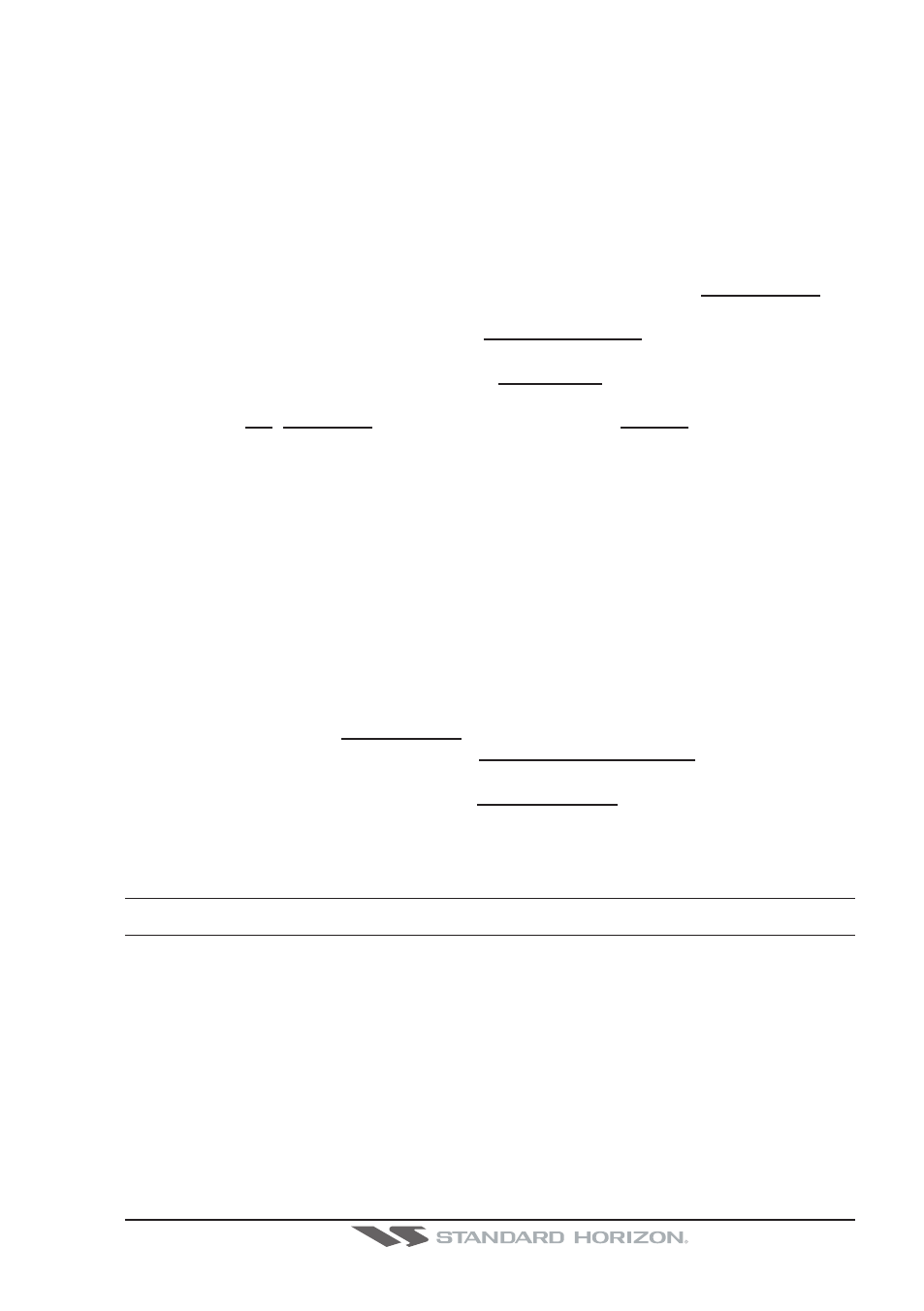
CPF180i and CPF300i
Page 81
12.0.3 Additional Functions on Chart page
When on the Chart page you will notice icons of Buoys, Towers, Lights, Wrecks, Tide
Stations and Port Icons. If the cursor is moved over the top of these icons a popup window
will be shown with information about the icon.
12.0.4 Turning Off Information on Icon Points
The GPS Chart Plotter allows you to select to see information on points, all items or to turn
this function off.
1. To change, press [MENU]. Move the ShuttlePoint knob to highlight SETUP MENU and
press [ENT].
2. Move the ShuttlePoint knob to highlight GENERAL SETUP and press [ENT] or move
the ShuttlePoint knob to the right.
3. Move the ShuttlePoint knob to highlight AUTO INFO and press [ENT] or move the
ShuttlePoint knob to the right.
4. Select the Off, On Points (this is the default setting) or On ALL and press [ENT] or
move the ShuttlePoint knob to the right.
5. Press [CLR] or move the ShuttlePoint knob to the left until the Chart page appears.
12.0.5 Display Mode
Selects from a pre-defined table what cartographic objects are displayed and which display
options are set. Pre-programmed settings are user selectable from Full, Medium, Low,
Radar (reduces the information on the display to simulate items that would be shown on a
RADAR display. Please note this function is not actually showing RADAR information it is
only showing what typically would be shown by a separate dedicated RADAR display),
Tides, Custom (default mode).
The table below shows the selections for each mode.
1. To change to one of the pre-programmed settings, press [MENU]. Move the Shuttle-
Point knob to highlight SETUP MENU and press [ENT].
2. Move the ShuttlePoint knob to highlight MAP CONFIGURATIONS and press [ENT] or
move the ShuttlePoint knob to the right.
3. Move the ShuttlePoint knob to highlight DISPLAY MODE and press [ENT] or move the
ShuttlePoint knob to the right.
4. Move the ShuttlePoint knob up or down to select the preset and press [ENT].
5. Press [CLR] or move the ShuttlePoint knob to the right until the Chart page is shown.
Setting
Full
Medium
Low
RADAR
Tides
Custom
(Default values)
Place Names
On
On
On
On
On
On
Name Tags
On
Off
Off
Off
Off
On
Nav-Aids & Light Sectors
On
No Sector
No Sector
No Sector
Off
Off
Attention Areas
On
On
Off
Off
Off
On
Tides & Currents
On
Off
Off
Off
On
On
Seabed Type
On
Off
Off
Off
Off
On
Ports & Services
On
On
Off
On
Off
On
Tracks & Routes
On
Off
Off
Off
Off
On
Depth Range Min
0 Ft
0 Ft
0 Ft
0 Ft
0 Ft
0 Ft
Depth Range Max
32805 Ft
32805 Ft
32805 Ft
32805 Ft
32805 Ft
1000 Ft
Land Elevations
On
On
Off
Off
Off
Off
Land Elevation Values
On
Off
Off
Off
Off
On
Roads
On
Off
Off
Off
Off
On
Points Of Interest
On
Off
Off
Off
Off
On
