Displaying an sms text message – Sprint Nextel SPRINT PCS VISION SCP-2400 User Manual
Page 188
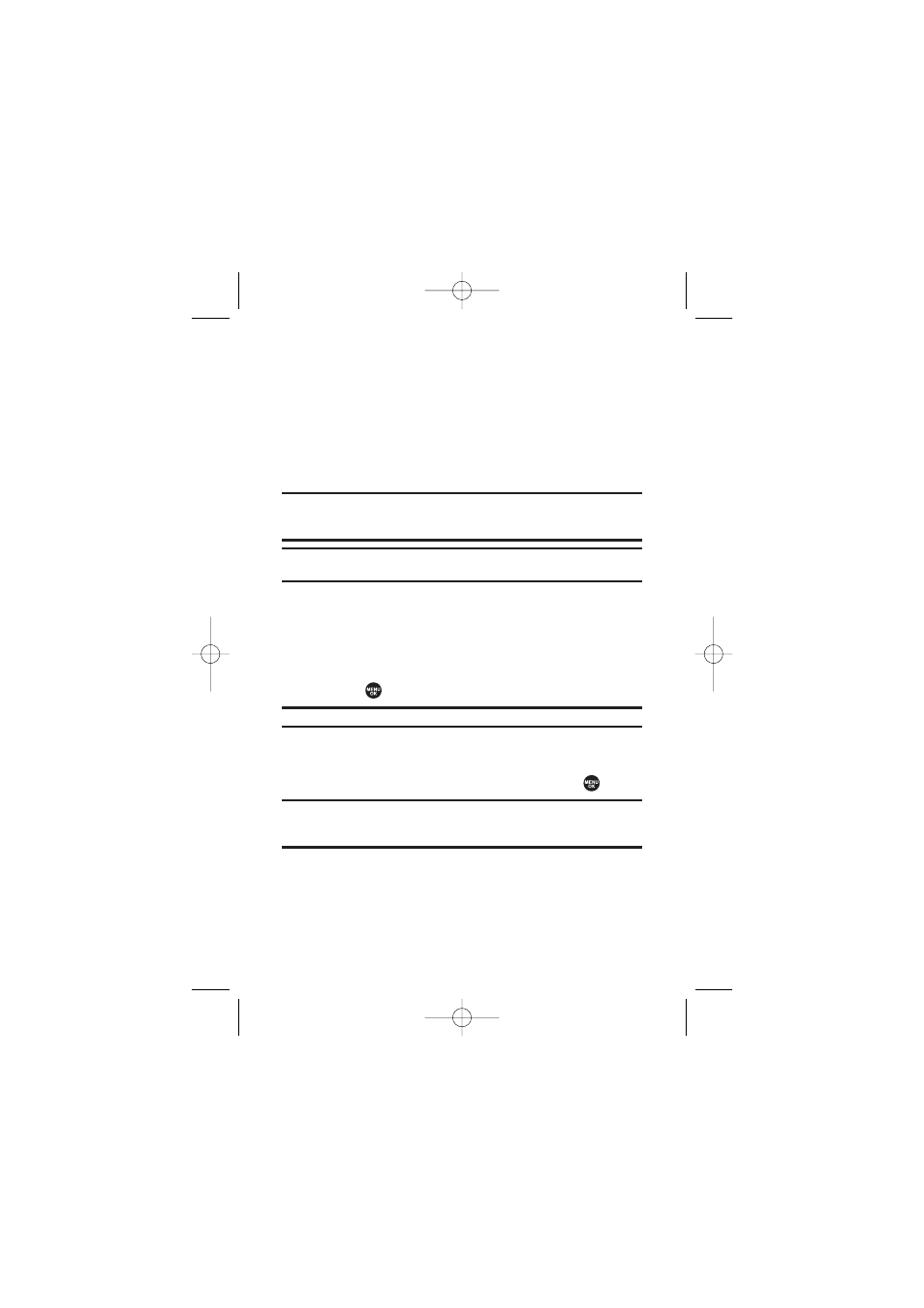
172
Section 3A: Sprint PCS Service Features – The Basics
ⅷ
Press Forward (left softkey) to forward the message
(appears only if there is no sender’s phone number, email
address, or callback number).
ⅷ
Press Options (right softkey) to display options.
For Folder List Options, see page 175; for Message List
Options, see page 176; or for Message Details Options,
see page 177.
Tip: You may receive a Service Indication (SI) message on your phone. It consists
of header information, the text message, and a URL where more information
can be retrieved. To display the message details, press
View
(left softkey).
Note: In some instances, when you receive a text message, the accents with
characters will be erased.
Displaying an SMS Text Message
To display an SMS Text message from the message
notification alert, see “New Messages”on the previous page.
To display an SMS text message from the main menu:
1.
Select
> Messaging.
Shortcut: Press the navigation key up to display the Messaging menu.
2.
Select Text Msgs > Inbox, Sent, Pending, Drafts, or your
defined folder.
3.
Select the message you want to see and press
.
Tip: Press the navigation key right to read the next message from the
message detail display; press the navigation key left to read the previous
message (Inbox, Sent, and your defined folder only).
SCP_2400 UG-P127_242.qxd 06.4.13 9:12 AM Page 172
