Making and receiving a sprint pcs ready link call, Displaying the sprint pcs ready link list, Selecting a ready link contacts list – Sprint Nextel SPRINT PCS VISION SCP-2400 User Manual
Page 157
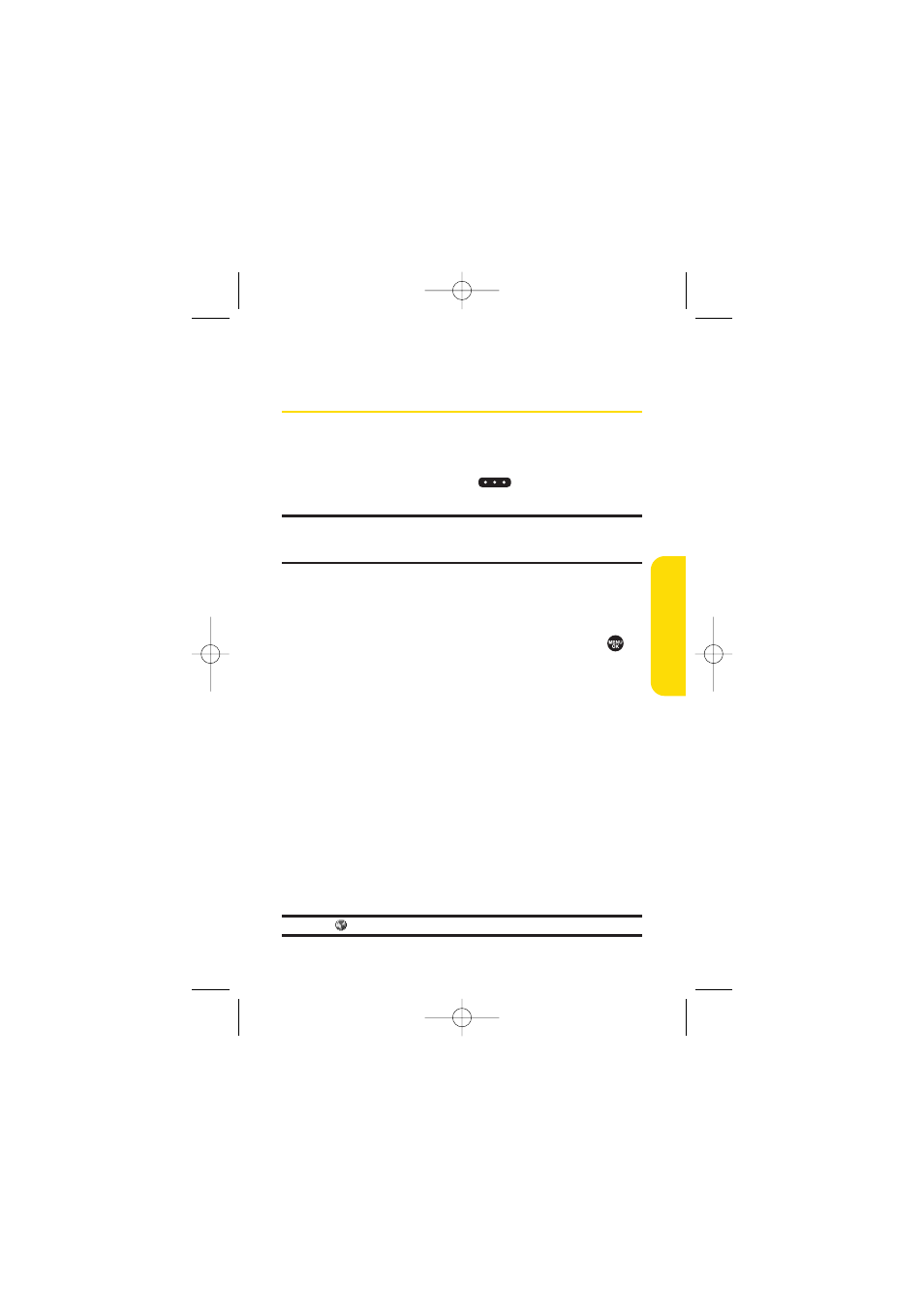
Section 2I: Using Sprint PCS Ready Link
141
Sprin
t
PCS R
eady Link
Making and Receiving a Sprint PCS
Ready Link Call
Displaying the Sprint PCS Ready Link List
ᮣ
From standby mode, press R-Link (left softkey) or the
Ready Link/Memo button (
) on the side of your
phone to access the Sprint PCS Ready Link List.
Tip:The first time you access the list, the Sprint PCS Ready Link Help
message will appear. Press
Yes
(left softkey) and
Next
(left softkey) to read a
brief introduction of Sprint PCS Ready Link.
Selecting a Ready Link Contacts List
When your phone displays a Sprint PCS Ready Link List, the left
softkey is labeled Go to.To switch to another contact list, press
Go to (left softkey), highlight your desired list, and press
.
ⅷ
Company List/ Company Groups contain company-provided
contacts (up to 200 entries). Your company list can be created and
modified only by an authorized administrator on the Sprint PCS
Ready Link server. When the lists are empty, Company List/
Company Groups will not appear on the display.
ⅷ
Personal List/Personal Groups contain your personal Ready Link
contact names and numbers, separately or in groups. You can create
and edit your own Personal List. Your phone can store a total of 200
entries. (You may include up to five contacts per group.)
ⅷ
Outgoing shows the last 10 different Sprint PCS Ready Link
calls you placed.
ⅷ
Incoming shows the last 10 different Sprint PCS Ready Link
calls you accepted.
ⅷ
Missed shows the last 10 Sprint PCS Ready Link calls you
missed.
Note: The
icon next to the group name indicates a group.
SCP_2400 UG-P127_242.qxd 06.4.13 9:12 AM Page 141
