Using the parental control feature – Sprint Nextel SPRINT PCS VISION SCP-2400 User Manual
Page 103
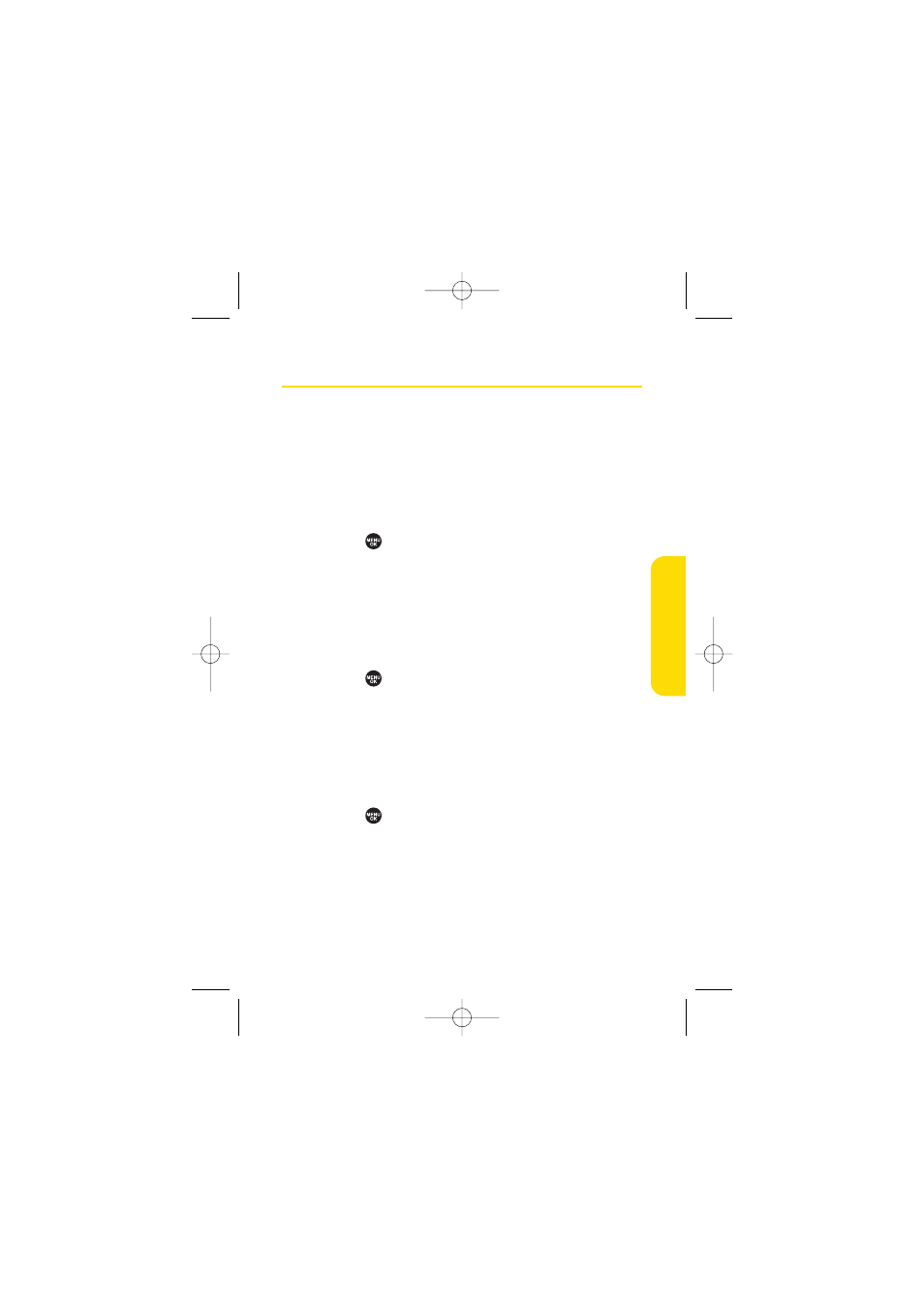
Section 2C: Setting Your Phone’s Security
87
Using the Parental Control Feature
This feature allows you to restrict outgoing and incoming
calls, access to services such as Sprint PCS Vision and Sprint
PCS Ready Link, as well as use the Edit Phone Book function.
Most menu options for the Limit Use, Change Lock, and Lock
Services menus in Parental Control are the same as the
options for the Security menu.
To restrict outgoing and incoming calls:
1.
Select
> Parental Control.
2.
Enter your lock code to display the Parental Control
menu.
3.
Select Limit Use > Outgoing Calls or Incoming Calls.
4.
Select Allow All, Phone Book Only, or Special #s Only.
To lock services:
1.
Select
> Parental Control.
2.
Enter your lock code to display the Parental Control
menu.
3.
Select Lock Services > PCS Vision or Ready Link.
4.
Select Locked. (Select Unlocked to disable this feature.)
To change your lock code:
1.
Select
> Parental Control.
2.
Enter your lock code to display the Parental Control
menu.
3.
Select Change Lock.
4.
Enter and re-enter your new lock code.
Your Phone’
s Security
SCP_2400 UG-P000_126.qxd 06.4.14 4:35 PM Page 87
