Setting up screen call, Activating screen call – Sprint Nextel SPRINT PCS VISION SCP-2400 User Manual
Page 149
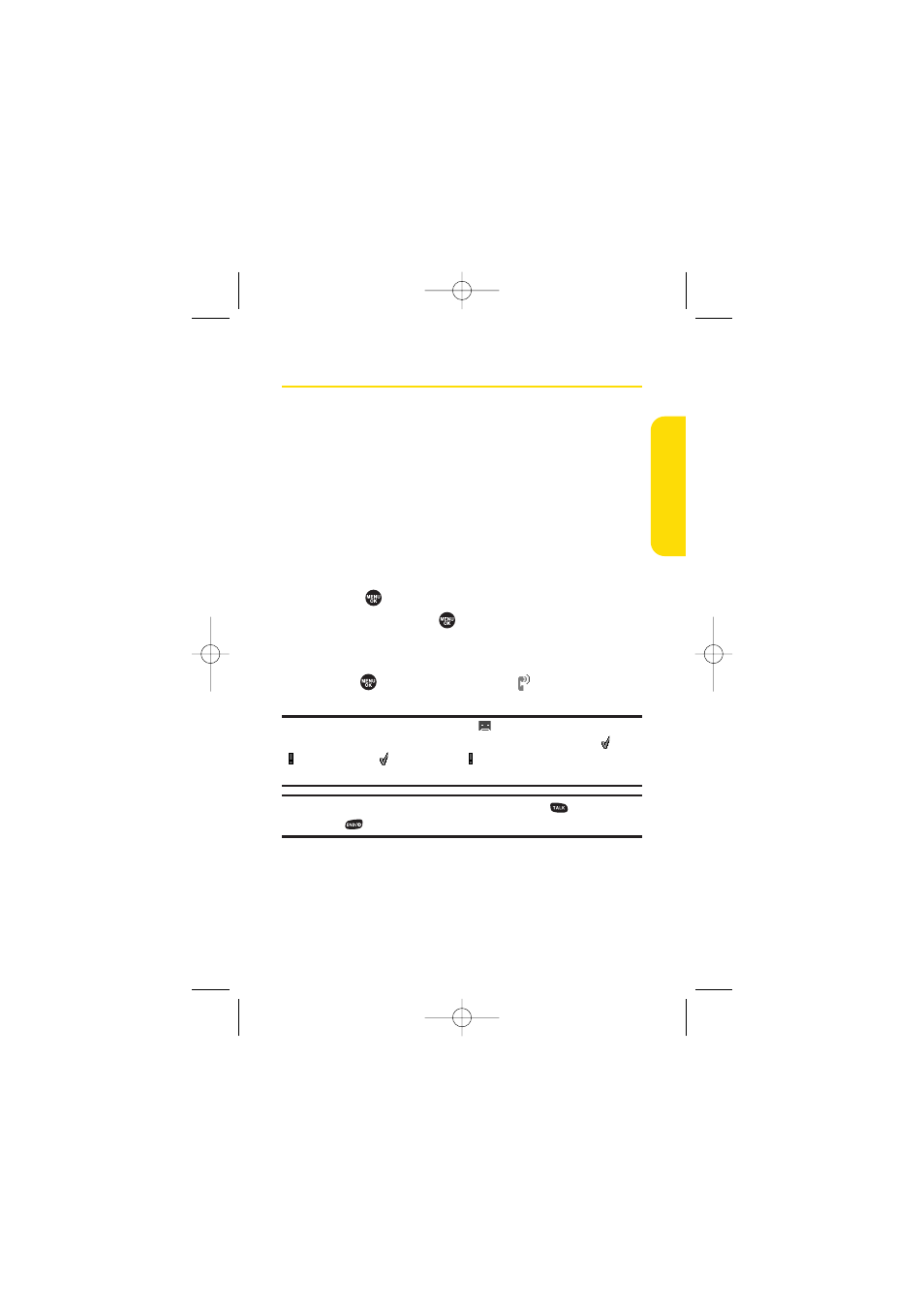
Section 2H: Using Your Phone’s Voice Services
133
Setting Up Screen Call
This feature enables you to screen incoming calls by using a
recorded announcement, either one that is prerecorded or one
that you record. You can also record the caller’s message into the
Voice Memo list.
Activating Screen Call
To start Screen Call when you have incoming calls:
ᮣ
When the phone rings or vibrates, press Options (right
softkey) > Screen Call.
To set Auto Screen Call:
1.
Select
> Tools > Voice Services > Screen Call > Auto.
2.
Select On and press
.
3.
Set the answering time by using numeric keys or by
pressing the navigation key up or down.
4.
Press or
OK (left softkey). (The
icon is displayed on
the standby display.)
Tip: If a new caller’s message is waiting,
appears on the display. The
memos recorded while activating “Screen Call”are shown with a “ ”or
“ ”icon in the list (“ ”: played once; “ ”: not yet played). To listen to the
message, see “Reviewing Voice Memos”on page 131.
Tip: While the caller’s message is being recorded, press
to answer the
call, or press
to stop recording and disconnect the call.
V
o
ice Ser
vices
SCP_2400 UG-P127_242.qxd 06.4.13 9:12 AM Page 133
