Siemens GIGASET 54 User Manual
Page 47
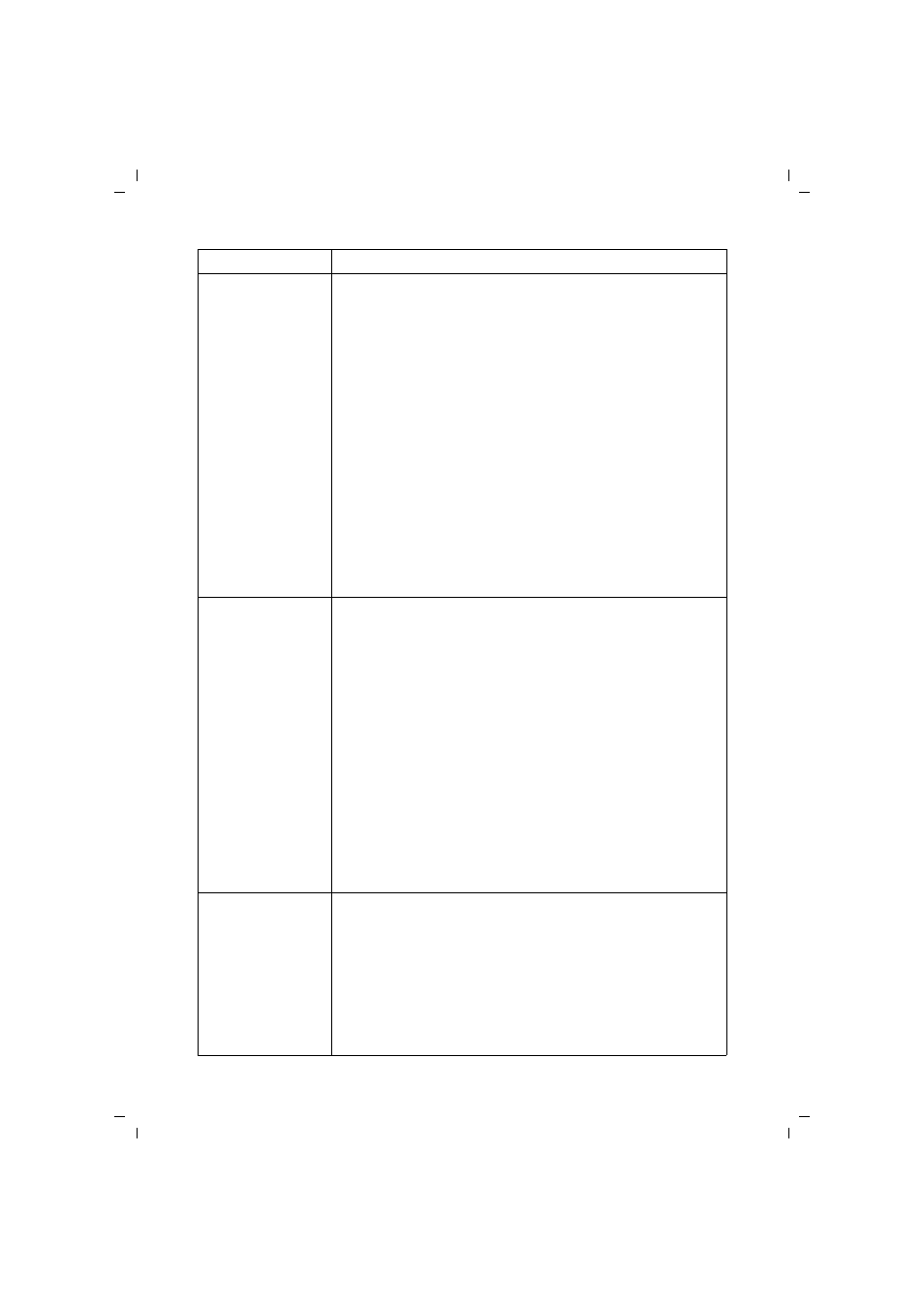
47
Appendix
Gigaset PC Card 54 / englisch / A31008-E505-B101-3x-7619 / appendix.fm / 14.11.2008
Sc
hablone 200
4_08
_26
You cannot set up a
connection to the
Access Point
If you cannot set up a connection between your
Gigaset PC Card 54 and an Access Point, try one or more
of the following:
ì
Make sure that the physical connection of the Access Point
operates reliably.
ì
Make sure that the same SSID is used for the
Gigaset PC Card 54 and the Access Point.
ì
Check whether the security settings configured for the
Gigaset PC Card 54 match those for the Access Point,
e. g. the same key for WEP encryption.
ì
Check whether your access to the Access Point is blocked
by other security measures, e. g. by a MAC filter or filter for
IP addresses.
ì
Make sure that the IP address and the subnet mask are cor-
rectly configured in the IP settings tab.
As a rule, it is necessary to assign dynamic IP addresses
when operating a network in infrastructure mode.
Installation can-
celled under Win-
dows 2000
If the following error message appears when installing the
Gigaset PC Card 54 under Windows 2000 "1608:Unable to cre-
ate InstallDriver instance" and the installation is cancelled, the
cause is that the Microsoft Network Client component is miss-
ing.
To install the Microsoft Network Client:
ì
Select Start – Settings – Control Panel – Network and
Dial-up Connections.
ì
Right-click on LAN Connection, and select Properties.
ì
Then click on the following Install – Client – Add – Client
for Microsoft Networks – OK. The Microsoft Network Cli-
ent component is now installed.
ì
Restart your PC to apply the change.
ì
Install the software, see Chapter "Installing the Gigaset PC
Card 54" on page 10.
The data transfer
rate seems too low
ì
If possible, position your PC with the Gigaset PC Card 54
closer to the Access Point or remove any visible obstacles.
ì
Re-align the aerials of the Access Point.
ì
Change the transfer rate from AUTO to a fixed value.
ì
Change the transmission mode of the Gigaset PC Card 54 to
802.11g.
ì
Try another channel. Make sure that the channel setting is
changed on the Access Point first.
Problem
Causes and remedies
