Installation procedure, Running installation – Siemens GIGASET 54 User Manual
Page 12
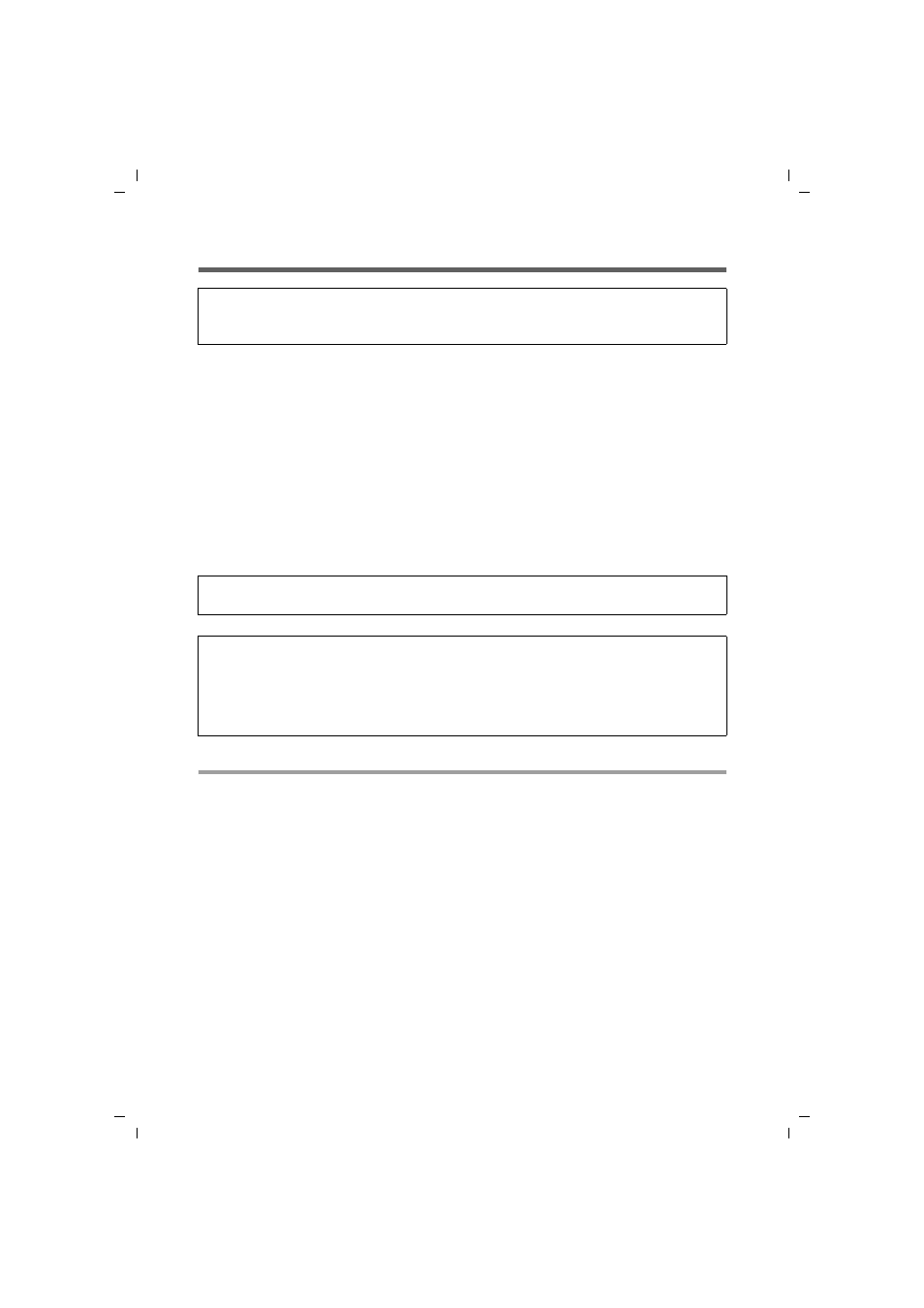
12
Installing the Gigaset PC Card 54
Gigaset PC Card 54 / englisch / A31008-E505-B101-3x-7619 / installation.fm / 14.11.2008
Sc
hablone 200
4_08
_26
Installation procedure
First, the software included in the scope of delivery must be installed. This software not
only includes the driver software for the device, it can also be used as a configuration
and monitoring tool, the Gigaset WLAN Adapter Monitor
Only this software has been written especially for the Gigaset PC Card 54. There are sim-
ilar drivers available in the Windows driver database. But, as a rule, such drivers do not
fully cover all the features or function in a different manner.
Do not connect the Gigaset PC Card 54 to your PC until prompted by the installation pro-
gram. If you connect the Gigaset PC Card 54 to your PC before installing the software,
Windows will automatically recognise the device and show the dialog box prompting for
the appropriate driver. Click on Cancel to close the dialogue. Remove the Gigaset PC
Card 54 from the PC and install the software.
Running installation
ì
Close all running programs.
ì
Insert the CD-ROM supplied into the CD-ROM drive of your PC and wait until the wel-
come screen appears. If this screen does not appear automatically, start installation
manually:
– Open Windows Explorer.
– Select the CD-ROM drive.
– Double-click start.exe.
The language selection screen appears
ì
Select the language.
You will now see a screen showing the contents of the CD-ROM.
Please remember:
Do not insert the Gigaset PC Card 54 into a PCMCIA slot on your PC until the installa-
tion software prompts you to do so.
Please remember:
You may require administrator rights for the installation process on your PC.
Information for users with Windows 98SE/ME:
If you are prompted to restart your computer during installation, click on Restart.
After this, installation continues automatically.You should now follow the instructions
and steps shown below.
Have your Windows Installation CD on hand. You may be prompted to insert it.
