Appendix, Trouble shooting – Siemens GIGASET 54 User Manual
Page 45
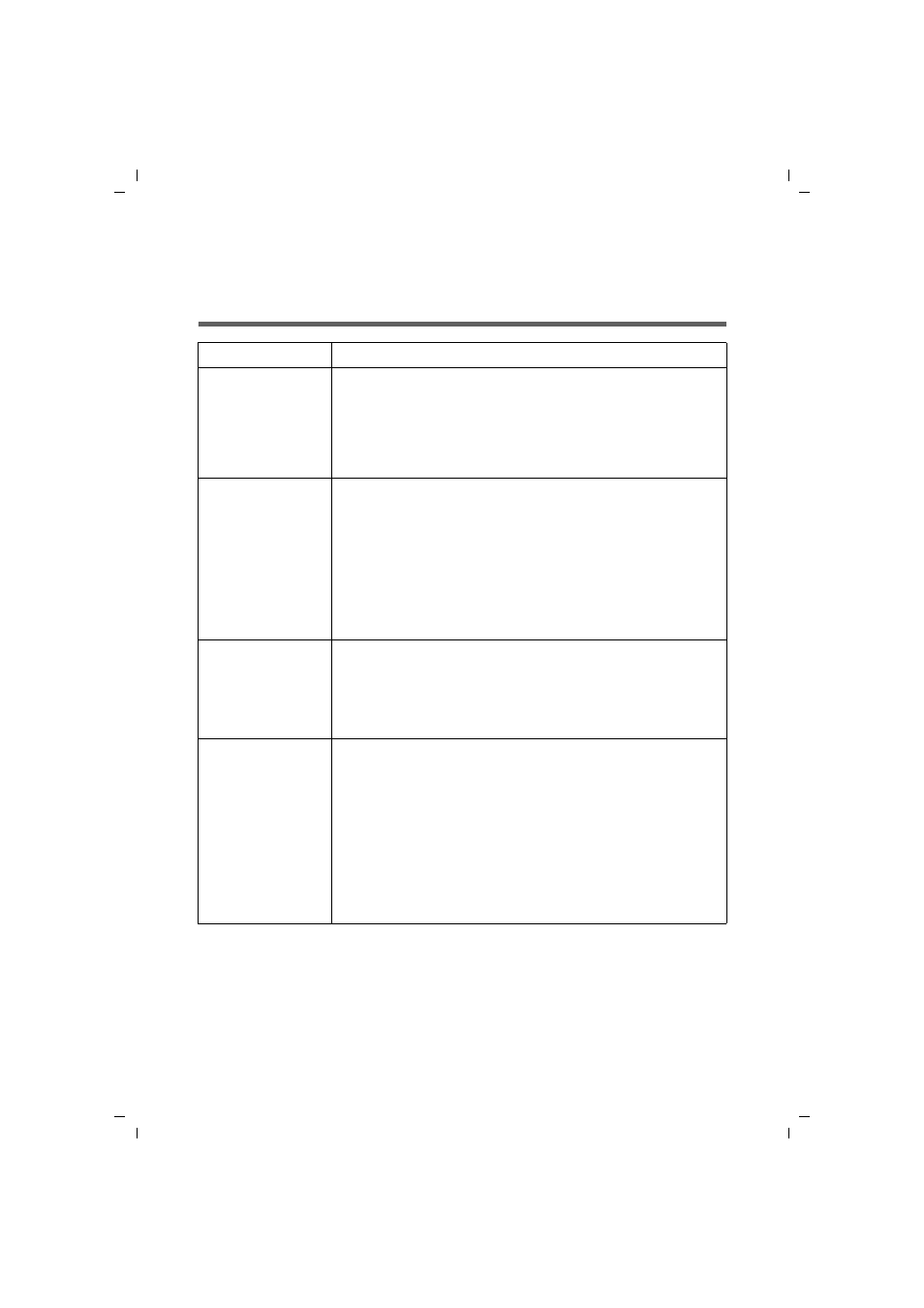
45
Appendix
Gigaset PC Card 54 / englisch / A31008-E505-B101-3x-7619 / appendix.fm / 14.11.2008
Sc
hablone 200
4_08
_26
Appendix
Trouble shooting
Problem
Causes and remedies
Drivers not found.
WLAN or LAN adapters were possibly installed earlier on your
PC. It is possible that the drivers are being looked for in the
wrong installation path.
ì
Enter the path name for the drivers manually. The drivers
are stored in
CD-ROM:\Installation\Gigaset PC Card 54\Driver
Gigaset WLAN
Adapter Monitor
icon does not
appear in the task-
bar.
The Gigaset WLAN Adapter Monitor software or the device driv-
ers were not installed properly or the device has been deacti-
vated in the device manager.
ì
First check in the device manager of the control panel
whether the device exists and has been activated. If not,
activate it.
If it is not there, deinstall the software and install it again as
described in Chapter "Installing the Gigaset PC Card 54" on
page 10.
The PC does not
recognise the
Gigaset PC Card 54.
The Gigaset PC Card 54 is not inserted properly in the slot.
ì
Check to see if it is loose and push it in properly.
ì
Check in the device manager of the Windows operating sys-
tem whether the PCMCIA socket has been activated or not.
If not, activate it.
The connection
quality is poor, or
there is interfer-
ence
ì
Increase the distance between your Gigaset PC Card 54 and
the device causing the interference.
ì
Make sure that the PC in which the Gigaset PC Card 54 is
installed and the device causing the interference are con-
nected to the power supply via different sockets.
ì
Do not place your PC with the Gigaset PC Card 54 near
microwave devices or devices with wireless video-audio
transmission, e. g. room monitors used as baby alarms, or
near large metal objects. Ask your dealer or an experienced
radio technician for advice.
