Closing the monitor – Siemens GIGASET 54 User Manual
Page 20
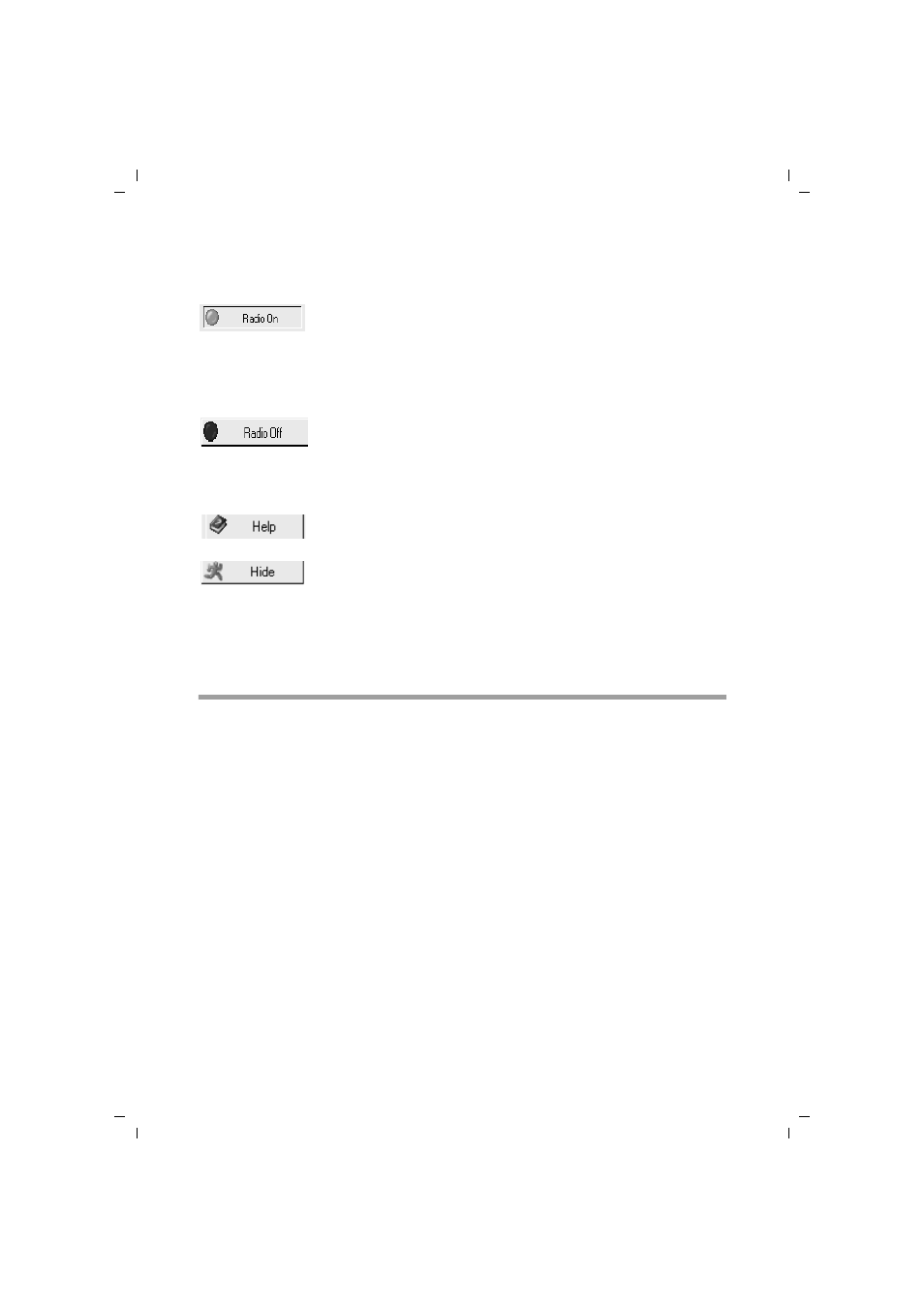
20
Configuring Gigaset PC Card 54
Gigaset PC Card 54 / englisch / A31008-E505-B101-3x-7619 / configuration.fm / 14.11.2008
Sc
hablone 200
4_08
_26
Buttons
With the buttons under each tab you can use one of the following options:
Closing the monitor
ì
Right-click on the Gigaset WLAN Adapter Monitor icon in the status area of the task-
bar.
This opens the pop-up menu.
ì
Select Exit to close the program.
The Gigaset WLAN Adapter Monitor is closed. The icon disappears from the status
area in the taskbar.
The wireless operation of the network adapter is activated
(green icon). The PC is available on the network.
ì
Click on Radio On to deactivate the wireless operation of the
network adapter.
Radio Off is now displayed. The PC is no longer available on the
network.
The wireless operation of the network adapter is deactivated
(red icon). The PC is not available on the network.
ì
Click on Radio Off to activate the wireless operation of the
network adapter.
Radio On is now displayed. The PC is available on the network.
Use the Help button to open the Gigaset WLAN Adapter Monitor
help file.
Use the Hide button to close the user interface of the Gigaset
WLAN Adapter Monitor.
The icon in the status area of the task bar shows that the monitor
is still active in the background.
ì
Double-click this icon if you want to open the Gigaset WLAN
Adapter Monitor user interface again.
