Saving an image to the camera, Shooting a panorama image and sending it to the, Camera – Sony SNC-P5 User Manual
Page 71: Using the custom homepage installer, Setting an original homepage
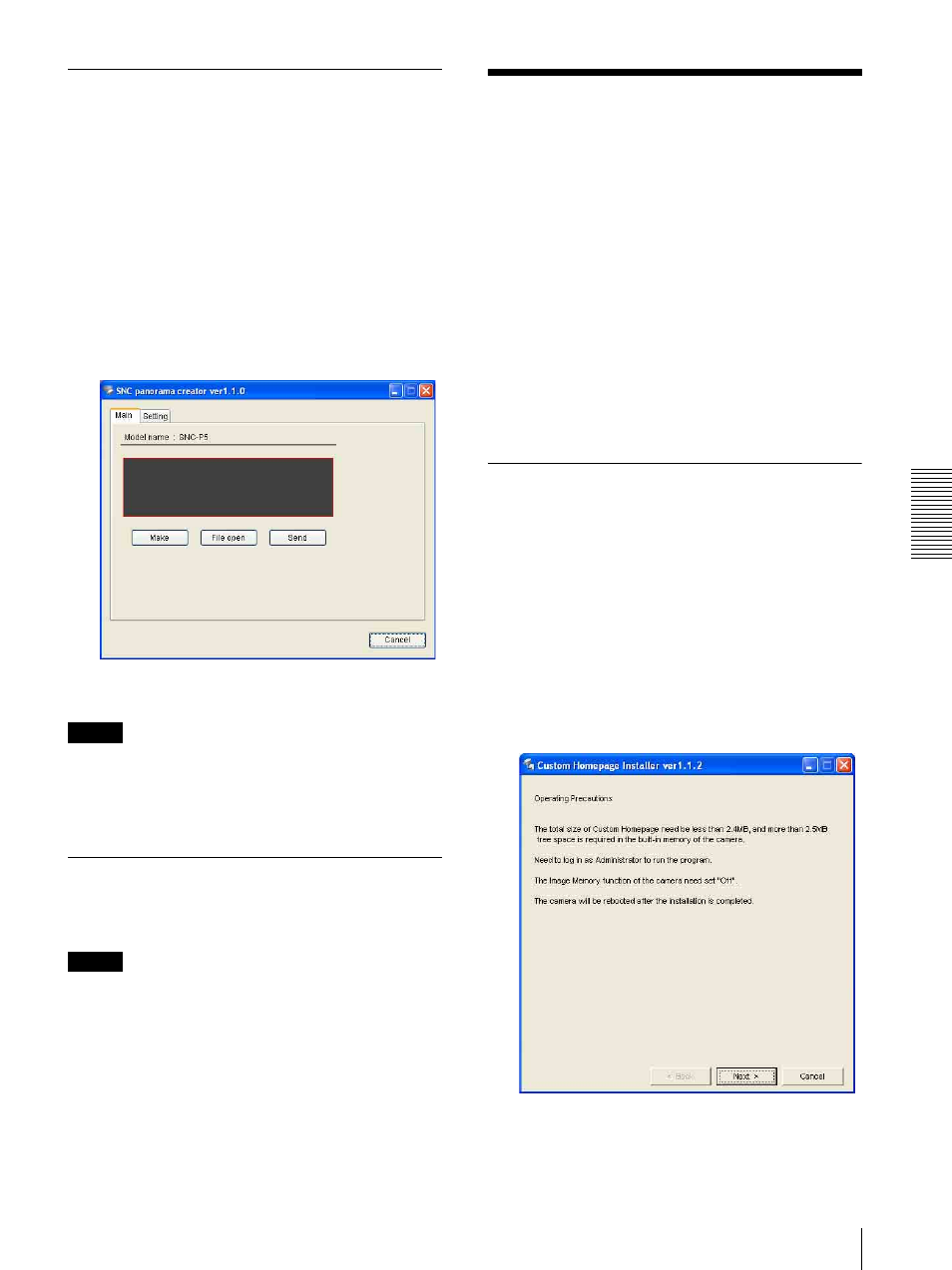
Ot
her
s
Using the Custom Homepage Installer — Setting an Original Homepage
71
Shooting a panorama image and
sending it to the camera
1
Control PanTilt of the camera to face it to the
position, which will be the basis of the exposure
and the white balance.
The exposure and the white balance are fixed while
creating a panorama image.
2
Click Make button.
PanTilt of the camera moves, and it starts to create
a panorama image.
It takes about two minutes to create a panorama
image, then it is displayed on the top of Main tab.
3
Click Send button to send it to the camera.
Notes
• Do not operate the camera settings, move the camera
or so while creating a panorama image.
• When you move the camera equipment, create the
panorama image again.
Saving an image to the camera
You can save the image you have already prepared to the
camera as a panorama image.
Tips
There are the following restrictions for the image to be
saved to the camera.
• It must be JPEG format or Bitmap format.
• Its’ size must be 320 pixel (width) and 90 pixel
(height).
1 Click File open button of Main tab.
The dialog of “Open the file” is displayed.
2 Select the image you have prepared.
3 Click Send button to send the image to the camera.
Using the Custom
Homepage Installer
—
Setting an Original Homepage
You can store the homepage that you have created in the
camera and watch it using the supplied Custom Installer.
Notes on creating the homepage
When you creating the homepage, note the following
points.
• The file name should be typed up to 24 characters
including the extension.
• The file size of the homepage should be 2.4 MB or
less.
• To watch the created homepage, set the Default URL
in the System setting menu.
Uploading the Custom Homepage
Installer to the Camera
1
Insert the supplied CD-ROM into the CD-ROM
drive of the computer. After a short time a window
will open displaying the files on the CD-ROM.
2
Click the Setup icon of Custom Homepage
Installer.
The “File Download” dialog opens.
3
Click Open.
The installer starts and notes are displayed.
