How to use snc panorama creator, Preparing to connect with the camera – Sony SNC-P5 User Manual
Page 70
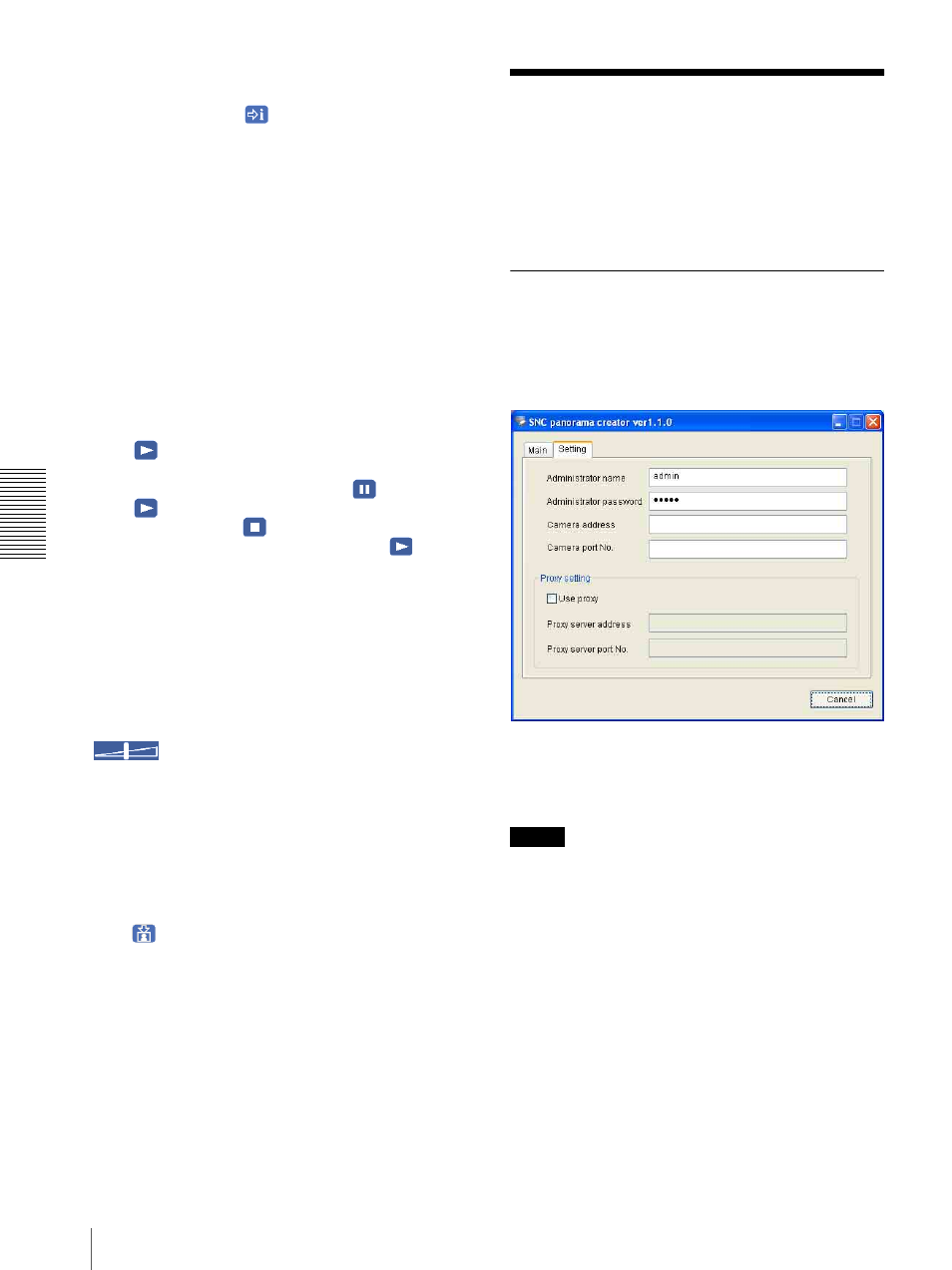
Ot
her
s
How to use SNC panorama creator
70
Information boxes on the selected file are displayed
on the left side of the window as follows:
Each click on the
(information) icon switches
between “display” and “Not to display” of the file
information.
Model name: Model name of the camera with
which the file is recorded.
IP address: IP address of the camera with which
the file is recorded.
Serial number: Serial number of the camera with
which the file is recorded.
Record event: Type of event used for the
recording: Sensor input, Periodical, Motion
detection or Manual.
Date&time: Recording date and time
Movie: Video CODEC
Audio: Audio CODEC
Playing a video/audio file
Click
(start) to start playing from the beginning of
the selected file.
To freeze the movie temporarily, click
(pause).
Click
again to restart playing.
To stop playing, click
(stop).
To restart playing from the beginning, click
(start)
again.
Play stops when the file is played to the end.
To play from a specified point
Move the slider bar below the image display, and
playing starts according to the slider bar position.
Adjusting the sound
Adjust the playing sound volume by moving the
slider bar. Move it to the left end for the
minimum volume, and to the right end for the maximum
volume.
Click the speaker icon to enable/disable the sound
muting.
When the sound muting is on, no sound is heard even if
you move the slider bar to the right.
Saving an image
Click
(capture) icon during playing or pause and the
captured image is displayed on a pop-up dialog. To save
the image, click Save on the dialog. You can specify the
destination to which the image is to be stored and select
the JPEG (or Bitmap) format.
How to use SNC
panorama creator
After starting the installed SNC panorama creator, the
following window is displayed. It is composed of Main
tab to create a panorama image and Setting tab to
connect with the camera.
Preparing to connect with the
camera
To create a panorama image, you need to connect it to
the camera.
Input the following items of Setting tab for connection.
Administrator name: Input the user name of the
camera administrator.
Administrator password: Input the password of the
camera administrator.
Tip
“admin” has been set for each item in the factory.
Camera address: Input IP address or the host name of
the camera.
Camera port No.: Set the camera HTTP port number.
The camera HTTP port number has been set to “80”
in the factory.
To connect with the camera through a proxy server,
check the check box Use proxy and input the following
items.
Proxy server address: Input IP address or the host
name of the proxy server.
Proxy server port No.: Input the port number of the
proxy server.
