Setting the security – security setting menu, Setting the security — security setting menu, Setting the security – Sony SNC-P5 User Manual
Page 47: Security setting menu, Security function, Default policy, Ok/cancel
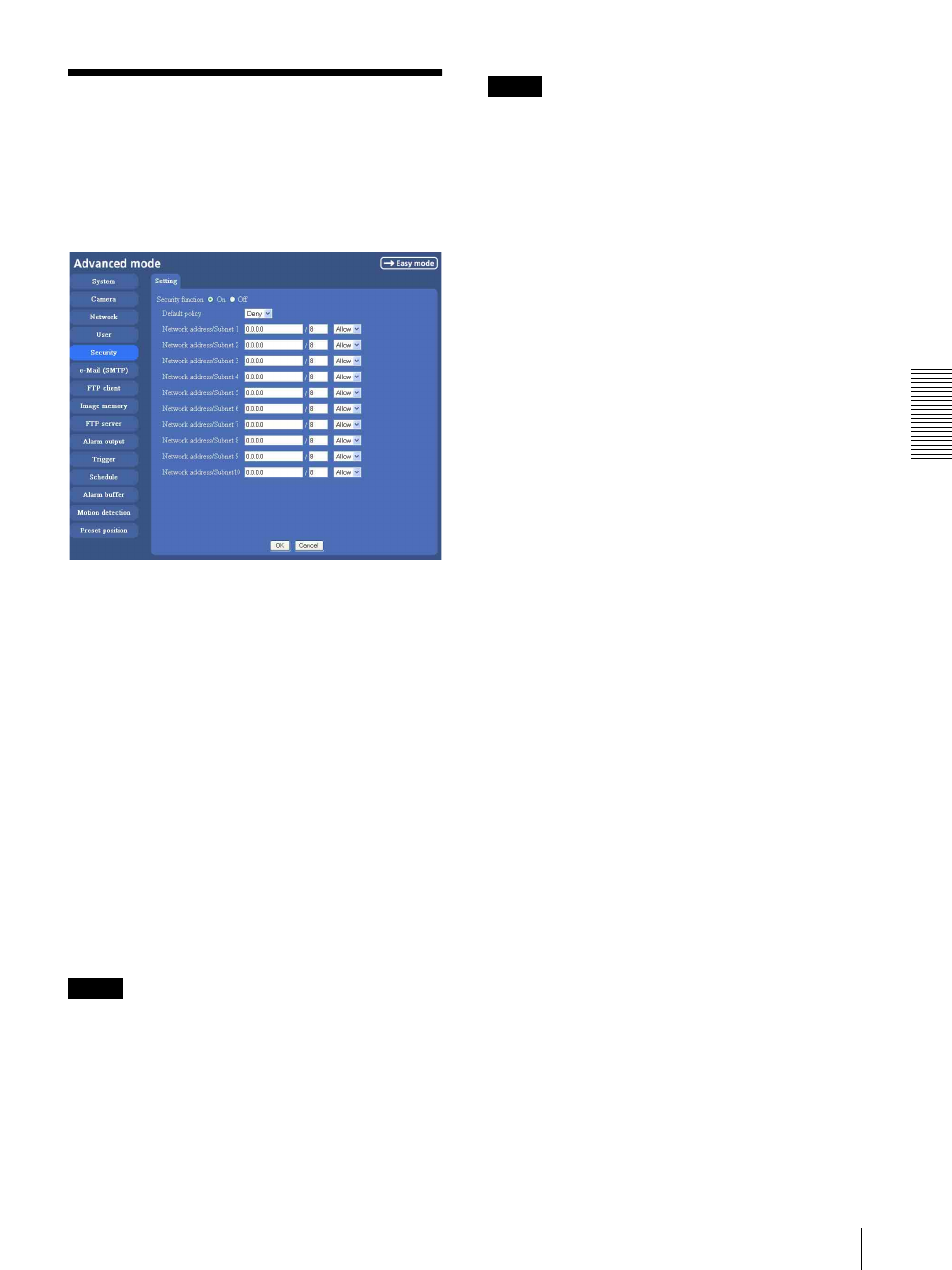
A
d
mini
s
tra
ting
t
he
Came
ra
Setting the Security — Security setting Menu
47
Setting the Security
— Security setting Menu
When you click Security on the Advanced mode menu,
the Security setting menu appears.
Use this menu to limit the computers that can access the
camera.
Security function
To activate the security function, select On.
If you do not wish to use the security function, select
Off.
Default policy
Select the basic policy of the limit from Allow and Deny
for the computers specified on the Network address/
Subnet 1 to Network address/Subnet 10 menus below.
Network address/Subnet 1 to Network
address/Subnet 10
Type the IP addresses and subnet mask values you want
to allow or deny access to the camera.
You can specify up to 10 IP addresses and subnet mask
values. For a subnet mask, type 8 to 32.
Select Allow or Deny from the list box on the right for
each IP address/subnet mask .
Tip
The subnet mask value represents the bit number from
the left of the network address.
For example, the subnet mask value for “255.255.255.0”
is 24.
If you set “192.168.0.0/24” and “Allow,” you can allow
access from the computers having an IP address between
“192.168.0.0” and “192.168.0.255”.
Note
You can access the camera even from a computer having
an IP address whose access right is set to Deny, if you
enter the user name and password set for the
Administrator boxes in the User setting menu.
OK/Cancel
