Administrating the camera, Basic operations of easy mode, How to set easy mode – Sony SNC-P5 User Manual
Page 28: Setting options of easy mode, How to set easy mode setting options of easy mode
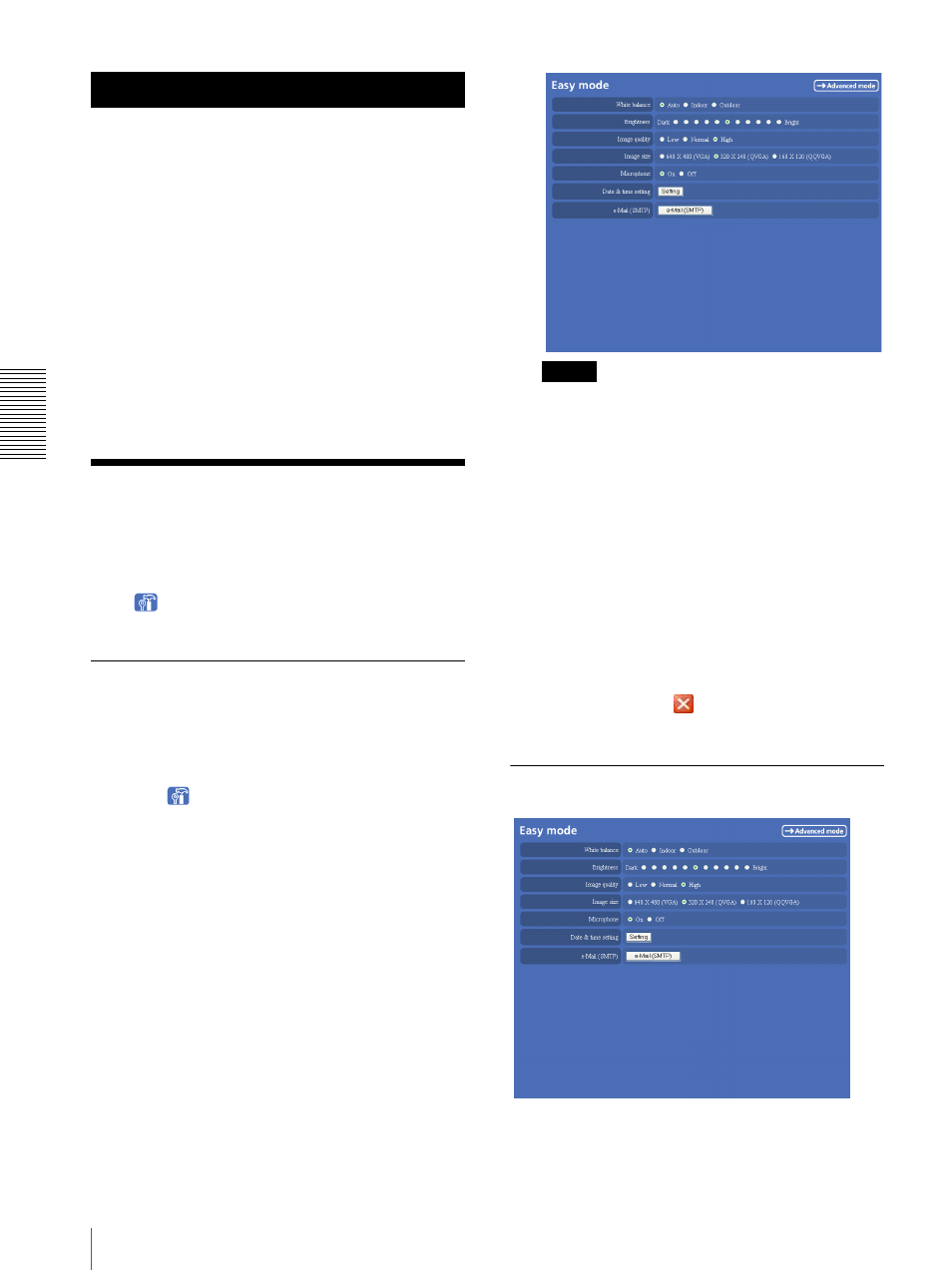
A
d
mini
s
tra
ting
t
he
Came
ra
Basic Operations of Easy mode
28
Administrating the Camera
The Administrating the Camera section explains how to
set the functions of the camera by the Administrator.
For monitoring the camera image, see “Operating the
Camera” on page 14.
This section explains the basic operations and each
option of the the Administrator menu.
Administrator setting menu includes the Easy mode
(basic setting) and the Advanced mode (detail settings
depending on the user's condition).
This section explains the basic operations of the Easy
mode and explains each option of the Easy mode, then
similarly for the Advanced mode.
Basic Operations of
Easy mode
The Easy mode is used for basic settings for the network
camera.
Click
Setting icon of the main viewer to display
Easy mode.
How to set Easy mode
1
Log in the homepage to display the main viewer.
You can see how to log in on page 15 “Logging in
as a User”.
2
Click
Setting
icon.
The authentication dialog appears. Enter the user
name and password for Administrator. Easy mode
appears.
The user name “admin” and password “admin” are
set at the factory for the Administrator.
Note
If you set “White balance”, “Image quality” and
“Image size” in Advanced mode to values not
shown in Easy mode, the radio button may be in the
statement that nothing is selected. In this case, you
can select it by clicking the radio button.
3
Click the radio button of the option you want to set
from among those in the Easy mode menu, or click
the setting item button to display the sub menu, and
decide details.
In the Easy mode menu, the new setting will
become active only by being selected.
For details on each setting option, see “Setting
Options of Easy mode” on page 28.
4
After setting, click
.
The display returns to the main viewer.
Setting Options of Easy mode
