Date & time tab – Sony SNC-P5 User Manual
Page 34
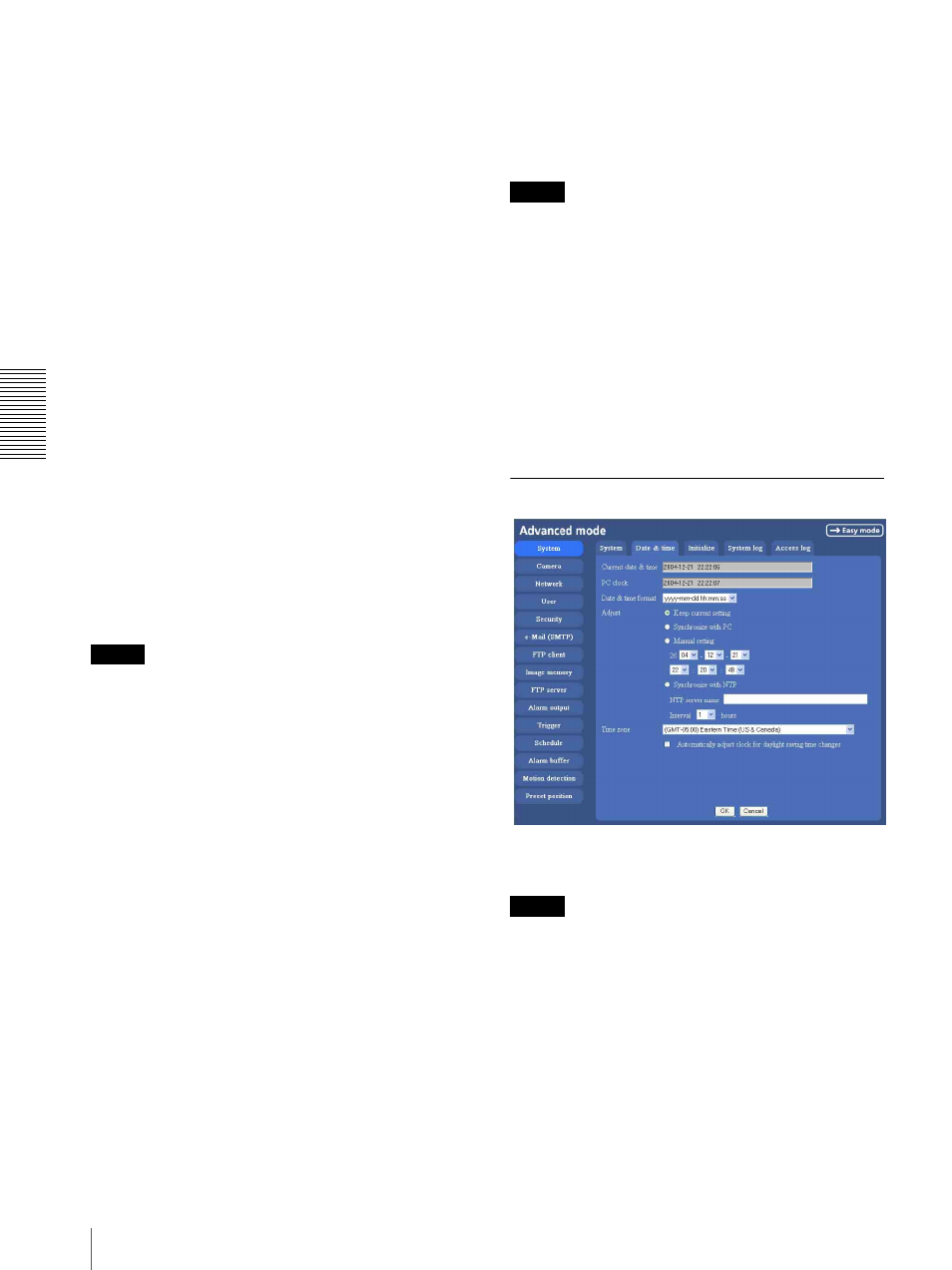
A
d
mini
s
tra
ting
t
he
Came
ra
Configuring the System — System setting menu
34
To display your individual homepage
[When using the flash memory]
You can display your favorite homepage. Store the
HTML file in the flash memory using the Custom
Homepage Installer included in the supplied CD-ROM.
For use of the Custom Homepage Installer, see page 71.
1
Select User setting.
2
Select “Flash memory” in “Select root directory”.
3
Type the path of the HTML file in the text box up to
64 characters.
[When using a CF memory card]
Write the HTML file of the prepared homepage in the
recommended CF memory card, and change the setting
of “Default URL” as follows. The original home page
can be used.
1
Select User setting.
2
Insert a recommended CF memory card that
includes the HTML file of your original home page
into the CF card slot of the camera.
3
Select “A-slot” in “Select root directory”.
4
Input the pass of the page you want to display in the
text box. (up to 64 letters and numbers)
Tip
Even when you select User setting, the home page
inside the camera can be displayed by typing the
following URL in the address box of the browser.
Example: When the IP address of the camera is set to
192.168.0.100
http://192.168.0.100/en/index.html
Exclusive control mode
Controls the authority to operate PanTilt, Zoom and
some functions of the camera.
When Off is selected, multiple uses can control PanTilt
and Zoom at the same time. When multiple users control
them at the same time, the operation by the user accessed
later has priority.
When On is selected, only one user can control. Set the
operation time for one user in Operation time.
If a user tries to operate during operation by another
user, the authority is controlled by the settings of
Operation time and Maximum wait number.
Operation time
Sets the time length for a user having the control
authority. Selectable range is from 10 to 600 seconds.
This is effective when Exclusive control mode is On.
Maximum wait number
Sets the number of users who can wait for their turn for
control authority during operation by one user.
Selectable number is from 0 to 10. This is effective when
Exclusive control mode is On.
Notes
• To use Exclusive control mode, the date and time of
the camera and the connected computer must be set
correctly at first.
• To use Exclusive control mode, do not set Cookie of
the browser to “Disable”. When “Disable” is selected,
this mode cannot be used.
• To change the settings of Exclusive control mode,
click the “Update” button of the browser to reflect the
changed contents.
OK/Cancel
See “Buttons common to every setting menu” on page
31.
Date & time Tab
Current date & time
Displays the date and time set on the camera.
Note
After you have purchased the camera, be sure to check
the date and time of the camera and set them if
necessary.
PC clock
Displays the date and time set on your computer.
Date & time format
Select the format of date and time to be displayed on the
main viewer from the list box.
You can select from among yyyy-mm-dd hh:mm:ss
(year-month-day hour:minute:second), mm-dd-yyyy
hh:mm:ss (month-day-year hour:minute:second), and
