Date time tab, Pppoe tab, Date time tab pppoe tab – Sony SNC-P5 User Manual
Page 66
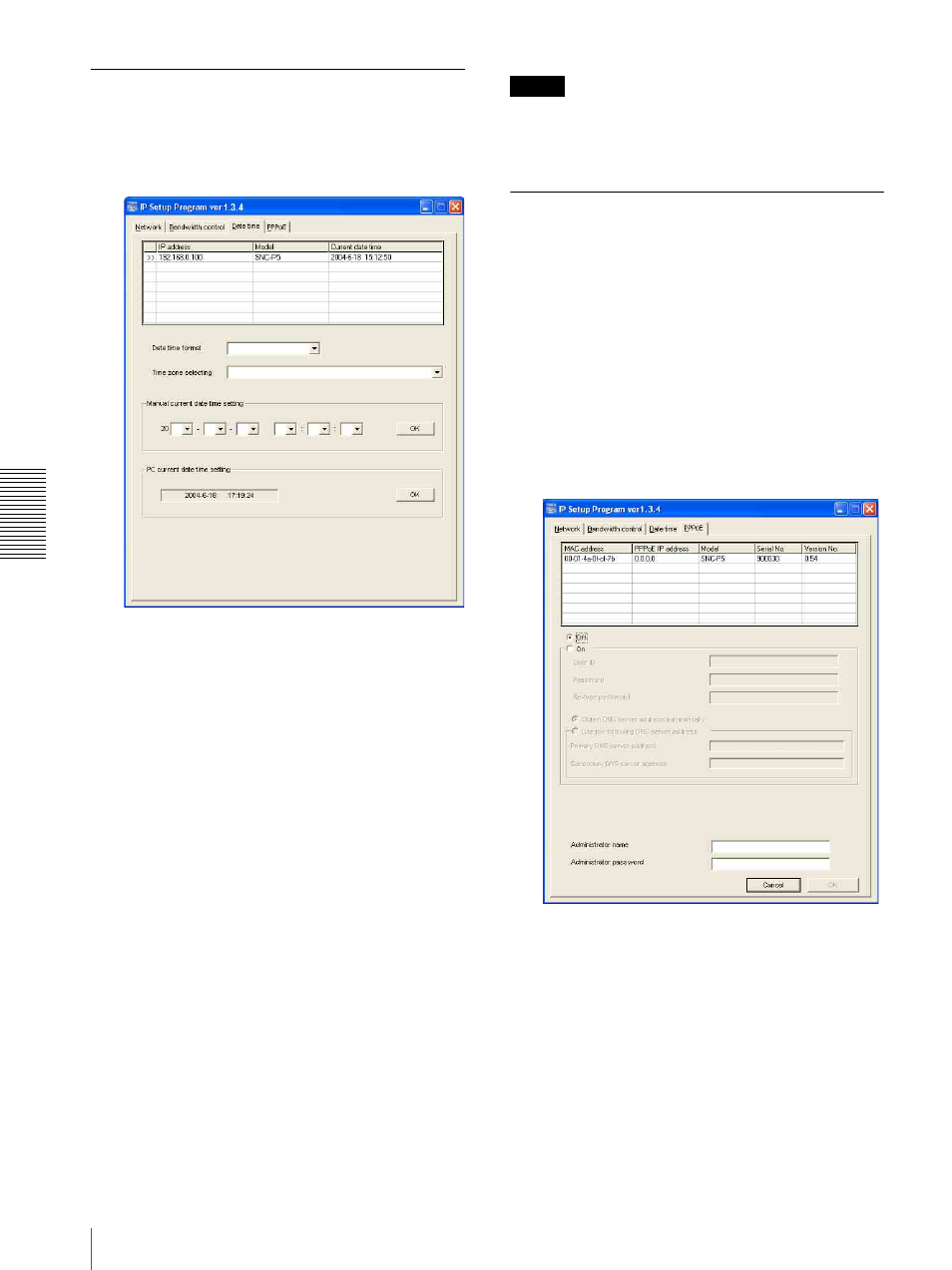
Ot
her
s
Using the Supplied Setup Program
66
Date time Tab
You can set the date and time on the camera.
1
Click the Date time tab to display the date/time
setting window.
2
Click to select the camera you want to set the date
and time for.
You can select multiple cameras and set the date
and time simultaneously.
3
Select the date/time format from the Date time
format list box.
4
Select the area where the camera is installed from
the Time zone selecting list box.
5
Set the date and time.
You can set the date and time in two ways.
Manual current date time setting
Set the current date and time on the Manual current
date time setting boxes. The setting boxes are for
the year (last two digits), month, date, hour,
minutes and seconds from left to right.
Click OK on the right to be reflected on the camera.
PC current date time setting
The date and time set on the computer is displayed
in the PC current date time setting box.
Click OK on the right to set the camera’s date and
time to the displayed computer’s date and time.
Note
Due to network properties, there may be a slight
difference between the displayed computer's date and
time and those set on the camera.
PPPoE Tab
PPPoE is used to connect to an ISP (Internet Service
Provider) via the Internet. Using PPPoE, you can
automatically obtain an IP address to connect to the
Internet from the ISP.
The following PPPoE setting items are provided for the
SNC-P5.
• User ID assigned by your ISP
• Password for the user ID
• DNS setting (automatic/manual setting)
1
Click the PPPoE tab to display the PPPoE setting
window.
2
Click to select the camera you want to make the
PPPoE settings for.
3
Select On below the list to enable the PPPoE
setting.
To disable the PPPoE setting, select Off.
4
Type the user ID assigned by the ISP in the User ID
box.
5
Type the password for the user ID in the Password
box.
