Rebooting the camera, Installing the snc audio upload tool, Using the snc audio upload tool – Sony SNC-P5 User Manual
Page 67: Transmitting audio to camera
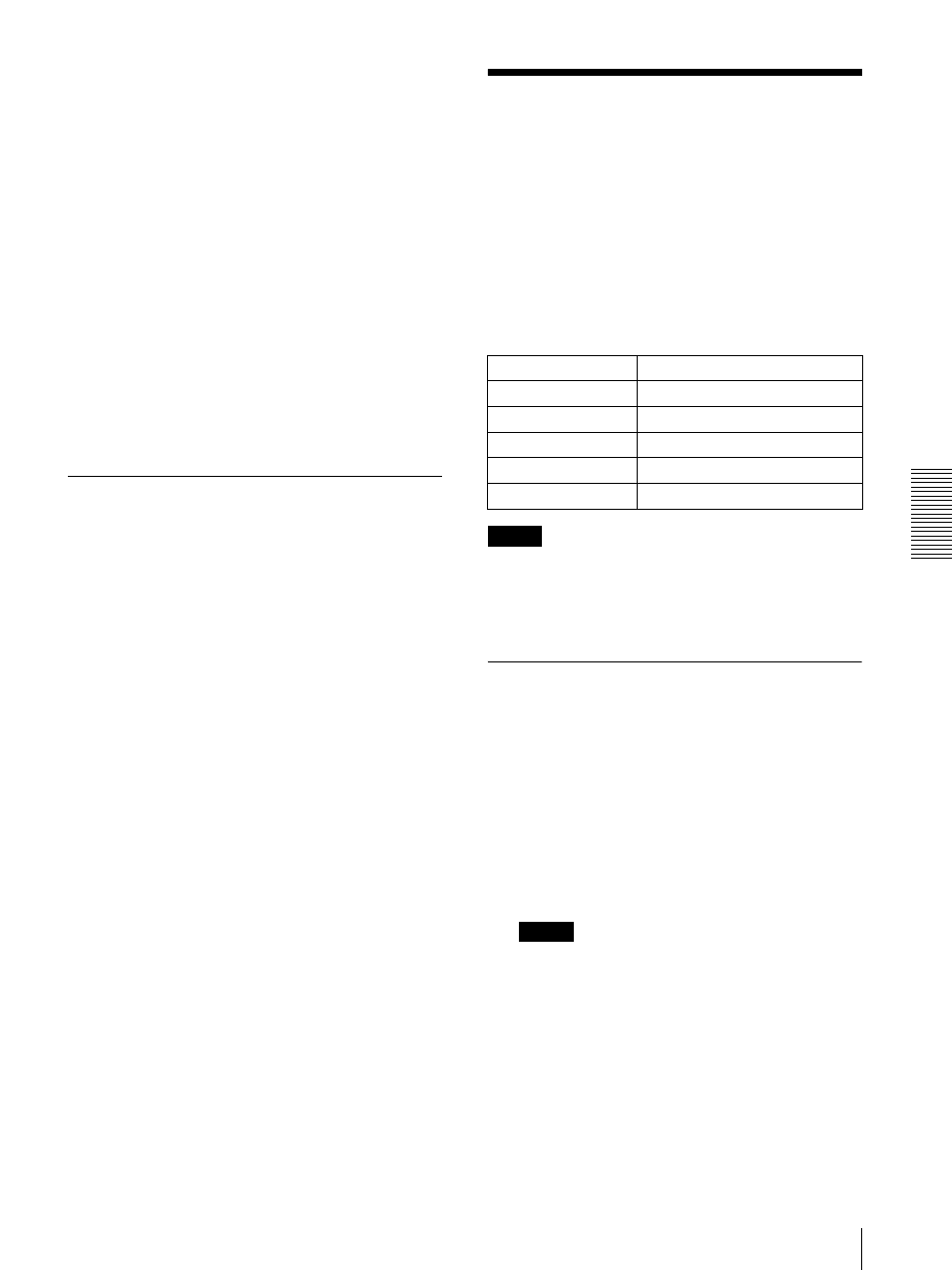
Ot
her
s
Using the SNC audio upload tool — Transmitting Audio to Camera
67
6
Retype the password for the user ID in the Re-type
password box.
7
Set the DNS server address.
To obtain the DNS server addresses
automatically:
Select Obtain DNS server address automatically.
To specify the DNS server addresses manually:
Select Use the following DNS server address, and
type the Primary DNS server address and
Secondary DNS server address in each box.
8
Type the Administrator name and Administrator
password in each box.
9
Click OK.
If “Setting OK” is displayed, the PPPoE setting is
completed.
Rebooting the Camera
Click Reboot on the Network tab to reboot the camera.
It will take about two minutes to start again.
Using the SNC audio
upload tool
— Transmitting
Audio to Camera
The supplied SNC audio upload tool allows you to
transmit sound from the computer to the camera.
This section explains the setup and operations of the
SNC audio upload tool.
The SNC audio upload tool supports the following audio
data to be transmitted.
Note
Only one administrator can transmit sound to the
camera. Meanwhile, other user with administrator ID
and a password will not be able to transmit sound to the
camera.
Installing the SNC audio upload
tool
1
Insert the supplied CD-ROM disc into your
computer CD-ROM drive.
After a short time a window will open displaying
the files on the CD-ROM.
2
Click the Setup icon of SNC audio upload tool.
The “File Download” dialog opens.
3
Click Open.
Note
If you click “Save this program to disk” on the “File
Download” dialog, you cannot install correctly.
Delete the downloaded file, and click Setup icon
again.
4
Install the SNC audio upload tool following the
wizard displayed.
If the Software License Agreement is displayed,
read it carefully and accept the agreement to
continue the installation.
Audio CODEC
Transmission rate
G711 (µ-LAW)
64 kbps
G.726
40 kbps
G.726
32 kbps
G.726
24 kbps
G.726
16 kbps
