Wireless tab – setting of wireless connection, Wireless tab, Setting of wireless – Sony SNC-P5 User Manual
Page 42: Connection, Setting of wireless connection
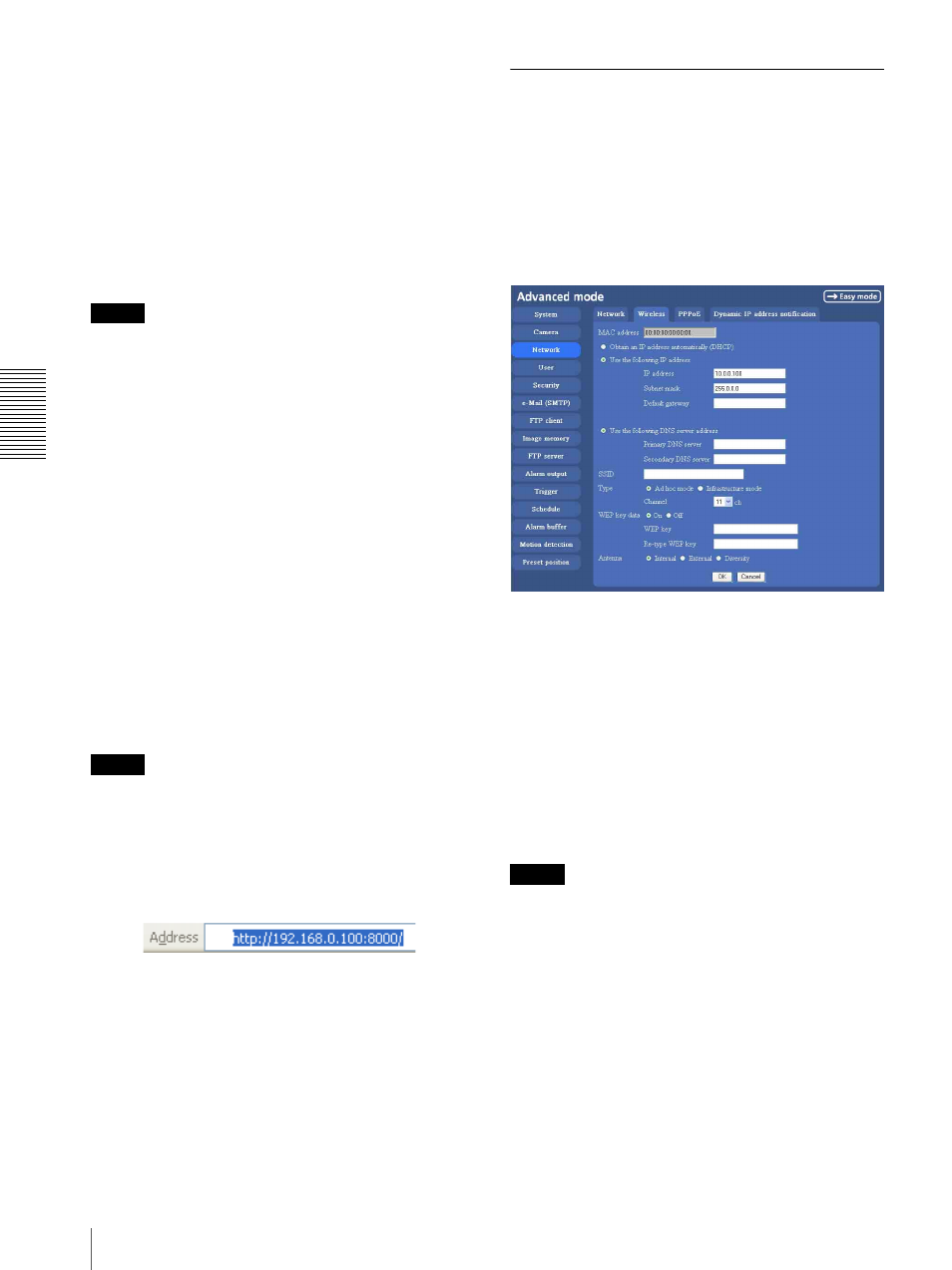
A
d
mini
s
tra
ting
t
he
Came
ra
Configuring the Network — Network setting Menu
42
Subnet mask
Type the subnet mask.
Default gateway
Type the default gateway.
Obtain DNS server address automatically
Select this to obtain the address of DNS server
automatically. It can be set only when Obtain an IP
address automatically (DHCP) is selected.
Note
When you select Obtain DNS server address
automatically, make sure that DHCP server is active on
the network.
Use the following DNS server address
Select this when you set the fixed address as the IP
address of DNS server.
Primary DNS server
Type the IP address of the primary DNS server.
Secondary DNS server
Type the IP address of the secondary DNS server, if
necessary.
HTTP port number
Normally select 80. If you want to use a port number
other than 80, select the text box and type a port number
between 1024 and 65535.
Note
When you have set the HTTP port number to a number
other than 80 on the Network setting page or in the Setup
Program, access the camera by typing the IP address of
the camera on the web browser, as follows:
Example: when HTTP port number is set to 8000
OK/Cancel
See “Buttons common to every setting menu” on page
31.
Wireless Tab
—
Setting of Wireless
Connection
Insert the specified wireless LAN card into the CF card
slot of the camera, and set the matters to connect to the
wireless network.
Use Wireless card SNCA-CFW1 (optional) for the
wireless LAN card. For a wireless long-range sending
and receiving, use the wireless antenna SNCA-AN1
(optional) that can be connected to SNCA-CFW1.
MAC address
Displays MAC address of the wireless LAN card
inserted to the CF card slot.
If any wireless LAN card is not inserted,
“00:00:00:00:00:00” is displayed.
Obtain an IP address automatically
(DHCP)
DHCP server is installed on the network. Select it when
the IP address is assigned by DHCP server. IP address is
assigned automatically.
Note
When you set Obtain an IP address automatically
(DHCP), make sure that DHCP server is working on the
network.
Use the following IP address
Select this when a fixed IP address is set.
IP address
Type the IP address of the camera.
Subnet mask
Type the subnet mask.
