Printer driver functions – Sharp AJ-2000 User Manual
Page 7
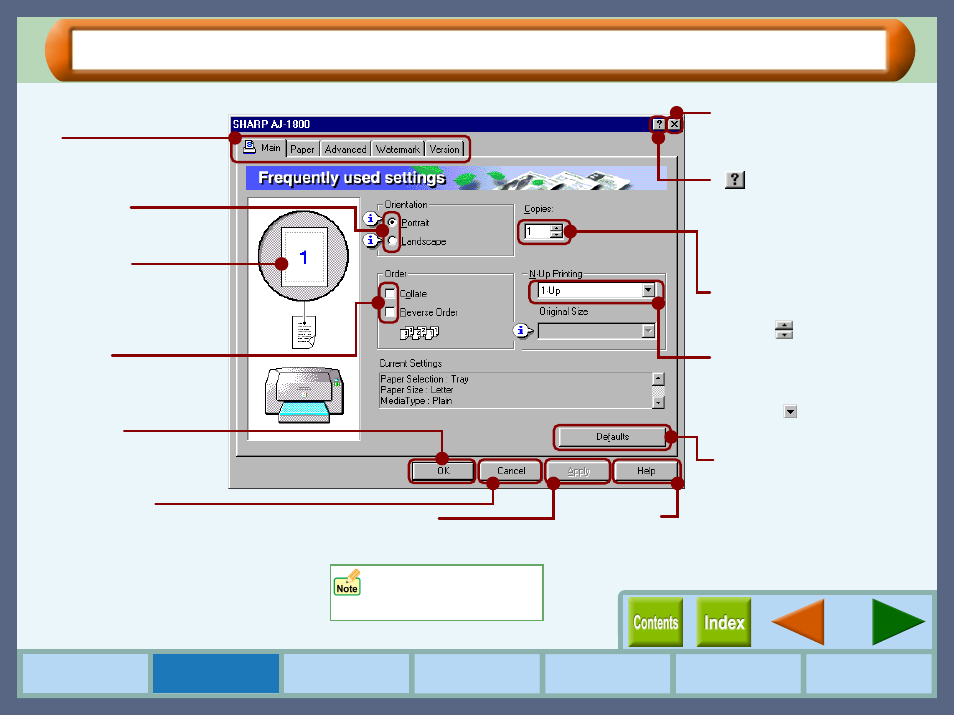
5
Printer Properties
Printer Driver Functions
Tab
Index which allows you to
switch between the various
setup screens.
( ) button
After clicking this button, click
the preference located in the
dialog box you want to know
more about, and receive a
basic explanation.
Check button
Allows you to select one
item from a list of options.
Output Image
The settings you made at
"Orientation" and "N-Up
Printing" are shown in this
image.
"OK" button
Click this button to save
your settings, and exit the
dialog box.
"Cancel" button
Click this button to exit the dialog box
without making any changes to the settings.
"Apply" button
Click to save your settings
without closing the dialog box.
Check box
Click this option to
activate/deactivate each
function.
Quit button
Click this button to quit the
properties dialog box.
"Defaults" button
Returns settings to default
mode of the tab. Refer to the
information page for each tab
to check the values of the
default settings.
"Help" button
Click this button to
display the help file
for this driver.
Drop-down list
Allows you to make one
selection from a list of choices.
Click the ( ) button to display
your choices.
Spin box
Enter the number directly or
use the ( ) buttons.
Windows NT 4.0 does not
have the "Apply" button on
each screen.
