Printing a photograph – Sharp AJ-2000 User Manual
Page 27
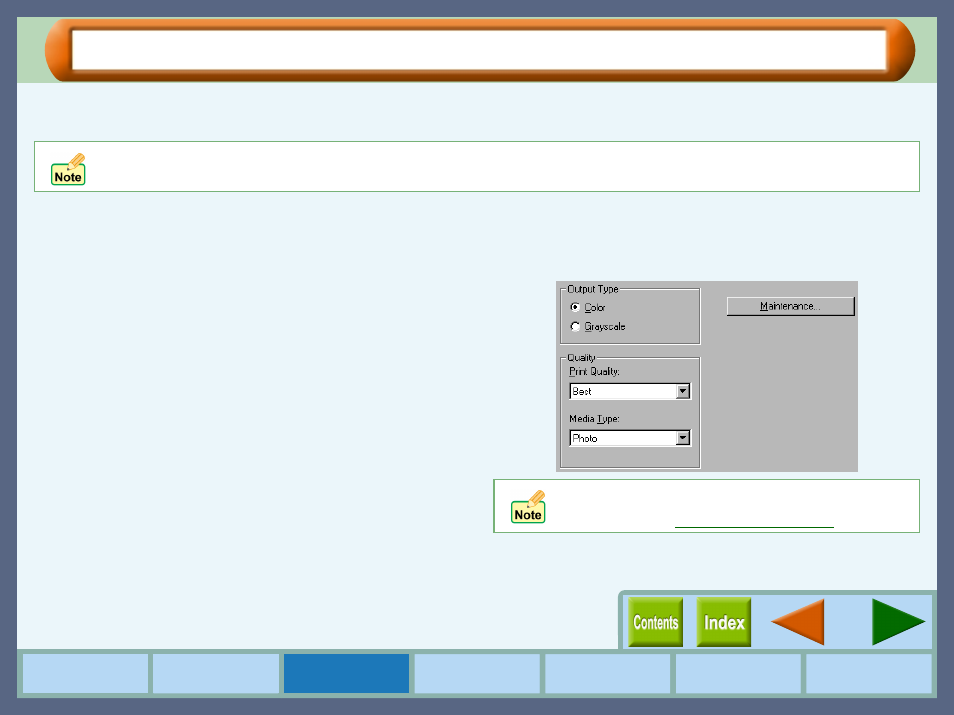
25
Printing a Photograph
To ensure pictures taken with a digital camera are printed clearly, use quality photo paper and follow the
instructions below.
1111
Click the "Advanced" tab in the properties dialog
box, and check if the "Output Type" option is set to
"Color".
2222
In the "Quality" area, set the "Print Quality" option
to "Best".
3333
In the "Quality" area, set the "Media Type" option to
"Photo".
The result of setting the preferences as shown from Step 1 to
Step 3 are displayed below.
When loading photo paper into the paper tray, insert the glossy side face down. When loading photo paper into the bypass tray,
insert the glossy side face up.
If required, you may adjust the image or color balance
through clicking the "Output Quality" button. For
details, view the
