Checking system software settings in windows – Star Micronics LC-100+ User Manual
Page 64
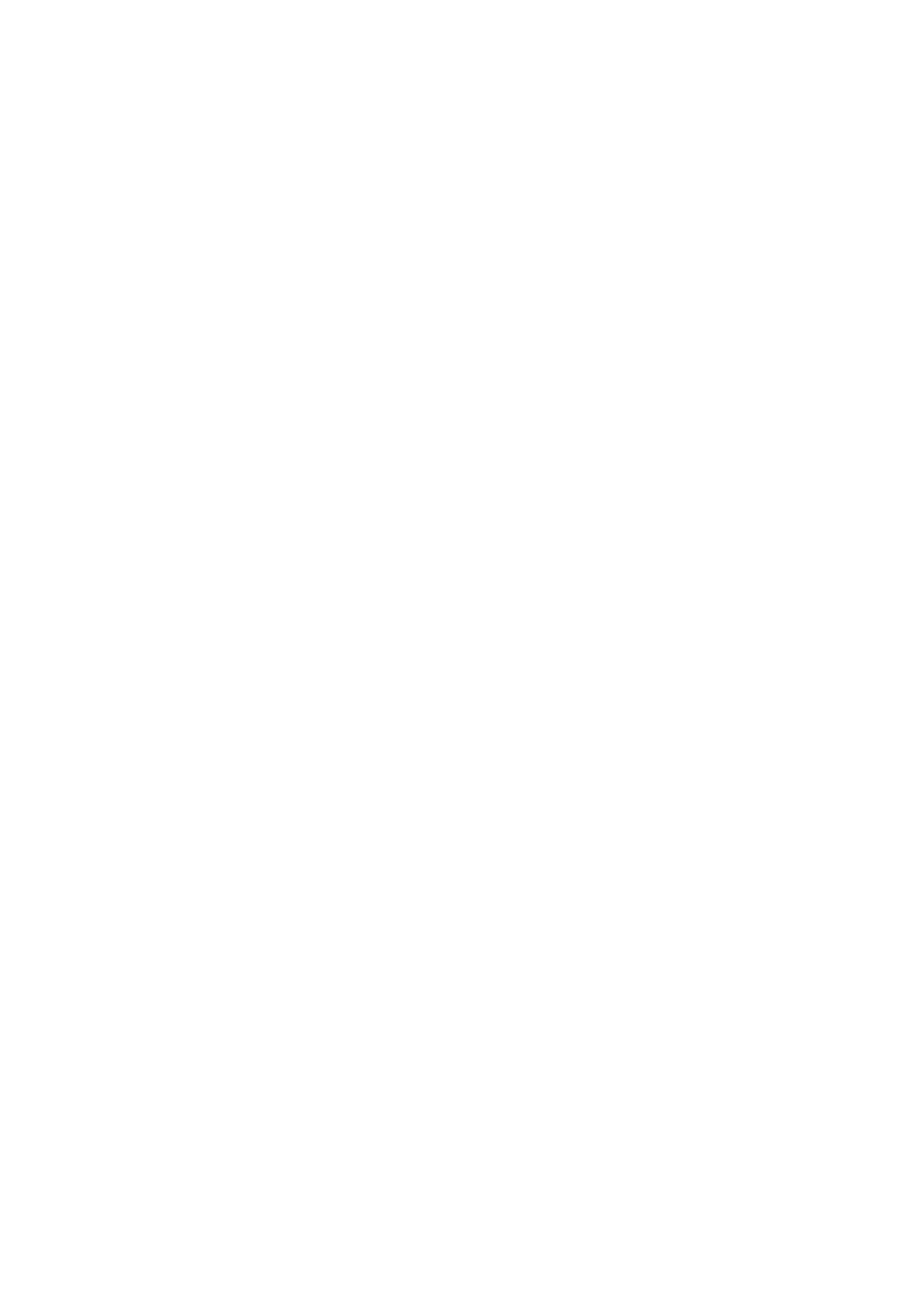
56
Checking system software settings in Windows
Whenever you have problems printing from a Windows application, you should
check the following four sthings:
✓
Is the printer you are using set as the default printer?
✓
Is the drive setup correctly?
✓
Is the printer you are using correctly selected in your application?
✓
Is the correct port selected?
You should also refer to your Microsoft Windows User’s Guide for other
information that might be helpful. If you still experience problems, consult your
software dealer.
To check the default printer selection
❏
Double-click the
Control Panel
icon in the Main window.
❏
Double-click the
Printers
icon.
❏
Check to see that the name of your Star printer is the default printer. If it is
not, double-click on the name of your printer in the list of installed printers.
❏
Click on
Close
to return to the
Control Panel
window.
To check the application printer selection
❏
Select
from the application’s
File
menu, and a window appears listing
available printers.
❏
Check to see that the name of your Star printer is selected. If it is not, select
it and try printing from your application again.
To check the driver Setup
❏
Double-click the
Control Panel
icon in the Main window.
❏
Double-click the
Printers
icon.
❏
Double-click on the name of your Star printer in the list of installed
printers.
❏
Click on
Setup
.
❏
Check resolution, paper source, etc.
❏
Click OK.
❏
Click on Close to return to the
Control Panel
window.
