For index (triple-image) screen – Sony DSC-P71 User Manual
Page 73
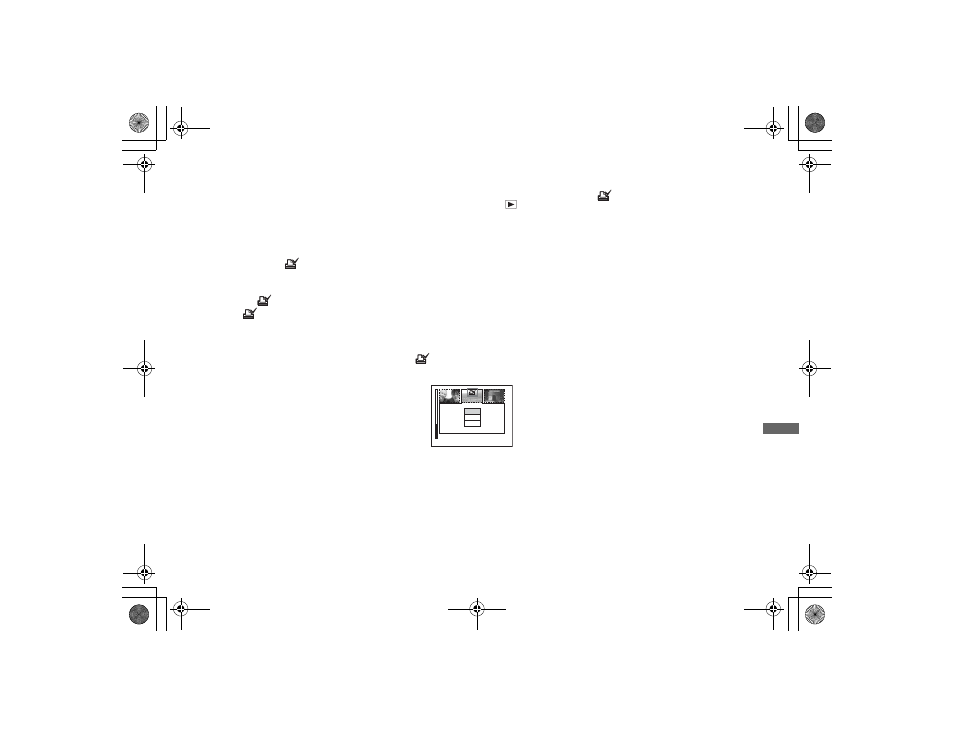
filename[E:\307435114DSC71PUC\02GB-DSCP31UC\11ADV02.FM]
masterpage:Right
model name1[DSC-P71/P51/P31]
[3-074-351-14(1)]
73
S
till im
a
g
e
e
d
itt
in
g
f
To print other images, repeat
Step
5
for each of them.
g
Press the MENU button.
The menu appears
h
Select [OK] using
B
, then
press the center
z
.
The setting of the
(Print) mark is
completed.
To delete a
(Print) mark
To delete a
(Print) mark, select an
image using v/V/b/B, and press the center
z.
To delete all the Print marks
attached to your images
In Step 4, select [ALL], then press the
center z. Next, select [OFF], and press the
center z.
To cancel the Print mark
In Step 4, select [CANCEL], or select
[EXIT] in Step 8, then press the center z.
For index (triple-image)
screen
a
Set the mode dial to
, press
the W zoom button twice, and
the Index (triple-image) screen
appears.
b
Display the image you want to
print in the center using
b
/
B
.
c
Press the MENU button.
The menu appears.
d
Select [PRINT] using
v
/
V
, then
press the center
z
.
A
(Print) mark appears on the
image in the center.
e
To print other images, move
the image you want to print to
the center using
b
/
B
, and
repeat Step
4
.
To delete a Print mark
In Step 4, press the center z again.
The
(Print) mark disappears.
•
OK
10:30
PM
2002 7 4
100-0005
PROTECT
DELETE
01cov.book Page 73 Wednesday, May 22, 2002 3:40 PM
