3 connecting your camera to your computer, 3connecting your camera to your computer – Sony DSC-P71 User Manual
Page 47
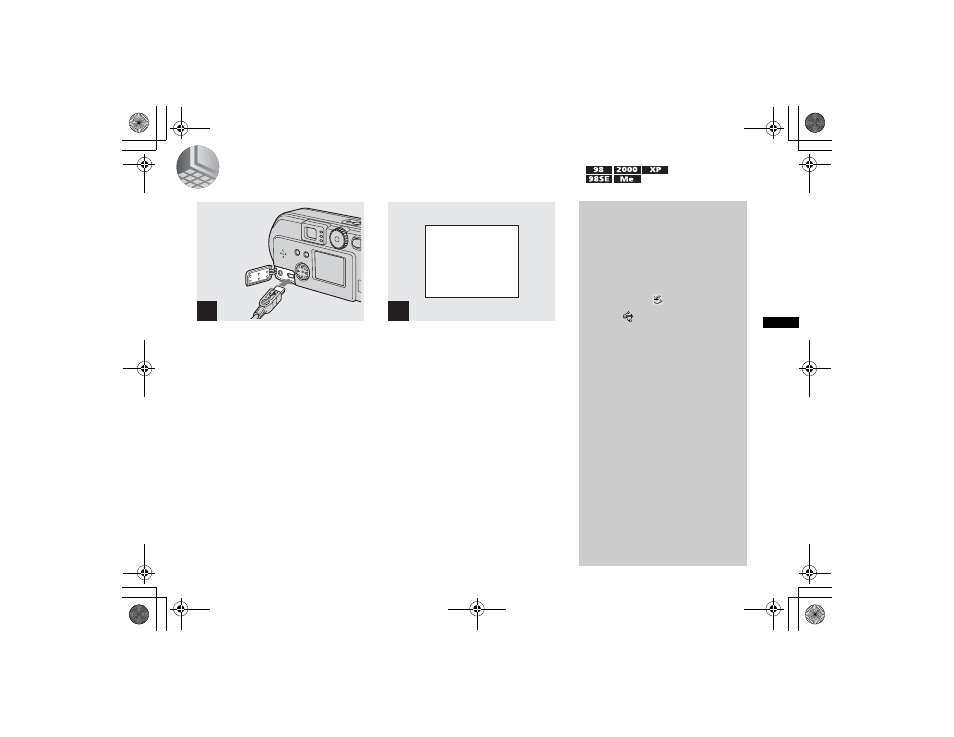
filename[E:\307435114DSC71PUC\02GB-DSCP31UC\08BAS.FM]
masterpage:Right
model name1[DSC-P71/P51/P31]
[3-074-351-14(1)]
47
Cop
y
ing st
ill
i
m
a
g
es
to
yo
ur
c
o
m
put
er
3
Connecting your camera to your computer
,
Open the jack cover, and
connect the supplied USB
cable to your camera. Then,
connect the other end of the
USB cable to your computer.
•
When using a desktop computer, connect the
USB cable to the USB connector on the rear
panel.
•
When using Windows XP, the copy wizard
automatically appears on the desktop. Proceed
to page 49.
“USB MODE NORMAL” appears on the
LCD screen of your camera. When a USB
connection is established for the first time,
your computer automatically runs the used
program to recognize your camera. Wait for
a while.
•
If “USB MODE NORMAL” does not appear,
confirm that [USB CONNECT] is set to
[NORMAL] in the SET UP settings (page 98).
1
2
USB MODE
NORMAL
a a a a
Removing the USB cable
from your computer or the
“Memory Stick” from your
camera during a USB
connection
For Windows 2000, Me, or XP users
1
Double-click
on the tasktray.
2
Click
(Sony DSC), then click
[Stop].
3
Confirm the device on the
confirmation window, then click
[OK].
4
Click [OK].
This step is unnecessary for
Windows XP users.
5
Disconnect the USB cable or
remove the “Memory Stick.”
For Windows 98 or 98SE users
Carry out only Step 5 above.
01cov.book Page 47 Wednesday, May 22, 2002 3:40 PM
