When a removable disk icon is not shown, 4 copying images, When a removable disk icon is not – Sony DSC-P71 User Manual
Page 49: Shown
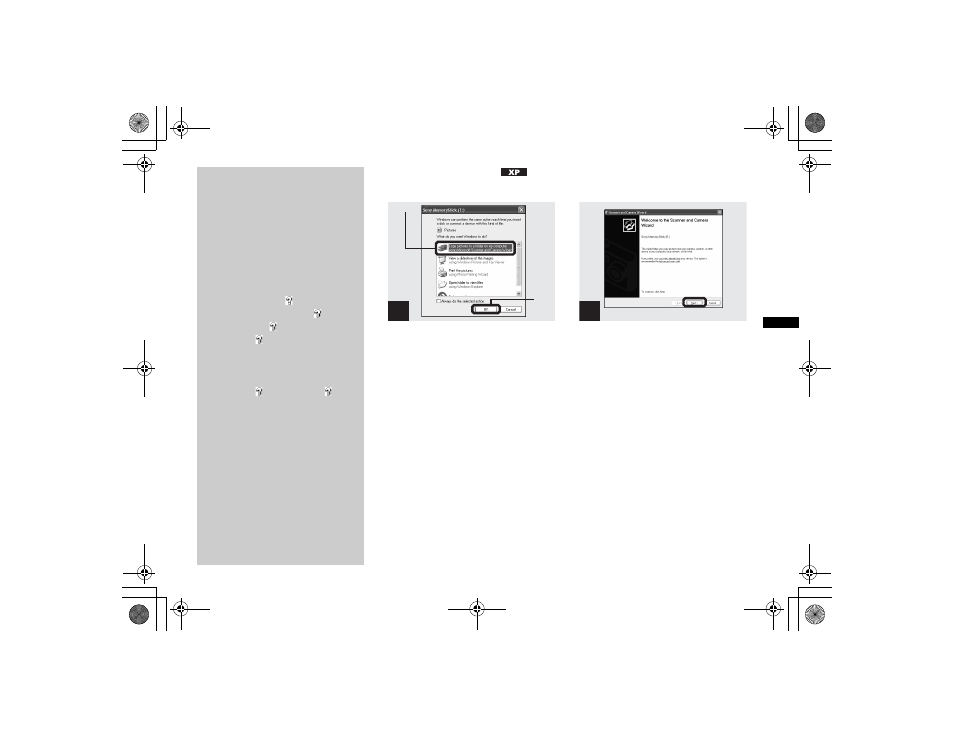
filename[E:\307435114DSC71PUC\02GB-DSCP31UC\08BAS.FM]
masterpage:Right
model name1[DSC-P71/P51/P31]
[3-074-351-14(1)]
49
Cop
y
ing st
ill
i
m
a
g
es
to
yo
ur
c
o
m
put
er
4
Copying images
,
Click [Copy pictures to a folder
on my computer using
Microsoft Scanner and Camera
Wizard] window, then click
[OK].
The “Scanner and Camera Wizard” window
appears.
•
When following the steps on page 47, the copy
wizard appears on the desktop of your
computer.
,
Click [Next].
The images stored in the “Memory Stick”
are displayed.
When a removable disk
icon is not shown
1
Right-click [My Computer], then
click [Property].
The “System Property” window
appears.
2
Confirm if other devices are already
installed.
1
Click [Device Manager].
2
Double-click [ Other Devices].
3
Confirm if there is a “ Sony
DSC” or “ Sony Handycam”
with a mark.
3
If you find either of the devices
above, follow the steps below to
delete them.
1
Click [ Sony DSC] or “ Sony
Handycam.”
2
Click [Delete].
The “Device deletion
confirmation” window appears.
3
Click [OK].
The device is deleted.
Try the USB driver installation again
using the supplied CD-ROM (page 45).
1
1
2
2
Click here
01cov.book Page 49 Wednesday, May 22, 2002 3:40 PM
