Choosing images to print, For single images, For index (nine-image) screen – Sony DSC-P71 User Manual
Page 72: Choosing images to print (print), For single images for index (nine-image) screen
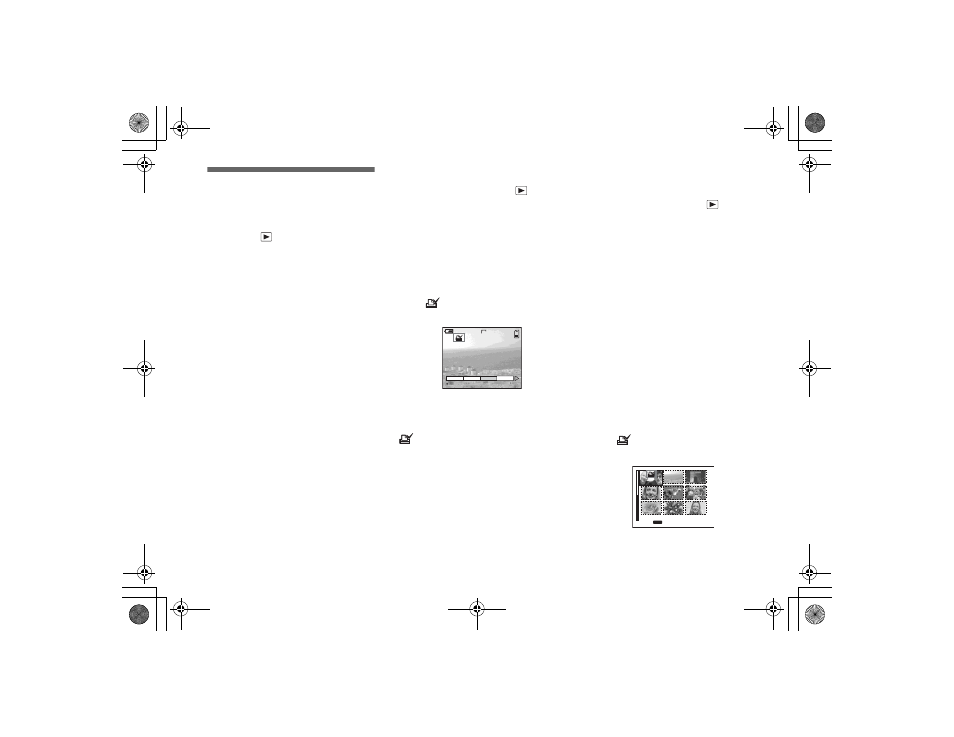
72
filename[E:\307435114DSC71PUC\02GB-DSCP31UC\11ADV02.FM]
masterpage:Left
model name1[DSC-P71/P51/P31]
[3-074-351-14(1)]
Choosing images to
print
Mode dial:
You can designate certain images to be
printed.
This is convenient when you want to have
images printed in shops that follow DPOF
(Digital Print Order Format) specifications.
•
Print marks cannot be attached to movies
(MPEG MOVIE) or images recorded using
Clip Motion.
•
In E-MAIL mode, the Print mark will be
attached to the normal size image that was
recorded at the same time.
•
You can attach a print mark to images shot
using Multi Burst mode; all the images will be
printed on one sheet divided into 16 panels.
For single images
a
Set the mode dial to
.
b
Display the image you want to
print using
b
/
B
.
c
Press the MENU button.
The menu appears.
d
Select [PRINT] using
b
/
B
, then
press the center
z
.
A
(Print) mark appears on this
image.
To delete the Print mark
In Step 4, press the center z again. The
(Print) mark disappears.
For index (nine-image)
screen
a
Set the mode dial to
and
press the W zoom button once
to switch to the Index (nine-
image) screen.
b
Press the MENU button.
The menu appears.
c
Select [PRINT] using
b
/
B
, then
press the center
z
.
d
Select [SELECT] using
b
/
B
,
then press the center
z
.
The frame of the selected image
changes to green.
•
You cannot select [ALL].
e
Select the images you want to
print using
v
/
V
/
b
/
B
, then
press the center
z
.
A
(Print) mark appears on the
image.
8
/
8
2048
OK
DELETE PROTECT
SLIDE
TO NEXT
MENU
•
SET
01cov.book Page 72 Wednesday, May 22, 2002 3:40 PM
