Still image editting, Protecting images, For single images – Sony DSC-P71 User Manual
Page 69: For index (nine-image) screen, Protecting images (protect), For single images for index (nine-image) screen
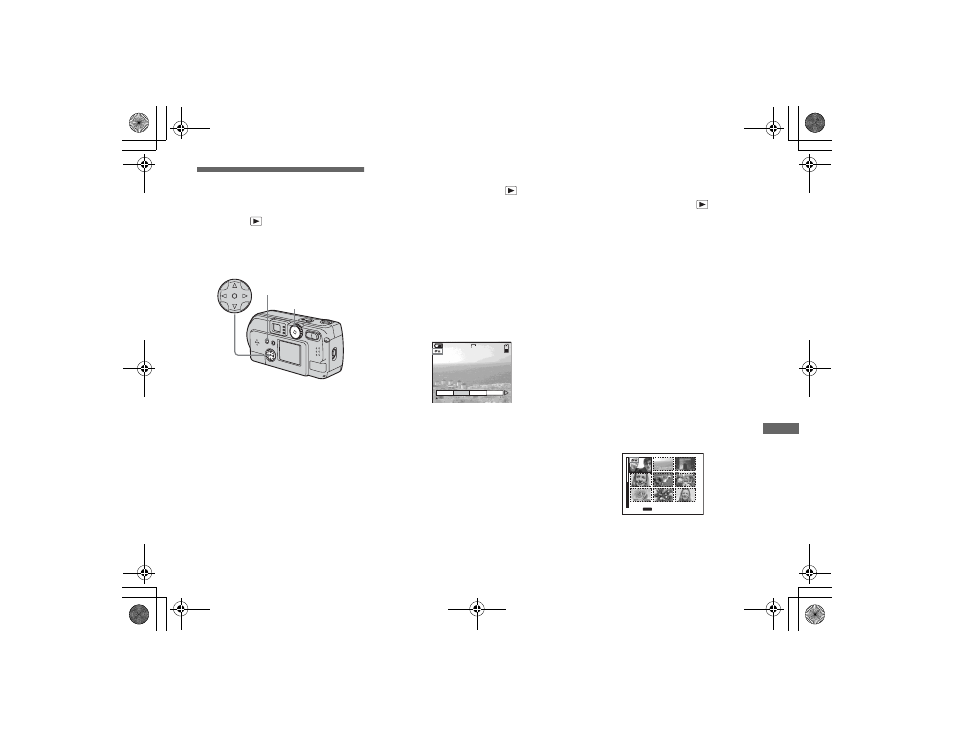
filename[E:\307435114DSC71PUC\02GB-DSCP31UC\11ADV02.FM]
masterpage:Right
model name1[DSC-P71/P51/P31]
[3-074-351-14(1)]
69
S
till im
a
g
e
e
d
itt
in
g
Protecting images
– PROTECT
Mode dial:
To prevent accidental erasure of an
important image, you can protect it.
For single images
a
Set the mode dial to
.
b
Display the image you want to
protect using
b
/
B
.
c
Press the MENU button.
The menu appears.
d
Select [PROTECT] using
b
/
B
,
then press the center
z
.
The image currently being displayed is
now protected, and a - (Protect)
mark is shown on the screen.
To cancel the protection
In Step 4, press the center z again. The
-
(Protect) mark disappears.
For Index (nine-image)
screen
a
Set the mode dial to
, press
the W zoom button once, the
Index (nine-image) screen
appears.
b
Press the MENU button.
The menu appears.
c
Select [PROTECT] using
b
/
B
,
and press the center
z
.
d
Select [SELECT] using
b
/
B
,
and press the center
z
.
The frame around the selected image
turns green.
e
Select the image you want to
protect using
b
/
B
/
v
/
V
, and
press the center
z
.
A - (Protect) mark will be attached
to the selected image.
Mode dial
Control button
MENU button
8
/
8
2048
OK
PROTECT
SLIDE
DELETE
TO NEXT
MENU
•
SET
Still image editting
01cov.book Page 69 Wednesday, May 22, 2002 3:40 PM
