Using two monitors – dual monitor – Sony PCS-1/1P User Manual
Page 111
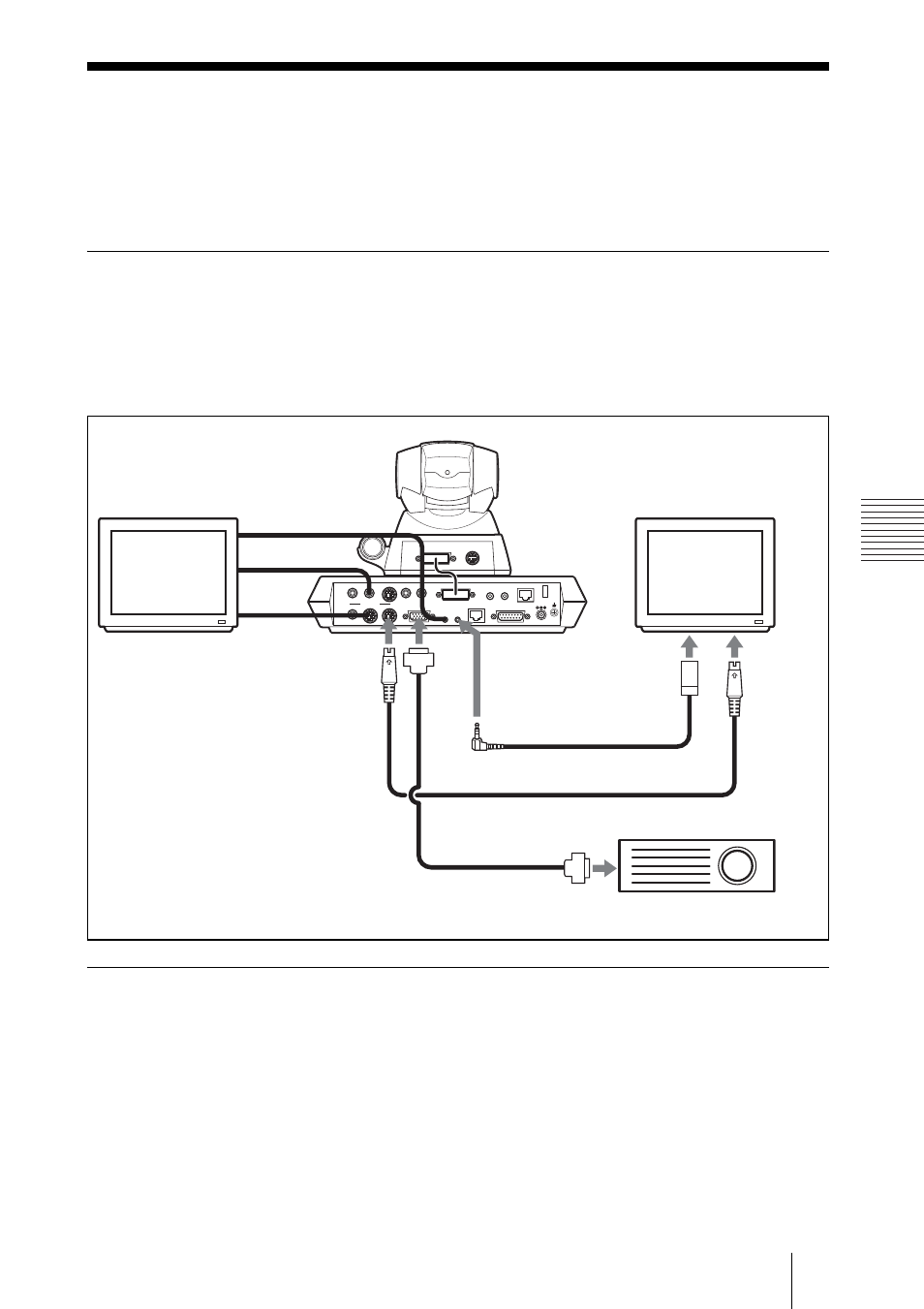
111
Using Two Monitors – Dual Monitor
C
hap
te
r 4:
Vi
de
oco
n
fe
re
n
c
e W
ith
O
p
tio
nal
Equ
ipm
en
t
Using Two Monitors – Dual Monitor
The Communication Terminal enables you to connect two monitors. One
monitor can be used exclusively for monitoring motion pictures. (Dual
Monitor system)
To connect the second monitor
Connect the second monitor to the VIDEO OUT MONITOR SUB or RGB
OUT connector on the Communication Terminal.
When you are using Sony monitors, insert the IR repeater under the remote
sensor of the second monitor and connect it to the IR OUT 2 jack on the
Communication Terminal.
Activating dual monitor system
Set “Dual Monitor” to “On” in Page 1 of the General Setup menu. The default
setting is “Off” (page 47).
When set to “On”, the first monitor is used exclusively for monitoring motion
pictures while still images are displayed on the second monitor.
For details, see “Switching the Picture Displayed on Dual Monitors” on page
113.
DC 19.5V
AUDIO OUT
AUDIO IN
AUX1–
VIDEO IN–AUX2
CAMERA UNIT
MIC
(PLUG IN POWER)
XXXX
WHITE
BOARD
(MIXED)
AUX
MAIN– MONITOR– SUB
VIDEO OUT
RGB OUT
XXXXXX
IR OUT
100BASE-TX
10BASE-T
1
2
1
2
Second monitor
to S-video
input
IR repeater (supplied)
to IR
OUT 2
to VIDEO OUT
MONITOR SUB
First monitor
S-video connecting cable (not supplied)
Under the
remote
sensor
to
RGB
OUT
Second monitor (projector, etc.)
Signal cable
(not supplied)
