Getting ready to print – Star Micronics LC-8521 User Manual
Page 52
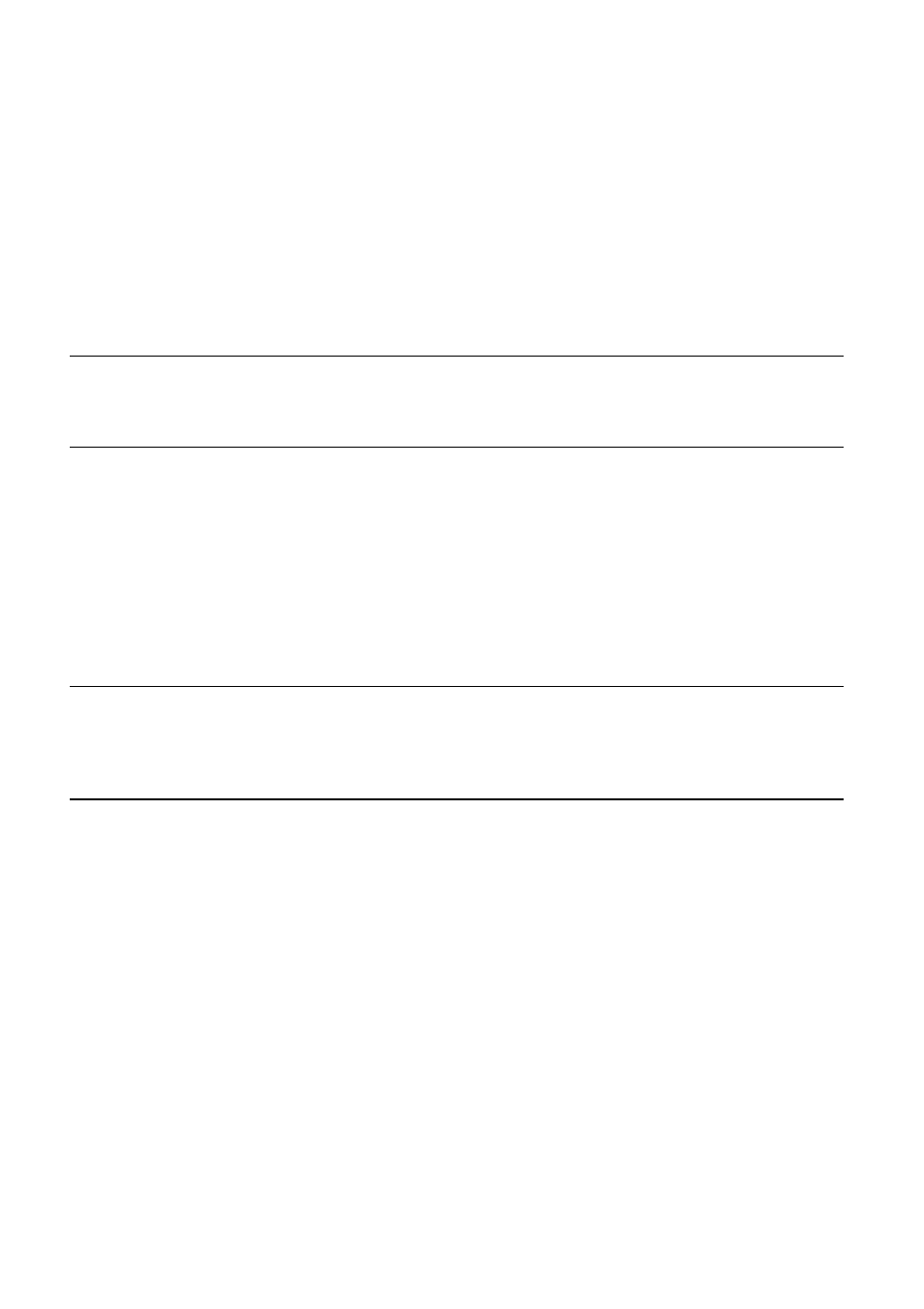
44
Using the Printer with Windows 3.1
❏
In the
List of Printers:
box of the
Add Unlisted or Updated Printer
dialog box, select your printer driver and then click
OK
.
This causes the
Printers
dialog box to appear. Your printer is now listed in
the
Installed Printers:
list.
❏
Double-click on the name of the printer model you just installed to select it
as the default printer.
❏
Click
Close
to close the
Printers
dialog box.
Note:
Windows applications automatically print on the currently selected default
printer. If you want to print on a different printer, you must first select it.
Getting ready to print
Before printing, there are a number of things you must first do to set up the
printer. You must select the printer driver, and the paper source, size, and
orientation. Use the following procedure to make these selections.
Note:
You do not need to perform printer driver and paper selections mentioned
above each time you print, but only if there are any changes to the last
selections you made.
❏
In the Windows Program Manager, open the
Main
group by clicking on its
icon.
❏
Double-click on the
Control Panel
icon.
❏
Double-click on the
Printers
icon in the
Control Panel
window.
❏
Double-click on the name of the printer model you selected above to
choose it as the default printer.
❏
Click on
Setup
to display the window for setting up your printer.
