Connecting the camera to the computer, Importing images to the computer (windows), Importing images to the computer (macintosh) – Sony NEX-3 User Manual
Page 130
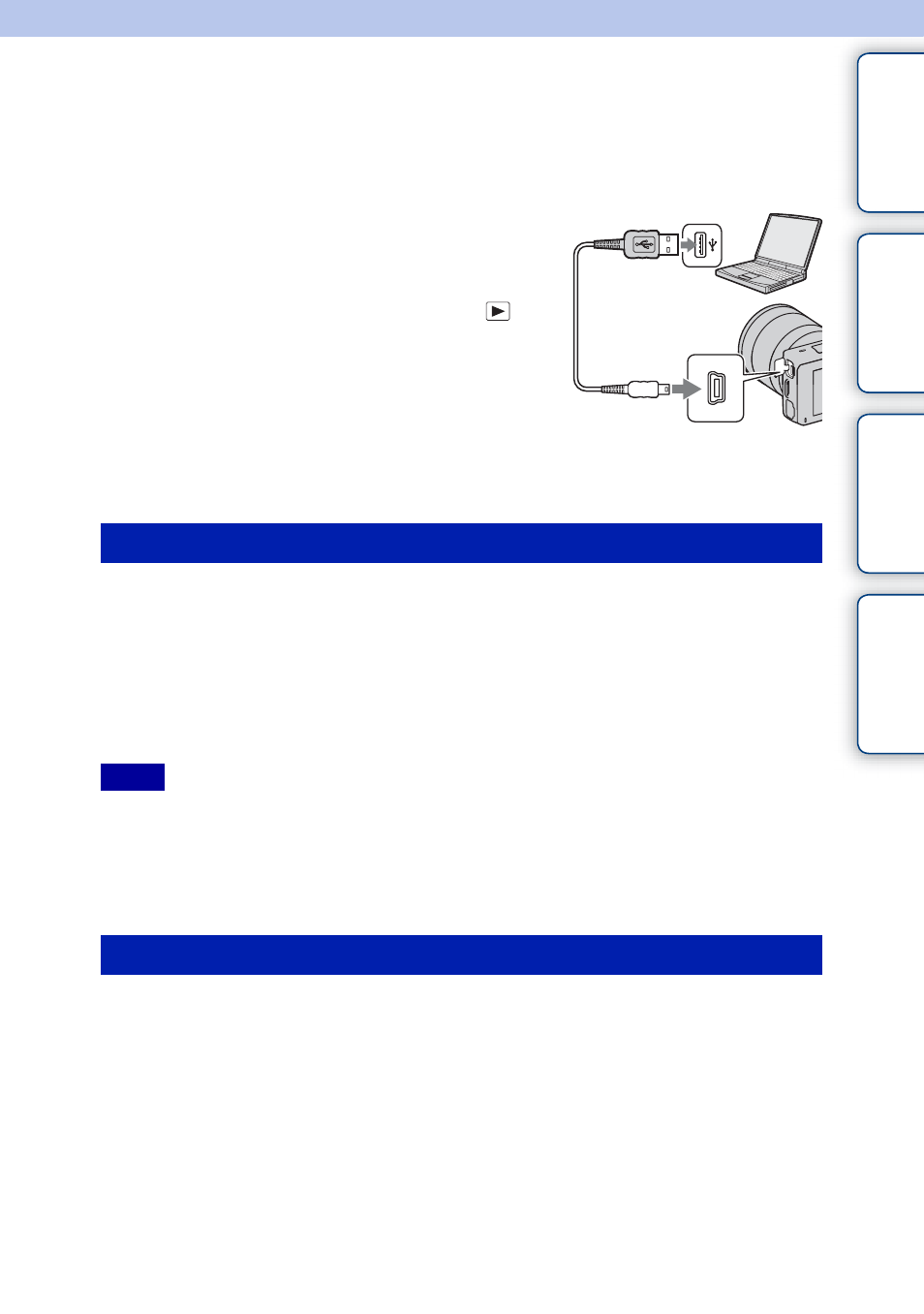
130
GB
Ta
ble
of
Sa
mp
le
M
In
Connecting the camera to the
computer
“PMB” allows you to easily import images.
For details on “PMB” functions, see the “PMB Help.”
Importing images to the computer without using “PMB”
When the AutoPlay Wizard appears after making a USB connection between the camera
and a computer, click [Open folder to view files]
t [OK] t [DCIM] or [MP_ROOT]
t copy the desired images to the computer.
• For operations such as importing AVCHD movies to the computer, use “PMB” (NEX-5/5C only).
• When the camera is connected to the computer, if you operate AVCHD format movies or folders from the
connected computer, images may be damaged or cannot be played. Do not delete or copy AVCHD format
movies on the memory card from the computer. Sony is not held liable for consequences resulting from
such operations via the computer (NEX-5/5C only).
1 Connect the camera to your Macintosh computer first. Double-click the
newly recognized icon on the desktop
t the folder where the images you
want to import are stored.
2 Drag and drop the image files to the hard disk icon.
The image files are copied to the hard disk.
3 Double-click the hard disk icon t the desired image file in the folder
containing the copied files.
The image is displayed.
1 Insert a sufficiently charged battery pack into
the camera, or connect the camera to a wall
outlet (wall socket) using the AC-PW20 AC
Adaptor (sold separately).
2 Turn on the computer, then press the
(Playback) button.
3 Connect the camera to your computer.
When a USB connection is established for the first time,
your computer automatically runs a program to
recognize the camera. Wait for a while.
Importing images to the computer (Windows)
Notes
Importing images to the computer (Macintosh)
1
To a USB terminal of the
computer
2
To the USB terminal
USB cable
(supplied)
Continued
r
