Overview, Front view / status indicators, Overview 14 – Samsung Q1B User Manual
Page 14
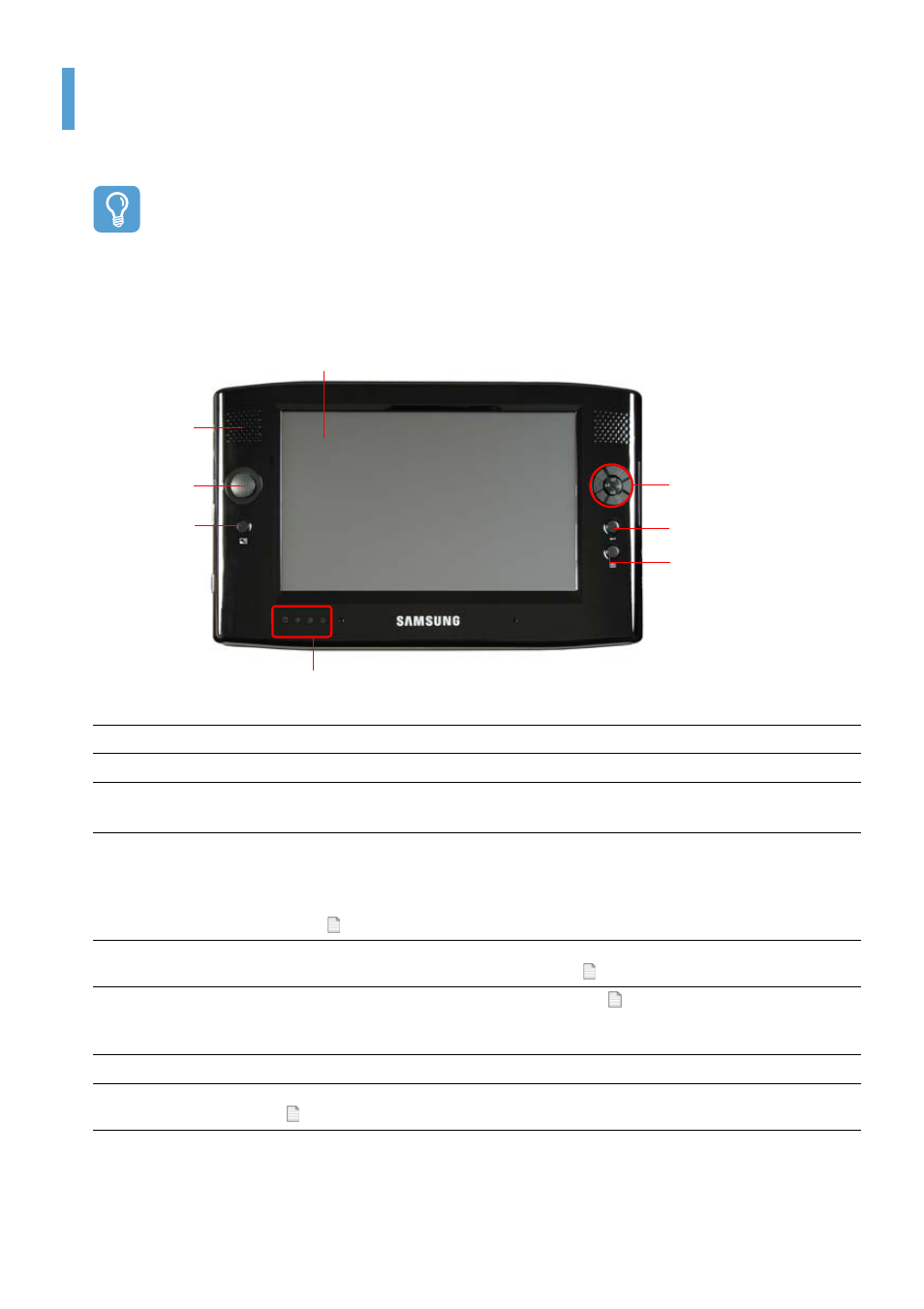
Overview 14
Overview
Before Starting!
The actual appearance and color of the contents may differ from the pictures used in the mate-
rial.
Front View / Status Indicators
z
LCD
The screen images from the computer are displayed here.
x
Mono Speaker
A device generating sound. One speaker is at the top left of the computer.
c
Joystick
Plays the same role as the direction keys ( ← , → , ↑ , ↓ ) on the keyboard.
Used as a joystick when playing games.
v
Auto Scaler Button (Automatic Resolution Adjustment Button)
Press this button to change the screen resolution.
Auto Scaler provides 3-step resolutions. Whenever you press this button, the screen
resolution changes to 800x480 (Default Resolution) > 800x600 > 1024x600 sequen-
tially. ( p.30)
b
Status Indicators
Shows the operating status of the computer. The corresponding operating LED is lit
when the corresponding function operates. ( p.15)
n
Menu Button
Press this button to launch the Menu Program. ( p.27)
The Menu Program provides shortcuts to frequently used functions on the computer.
You can easily change the settings.
m
Enter Button
Press this button to select an item. It is the same as the Enter key on the keyboard.
,
Quick Launch
Button
You can register a frequently used program to launch it just by pressing this button.
( p.28)
m
Enter Button
x
Mono
Speaker
z
LCD
b
Status Indicators
c
Joystick
v
Auto Scaler
Button
n
Menu Button
,
Quick Launch Button
