Entering text, Using the tablet pc input panel, Entering text using the writing pad – Samsung Q1B User Manual
Page 22
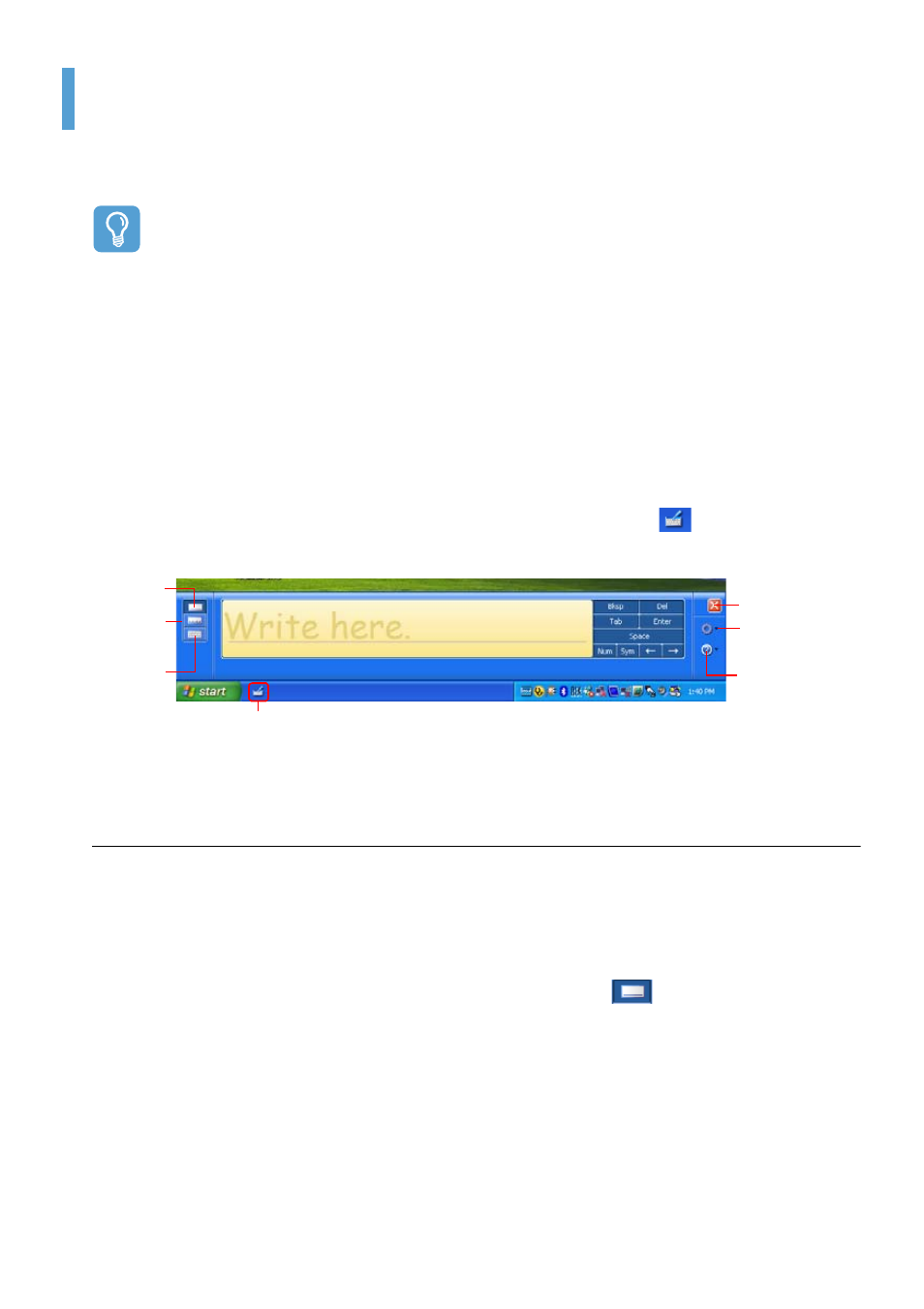
Entering Text 22
Entering Text
You can enter text by using the Tablet PC Input Panel or the DialKeys on-screen keyboard.
Before Starting!
Using a USB keyboard and Notepad is more convenient than using the Tablet PC Input Panel or
the Dialkeys when entering large amounts of text.
For example, to enter texts in Notepad, select Start > All Programs > Accessories > Note-
pad and run Notepad.
Using the Tablet PC Input Panel
The Tablet PC Input Panel is an on-screen letter input pad provided by Windows. Letters can be
entered with the Stylus Pen when a keyboard is not available. There are three ways in which letters
can be entered using the Tablet PC.
Input Panel: with the Writing Pad, with the Character Pad, and with the On-Screen Keypad.
To open the Tablet PC Input Panel, click on the Tablet PC Input Panel (
) icon on the taskbar.
A picture of the Tablet PC Input Panel is displayed below.
Entering text using the Writing Pad
The Writing Pad converts text written with the Stylus Pen into electronic text.
To use the Writing Pad, follow these steps:
1
Open the Tablet PC Input Panel and an editing program.
2
In the Tablet PC Input Panel, click the Writing Pad icon (
).
3
Enter text into the input area of the Writing Pad using the Stylus Pen and wait a moment. The
written letters are converted into the corresponding computer characters.
Writing Pad
Close
Tools and
Options
Help
You can learn
detailed usage
for the Tablet PC
Input Panel.
Character
Pad
On-Screen
Keyboard
Tablet PC Input Panel icon
