Samsung Q1B User Manual
Page 60
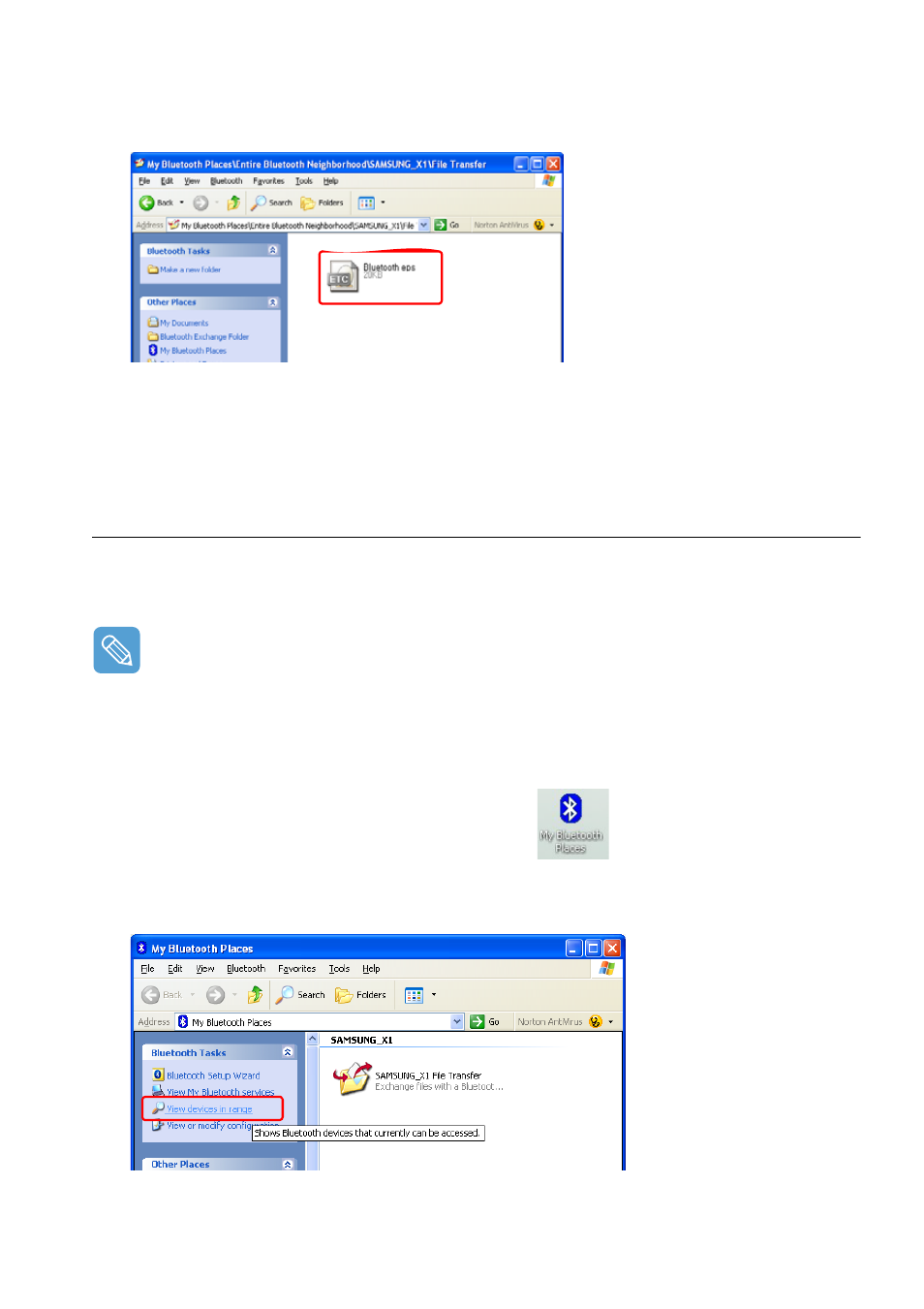
Using Bluetooth Devices (Optional) 60
6
The file transmission window appears on computer A. Drag files or folders to send onto the
window, and the files or folders are automatically transmitted.
7
If the file transmission is complete, close the File Transmission window.
The received files are saved in the C:
\
Documents and Settings
\
[user name]
\
My Docu-
ments
\
Bluetooth Exchange folder.
Connecting Keyboard, Mouse, Joystick and Headset devices
The procedures to use Bluetooth HID devices (keyboard, mouse, joystick, etc.) or a headset, etc.
on the computer are described below.
The Bluetooth PIN Code is a password used for the connection between two Bluetooth devices,
the user simply enters the same PIN Code on both Bluetooth devices to make a connection.
1
Turn on the Bluetooth function on the device to connect to (mouse, keyboard, joystick or head-
set).
Some devices have a button to turn on the Bluetooth function, so refer to the corresponding
device manual.
2
Double-click on the My Bluetooth Settings icon (
) on the Desktop.
3
If the My Bluetooth Settings window appears, click on View Devices within Coverage.
If the device to connect to appears, click on the device. (E.g. mouse)
