Security center – Samsung Q1B User Manual
Page 123
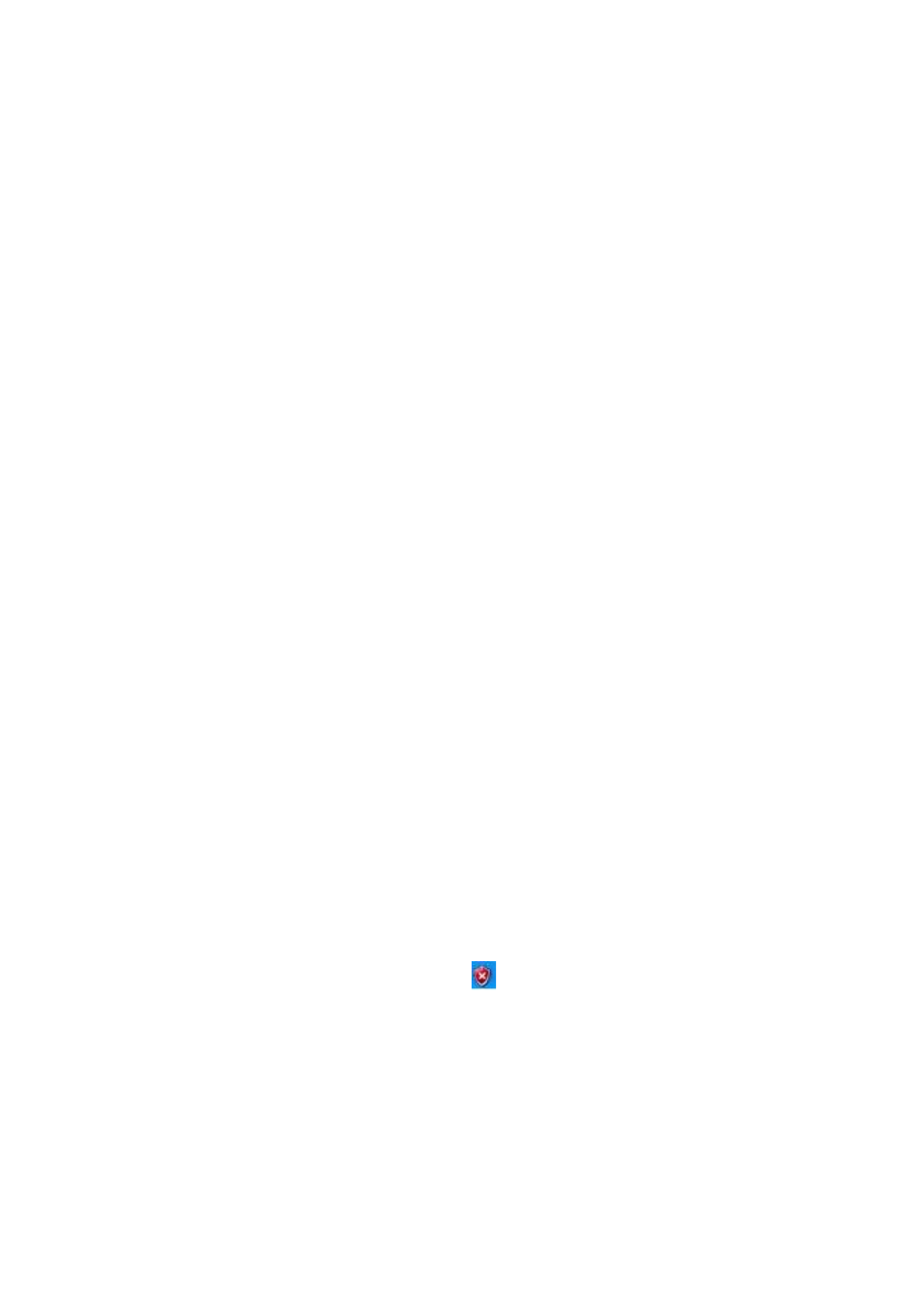
Questions and Answers 123
Security Center
Q1 How do change change the popup window display settings when connected to the
Internet.
In the Windows XP SP2 environment, you can decide whether to display a
popup window when connected to the Internet, for user convenience and se-
curity.
A1 To display most of the popup windows when connected to the Internet:
z
Select the Internet Options in Start > Control Panel > Security Center > Manage security
settings for.
x
In the Privacy tab of Internet Properties, clear Block pop-ups.
A2 To only display popup windows from the current site when connected to the Internet:
Place the cursor on the notification area at the bottom of the Internet address bar and right-
click to display a menu, from which you can select Temporarily Allow Pop-ups or Always Allow
Pop-ups from This Site.
A3 To display popup windows from a particular site:
z
Click on Internet Options in Start > Control Panel > Security Center > Manage security set-
tings for.
x
In the Privacy tab of Internet Properties, click on Settings from Block pop-ups.
c
Enter a URL for which to allow pop-ups for into the Address of Websites to allow and click
on Add.
v
The entered address is added to the allowed sites list. The next time you connect to the
website, you will see pop-ups appearing.
When you need to re-block a permitted site, select the website address that you want to block
from the Allowed Sites and click on Remove.
Q2 When connecting to a website, the message, “To help protect your security, Inter-
net Explorer stopped this site from installing an ActiveX control on your computer”
or “This site might require the following ActiveX control” is displayed below the ad-
dress bar.
A
Windows XP SP2 blocks unsigned ActiveX controls from being installed when connected to cer-
tain websites for security reasons. On some Websites that have no ActiveX controls installed,
applications are not started or do not display properly.
In this case, to install ActiveX controls, right-click the notification area to display a menu from
which you can select Install ActiveX control.
Q3 When a Windows Security Alert icon (
) appear on the right part of the task bar.
With the Security Center feature added, Windows XP SP2 checks the Firewall,
the automatic updates configuration and installation of virus-checking pro-
grams to display a Windows Security Alert icon on the right part of the task
bar when it judges that the computer is vulnerable to attacks from the Inter-
net. In this case, check the following to install the necessary components.
A1 Configure the Windows Firewall.
When configuring the Windows Firewall, you will be protected from unauthorized access
through the Internet or the network.
