Samsung Q1B User Manual
Page 115
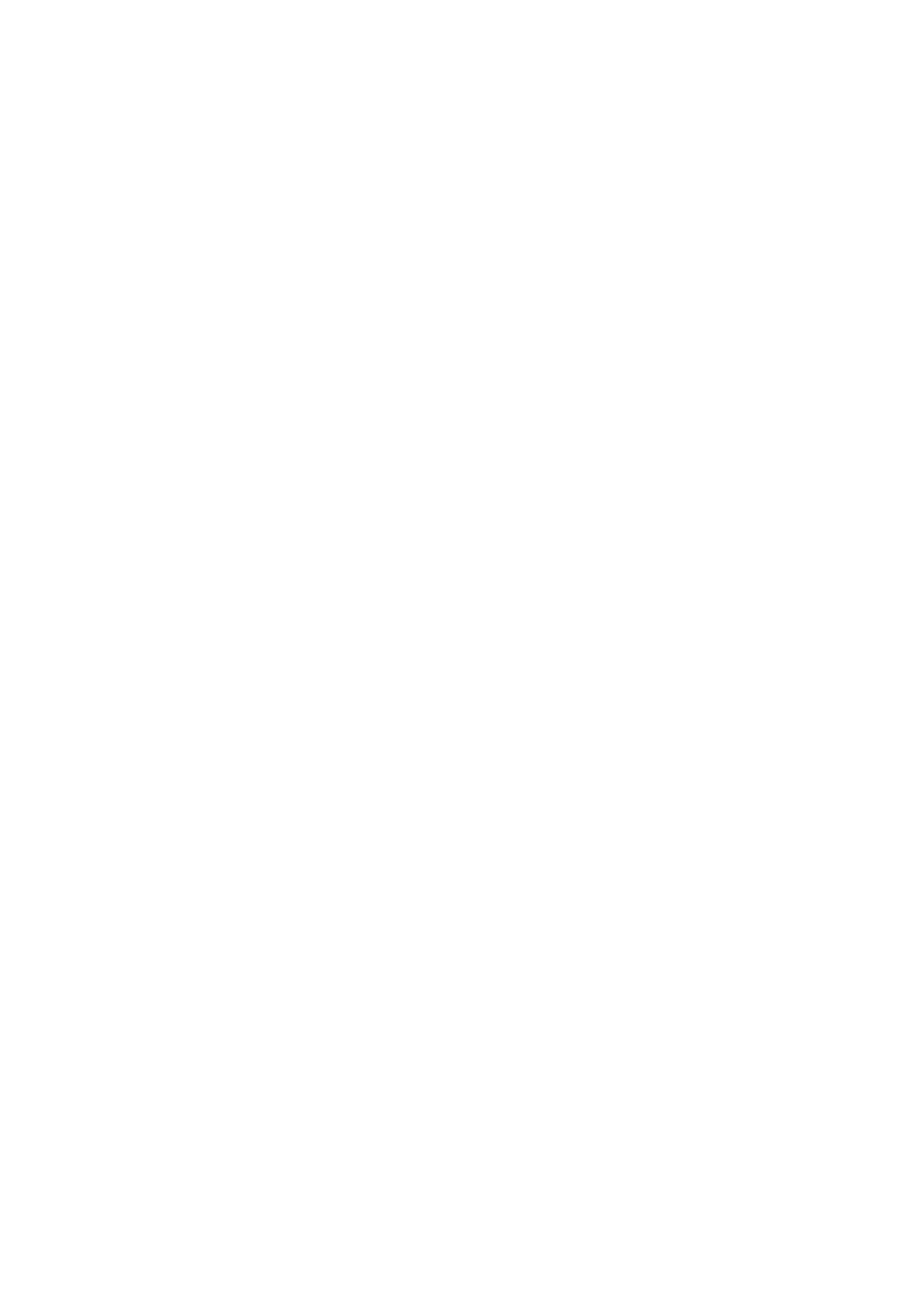
Questions and Answers 115
Q4 When I connect a projector, and change the settings to display the screen image
on both the LCD and the projector by pressing the Menu button, the screen is not
displayed properly.
A
Press the Menu button and press the LCD/CRT twice to select LCD+CRT. If the screen image
or some part of it is not displayed on the screen, this is because the LCD resolution is low or
the current resolution is too wide and cannot be supported by the projector. Press the Auto
Scaler button and change the resolution to 800x600 pixels.
Q5 I have run a function from the menu program, but the corresponding shortcut icon
does not appear on the screen.
A
The shortcut icons only appear when both the Magic Keyboard and Samsung Display Manager
programs are installed.
Q6 When I connect an external monitor and select the monitor, no screen image is dis-
played (Clone Mode).
A
This may happen when the current resolution is inappropriate or Dual View (Extended Mode)
is selected. Try the following methods.
z
When the current resolution is inappropriate
This computer supports the 800x480 WVGA resolution. Since this resolution is lower than that
of the operating system, the above symptom may appear when the external monitor cannot
support this resolution. Change the resolution to 800x600 pixels, press the Menu button and
press the LCD/CRT twice to select LCD+CRT.
x
When Dual View (Extended mode) is selected
When Dual View is selected, Clone Mode is not supported. In this case, unselect Dual View,
and press the Menu button to select the Clone Mode.
For the procedures to deactivate Dual View, refer to (p.33).
Q7 In the Display Properties window, the resolution starts from 800x600.
A
Even if the current resolution is 800x480 pixels, it may be represented as 800x600 in the Dis-
play Properties. This is because the lowest resolution of the operating system is 800x600 and
is unable to show the 800x480 resolution in the Display Properties window.
Q8 Pressing [Start] displays a [Some items cannot be shown] message.
A
This message appears when all start menu items cannot be displayed in the default resolution
(800x480 pixels). In this case, change the screen resolution to 800x600 pixels or press the
Auto Scaler button to change the resolution.
Q9 When I press the Auto Scaler button, the letters on the screen are blurry.
A
For the resolutions provided by Auto Scaler, the letters on the screen may be blurred because
these are not the optimal resolutions of the LCD panel.
In this case, press the Auto Scaler button again and change the screen resolution to 800x480
pixels which is the default resolution of the LCD panel.
