Basic printing – Samsung ML-331X User Manual
Page 45
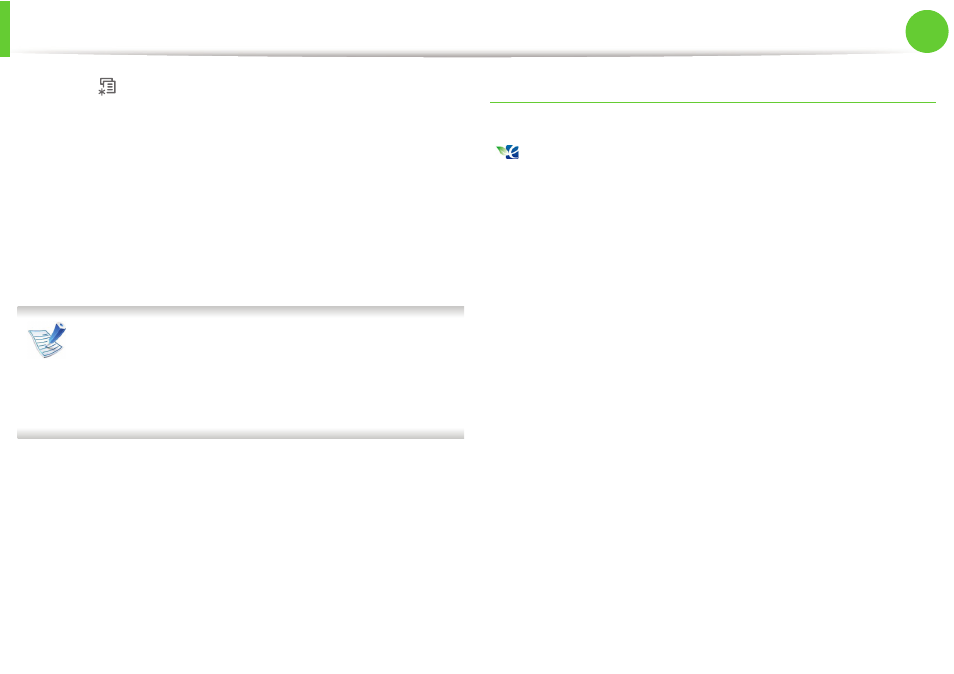
Basic printing
47
2. Menu overview and basic setup
1
Press
(Menu) button on the control panel.
2
Press System Setup > OK > Eco Setup > OK.
3
Press OK select the mode you want.
•
Default Mode: Select this to turn on or off the eco mode.
(Duplex (long edge)/Toner save/2-up/Skip blank pages)
-
Off: Set the eco mode off.
-
On: Set the eco mode on.
If you set the eco mode on with a password from the
SyncThru™ Web Service ( Settings tab > Machine Settings >
System > Eco > Settings), the Onforce message appears.
You have to enter the password to change the eco mode
status.
•
Change Temp.: Select the eco template.
-
Default Eco: The default setting of eco mode is duplex,
2-up, skip blank pages, and toner save.
-
Custom Eco: Follow the settings from Syncthru™ Web
Service. Before you select this item, you must set the
eco function in SyncThru™ Web Service> Settings tab
> Machine Settings > System > Eco > Settings.
Setting eco mode on the driver
Open the Eco tab to set eco mode. When you see the eco image
(
), that means the eco mode is currently enabled.
► Eco options
•
Printer Default: Follows the settings from the machine's control
panel.
•
None: Disables eco mode.
•
Eco Printing: Enables eco mode. Activate the various eco items
you want to use.
•
Password: If the administrator fixed to enable the eco mode, you
have to enter the password to change the status.
