Installation for macintosh – Samsung ML-331X User Manual
Page 108
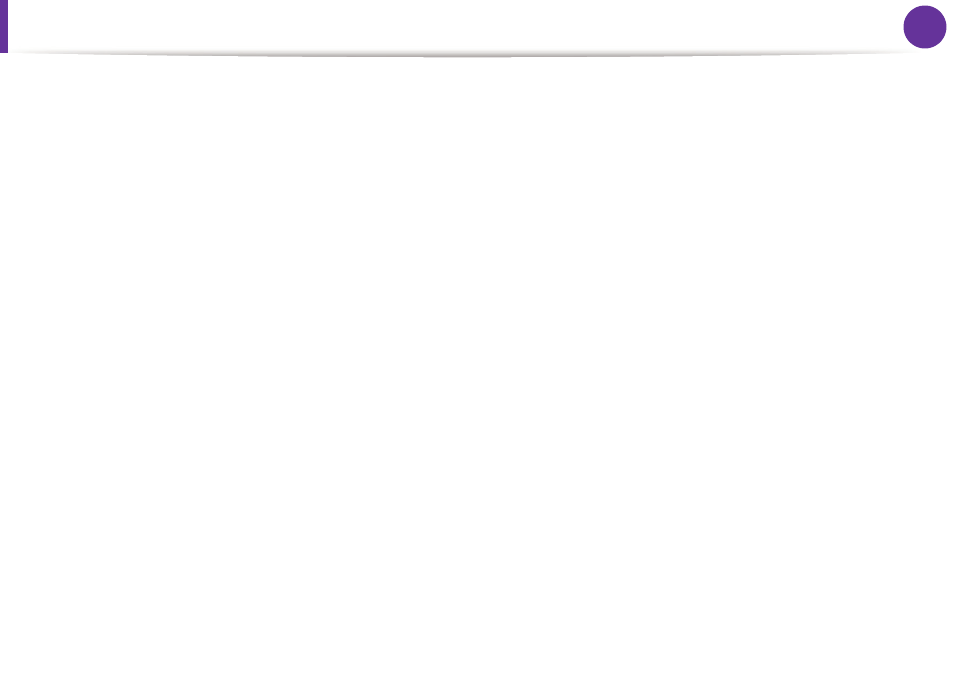
5
1. Software installation
Installation for Macintosh
1
Make sure that the machine is connected to your computer
and powered on.
2
Insert the supplied software CD into your CD-ROM drive.
3
Double-click the CD-ROM icon that appears on your
Macintosh desktop.
4
Double-click the MAC_Installer folder > Installer OS X icon.
5
Enter the password and click OK.
6
Click Continue.
7
Read the license agreement and click Continue.
8
Click Agree to agree to the license agreement.
9
Select Easy Install and click Install. Easy Install is
recommended for most users. All components necessary for
machine operations will be installed.
If you select Custom Install, you can choose individual
components to install.
10
When the message that warns that all applications will close
on your computer appears, click Continue.
11
Select Typical installation for a local printer and then click
OK.
12
Click Continue on the Read Me window.
13
After the installation is finished, click Quit.
14
Open the Applications folder > Utilities > Print Setup
Utility.
•
For Mac OS X 10.5-10.6, open the Applications folder >
System Preferences and click Print & Fax.
15
Click Add on the Printer List.
•
For Mac OS X 10.5-10.6, click the “+” icon; a display window
will pop up.
16
For Mac OS X 10.3, select the USB tab.
•
For Mac OS X10.4, click Default Browser and find the USB
connection.
•
For Mac OS X 10.5-10.6, click Default and find the USB
connection.
