Setting the paper size and type, Media and tray – Samsung ML-331X User Manual
Page 40
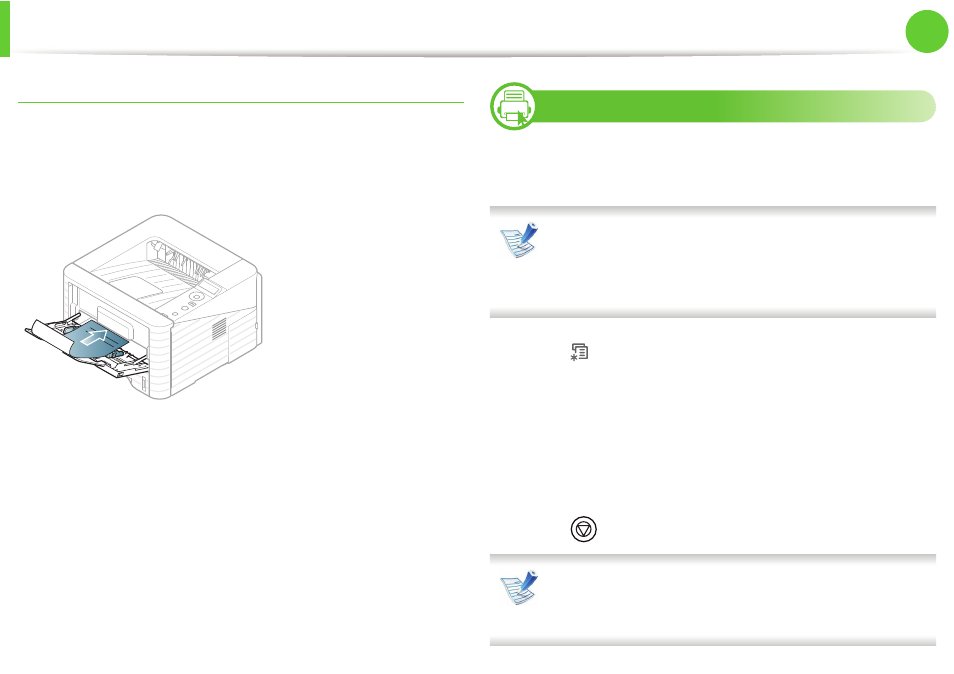
Media and tray
42
2. Menu overview and basic setup
Preprinted paper
When loading preprinted paper, the printed side should be facing up
with an uncurled edge at the front. If you experience problems with
paper feeding, turn the paper around. Note that print quality is not
guaranteed.
•
Must be printed with heat-resistant ink that will not melt,
vaporize, or release hazardous emissions when subjected to the
machine’s fusing temperature for 0.1 second (about 170°C
(338°F)).
•
Must be non-flammable and should not adversely affect machine
rollers.
•
Before you load preprinted paper, verify that the ink on the paper
is dry. During the fusing process, wet ink can come off preprinted
paper, reducing print quality.
5
Setting the paper size and type
After loading paper in the paper tray, set the paper size and type
using the control panel buttons.
• The settings set from the machine’s driver override the
settings on the control panel.
• For models that do not have the display screen on the
control panel, this feature is not applicable.
1
Press
(Menu) button on the control panel.
2
Press Paper > OK > Select the tray you want > OK.
3
Press Paper Size > OK > Select the option you want > OK.
4
Press Paper Type > OK > Select the option you want > OK
5
Press
(Cancel) to return to ready mode.
If you want to use special-sized paper such as billing paper,
select Custom in the Paper tab in the Printing Preferences
(see "Opening printing preferences" on page 19).
