Wireless network setup – Samsung ML-331X User Manual
Page 141
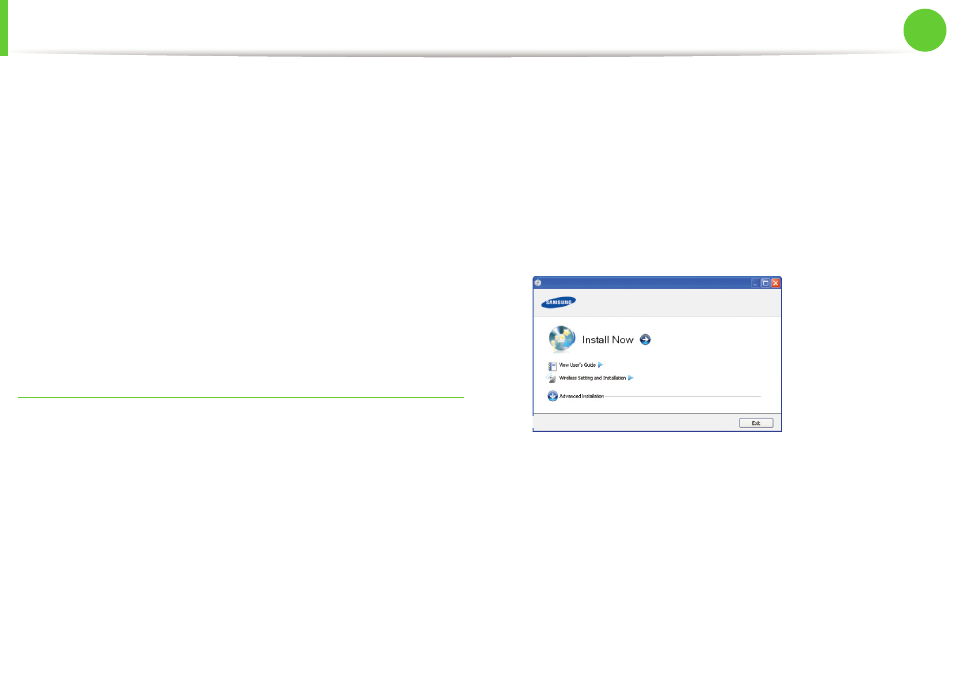
Wireless network setup
38
2. Using a network-connected machine
14
After the installation is finished, a window asking you to print
a test page appears. If you want to print a test page, click Print
a test page.
Otherwise, just click Next and go to step 16.
15
If the test page prints out correctly, click Yes.
If not, click No to reprint it.
16
To register as a user of the machine in order to receive
information from Samsung, click On-line Registration.
17
Click Finish.
Ad hoc via USB cable
If you do not have an access point (AP), you may still connect the
machine wirelessly to your computer by setting up an ad-hoc
wireless network by following the simple steps below.
► Items to prepare
•
Network-connected computer
•
Software CD that was provided with your machine
•
The machine installed with a wireless network interface
•
USB cable
► Creating the ad hoc network in Windows
1
Check whether the USB cable is connected to the machine.
2
Turn on your computer and the wireless network machine.
3
Insert the supplied software CD into your CD-ROM drive.
4
Select the Wireless Setting and Installation option.
•
Install Now: If you have set the wireless network, click this
button to install the machine’s driver to use the wireless
network machine. If you have not set the wireless network,
click Wireless Setting and Installation button to set the
wireless network before you click this button.
•
Wireless Setting and Installation: Configure the wireless
network settings of your machine’s with a USB cable then
install the machine driver. This only for users who have not
set up the wireless connection before.
