Cámara: técnicas avanzadas, The camera: advanced techniques – Samsung SCD6050 User Manual
Page 135
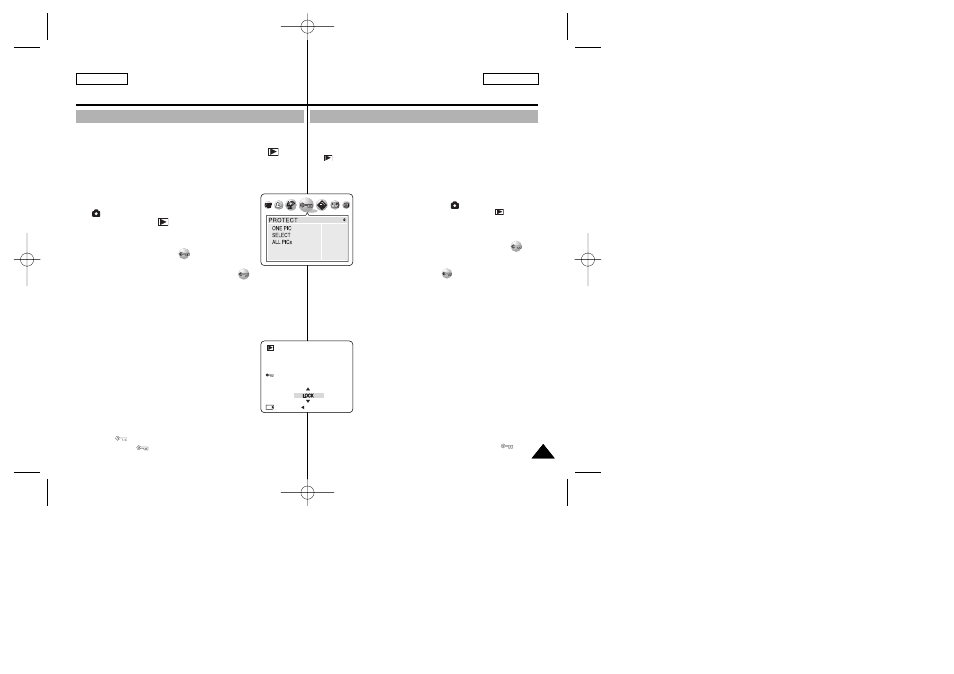
Cámara: Técnicas avanzadas
Protección de imágenes almacenadas
✤ La selección de PROTECT
imagen frente a borrado accidental.
✤ Puede fijar o cancelar la protección de sus imágenes en el modo
(PLAY).
✤ Puede definir para una imagen LOCK
protegerla, o UNLOCK
1. Encienda la cámara colocando el interruptor de
encendido en el modo (CÁMARA).
2. Coloque el Dial de modo en el modo
(PLAY).
■
Una imagen almacenada aparece en el
monitor LCD.
3. Pulse el botón MENU.
■
Aparece el menú superior que incluye
(PROTEGER).
4. Pulse los botones IZQUIERDA o DERECHA
para seleccionar
(PROTEGER) y, a
continuación, pulse el botón ABAJO.
■
Aparece el submenú ONE PIC
5. Seleccione una opción pulsando el botón ARRIBA o ABAJO y
pulse el botón MENU.
ONE PIC
✤ Para proteger la imagen actual
✓ Seleccione “ONE PIC”
1. Pulse los botones ARRIBA o ABAJO para
seleccionar "ONE PIC"
botón OK.
■
Aparece una lista con las opciones
disponibles: “LOCK”
“UNLOCK”
2. Pulse el botón ABAJO o ARRIBA para LOCK
imagen y pulse el botón OK para fijar la elección.
■
Aparece el indicador de protección para las imágenes
bloqueadas (protegidas), o desaparece el indicador
cuando se desbloquea.
135
135
ENGLISH
ESPAÑOL
The Camera: Advanced Techniques
Protecting Stored Pictures
✤ Selecting PROTECT from the MENU saves valuable images from
accidental deletion.
✤ You can set or cancel the protection on your pictures in
(PLAY)
mode.
✤ You may set a picture to LOCK to protect it, or UNLOCK to cancel
the protection.
1 Turn your camera on by setting the Power Switch to
(CAMERA) mode.
2. Set the Mode Dial to
(PLAY) mode.
■
A stored picture is displayed on the LCD Monitor.
3. Press the MENU button.
■
The top menu including
(PROTECT) is
displayed.
4. Press the LEFT or RIGHT button to select the
(PROTECT), then press the DOWN button.
■
The ONE PIC , SELECT and ALL PICs submenu appears.
5. Select an option by pressing the DOWN or UP button, then press
the MENU button.
ONE PIC – SELECT – ALL PICs
✤ To Protect Current Picture
✓ Select “ONE PIC”
1. Press the DOWN or UP button to select “ONE PIC”,
then press the OK button.
■
The available options are displayed: “LOCK” or
“UNLOCK”.
2. Press the DOWN or UP button to LOCK or
UNLOCK the picture, then press OK button to set
your choice.
■
The
protection indicator appears for locked (protected)
images, or
indicator disappears when it is unlocked.
EXIT:OK MOVE:
CANCEL:
SET:OK
00779D SCD6050 UK+ESP (124-165) 7/8/04 9:19 AM Page 135
