The camera: advanced techniques, Cámara: técnicas avanzadas – Samsung SCD6050 User Manual
Page 129
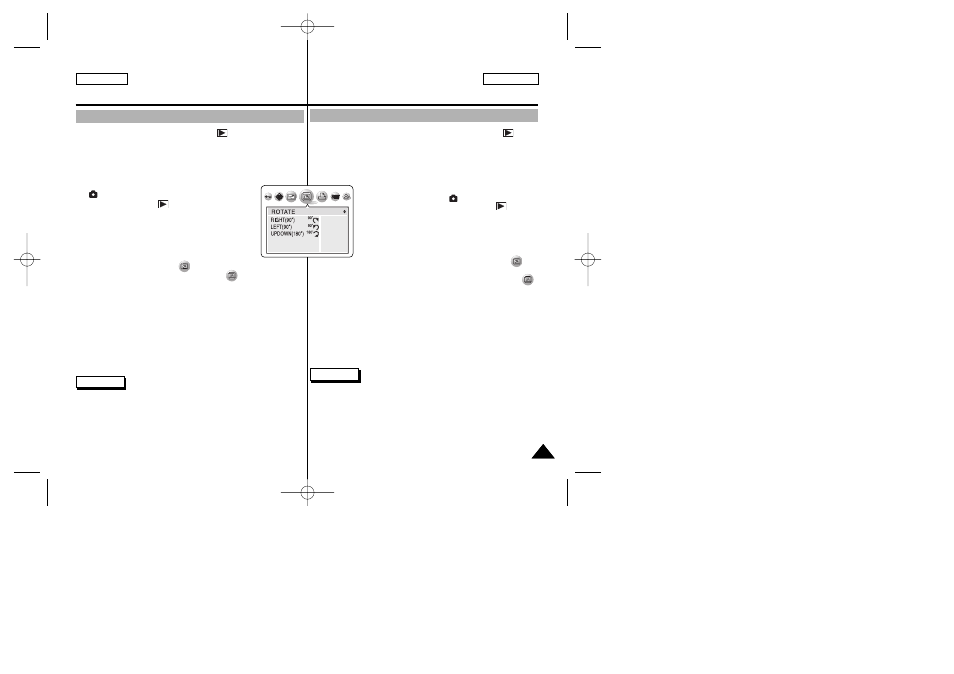
✤ Esta función sólo está operativa en el modo de cámara
(PLAY).
✤ Esta función sólo está operativa para fotografías grabadas en la
tarjeta de memoria.
✤ Puede girar una imagen almacenada mientras se visualiza.
1. Encienda la cámara colocando el interruptor de
encendido en el Modo
(CÁMARA).
2. Coloque el Dial de modo en el modo
(PLAY).
■
Una imagen almacenada aparece en el
monitor LCD.
3. Pulse el botón IZQUIERDA o DERECHA para
localizar la imagen que desea girar.
4. Pulse el botón MENU.
■
Aparece el menú superior que incluye
(ROTAR).
5. Pulse los botones IZQUIERDA o DERECHA para seleccionar
(ROTAR) y, a continuación, pulse el botón ABAJO.
■
Aparece una lista con las opciones disponibles: RIGHT
6. eleccione una opción pulsando el botón ARRIBA o ABAJO y pulse
el botón OK.
■
Se aplica la opción seleccionada y sale automáticamente de la
pantalla de menú.
✤ RIGHT
✤ LEFT
la horaria.
✤ La visualización de la imagen girada tendrá los márgenes en
blanco en los lados.
✤ Girar la imagen para la visualización no afecta a la calidad de
imagen almacenada. Las imágenes reales no se giran para
proteger la calidad de imagen.
129
129
ENGLISH
ESPAÑOL
The Camera: Advanced Techniques
Rotating a Stored Picture
✤ This function works only in the Camera
(PLAY) mode.
✤ This function works only for still images recorded onto the memory
card.
✤ You can rotate a stored picture while viewing it.
1. Turn on your camera by setting the Power Switch to
(CAMERA) mode.
2. Set the Mode Dial to
(PLAY) mode.
■
A stored picture is displayed on the LCD
monitor.
3. Press the LEFT or RIGHT button to locate the
picture you wish to rotate.
4. Press the MENU button.
■
The top menu including
(ROTATE) is displayed.
5. Press the LEFT or RIGHT button to select
(ROTATE), then
press the DOWN button.
■
The available options are listed: RIGHT(90°), LEFT(90°), and
UPDOWN(180°).
6. Select an option by pressing the DOWN or UP button, then press
the OK button.
■
The selected option is applied and automatically exits from the
menu screen.
✤ RIGHT(90°) rotates the image in a clockwise direction.
✤ LEFT(90°) rotates the image in a counterclockwise direction.
✤ Rotated image display will have blank margins on the sides.
✤ Rotating the picture for display does not affect the stored image
quality. Actual pictures are not rotated to protect the image quality.
Notes
Cámara: Técnicas avanzadas
Giro de una imagen almacenada
Notas
EXIT:OK MOVE:
00779D SCD6050 UK+ESP (124-165) 7/8/04 9:19 AM Page 129
