Sharp ELECTRONIC ORGANIZER OZ-290HII User Manual
Page 9
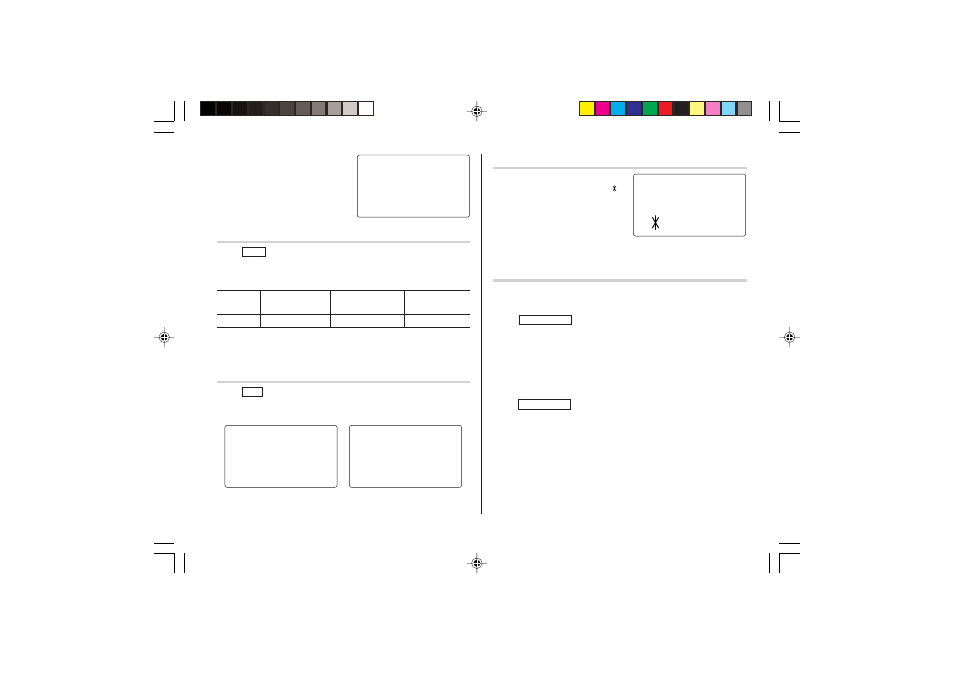
7
10.Press x to set the Clock.
The clock starts from exactly the
set time.
Selecting the date format (Default: Month-Day-Year)
1. Tap
MENU
, select "DATE FORMAT" by using k or m, and press
x.
2. Select the desired date format by using k or m, and press x.
Mode
Month-Day-Year
Year-Month-Day
Day-Month-Year
(MM-DD-YYYY)
(YYYY-MM-DD)
(DD-MM-YYYY)
Jan 24,2006 01-24-2006
2006-01-24
24-01-2006
Note:
• The selected date format affects each mode in the Organizer.
Selecting the 12- or 24-hour time system (Default: 12 hour)
1. Tap
12/24
the appropriate number of times to select the 12 hour or
24 hour system.
12 hour
24 hour
In the 12-hour system, 12:00 AM: midnight, 12:00 PM: noon.
Setting Daylight Saving Time (DST: Summer time) ON/OFF
1. Tap C once to switch the DST
setting. When the DST is ON, “ ”
appears.
Changing the World Clock city to the Home Clock city
A different city in another time zone can be set as the home city at will,
without adjusting the stored correct time.
1. Tap
CLOCK/ALARM
once or twice to display the World clock.
2. To set the new home city, select the desired city by using < or
>.
3. Tap e to change the cities between the Home and the World
clocks.
• The previous home city is now set as the world city.
4. Tap
CLOCK/ALARM
to check the home city.
• The selected city in step 2 is now set as the home city.
<
HOME
>
NEW YORK
1 – 24 – 2006
10:16:15
AM
TUE
2nd
<
HOME
>
NEW YORK
1 – 24 – 2006
3:23:17
PM
TUE
2nd
<
HOME
>
NEW YORK
1 – 24 – 2006
TUE
15:23:17
2nd
<
HOME
6
>
NEW YORK
8 – 12 – 200
SAT
9:43:21
AM
2nd
OZ-290HII(En).pm65
05.2.2, 3:53 PM
7
