Using the included pc software – Sharp ELECTRONIC ORGANIZER OZ-290HII User Manual
Page 36
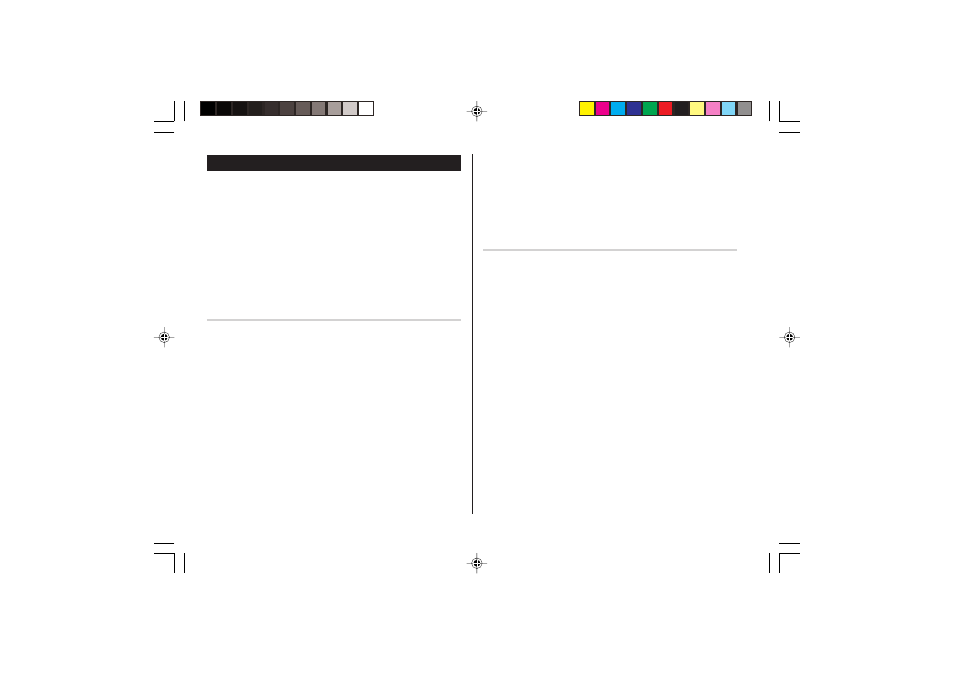
34
Using the Included PC Software
The CD-ROM contains software to enable exchange of data with a
PC.
The software consists of:
Synchronization Software:
Can be used to synchronize Microsoft
®
Outlook
®
data, such as
Contacts, Calendar, Tasks, and Notes, with the Organizer.
Desktop Utilities:
Can be used to backup/restore data in the Organizer, and export/
import data to different file formats.
Minimum System Requirements:
• IBM PC or 100% compatible
• Microsoft
®
Windows
®
98/98SE/2000 Professional/Me/XP Home/XP
Professional
• Pentium
®
300MHz or higher
• 50MB free hard disk space
• 64MB RAM for Microsoft
®
Windows
®
98/98SE/2000 Professional/
Me
• 128MB RAM for Microsoft
®
Windows
®
XP Home/XP Professional
• One available USB 1.1 / 2.0 compliant port
• CD-ROM drive
• Mouse or compatible pointing device
Additional System Requirements:
• Microsoft
®
Outlook
®
98/2000/2002/2003 must be installed to utilize
the Synchronization Software between the Organizer and your PC.
Note:
Proper operation cannot be guaranteed on the following types of PCs:
• Self-built PCs
• PCs upgraded from Windows
®
95
• PCs with retrofit USB ports that are not factory installed
* This software is not guaranteed to operate on all PCs with
recommended hardware/software environment.
About USB Ports
• Activating the power saving mode (such as suspend, resume, or
sleep function) of some PCs may result in the USB port malfunc-
tioning. If such case is observed, disable the power saving mode.
• The software may not operate properly with a commercially
available USB card installed in a PCI slot.
• If the USB port on your PC or the USB hub connected to the
device does not operate properly, follow the steps below:
– If your PC comes equipped with several USB ports, try using a
different USB socket.
– If other USB devices are connected to your PC, disconnect them
from your PC to avoid possible conflicts.
• Since the USB hub may introduce problems, try bypassing the
USB hub by connecting the unit directly to your PC.
• Do not remove and connect the USB cable from/to the PC in a
short period of time.
OZ-290HII(En).pm65
05.2.2, 3:54 PM
34
