Re se t re se t reset – Sharp ELECTRONIC ORGANIZER OZ-290HII User Manual
Page 42
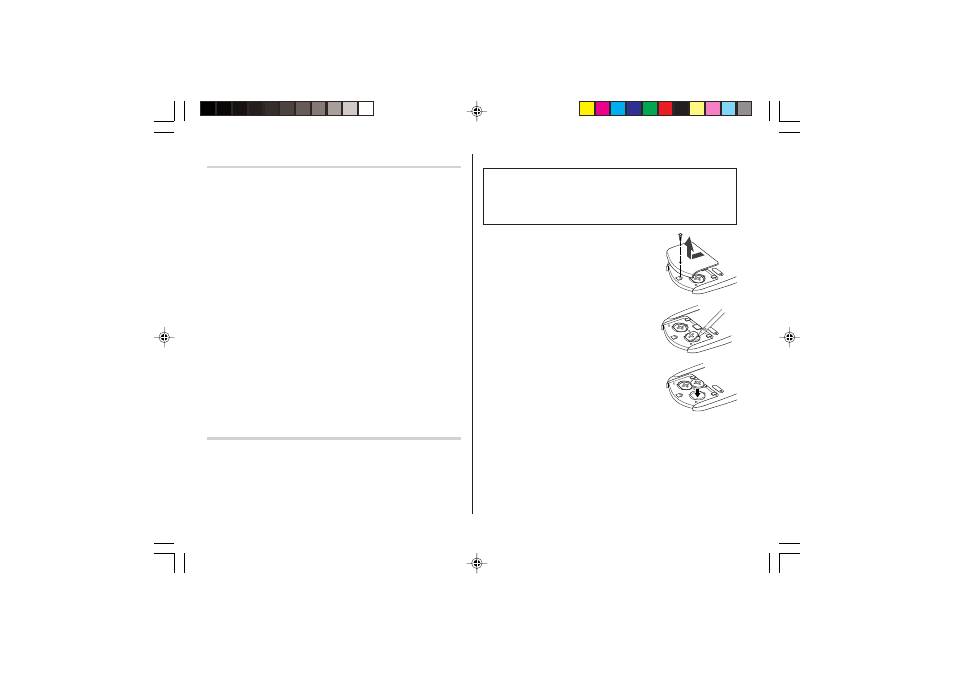
40
When the
B
Symbol Appears
When “
B” is displayed, immediately replace the operation
battery with a new one.
The operation battery holder is indicated as "For OPERATION"
in the battery compartment.
If the battery level is low, the alarm may not sound, or similarly the
Backlight may not function or remain on for less than the set
interval. Continued use of the Organizer with low battery can alter or
clear the memory contents. Memory contents may be lost if the
battery is improperly replaced or if the following instructions are
disregarded.
Note:
• After the battery replacement, check also that the Backlight functions
properly.
Caution:
• PC Link may not be available when the battery level is low.
• Expense Report (Summary Report) may not be available when the
battery level is low.
• Under the low battery condition, new data entry and editing of
existing data may not be performed in some modes. Also Clock
settings, step count function of the pedometer, and the calorie
calculation may not be available.
When the Backlight Won’t Function
When the Backlight cannot be turned on (except when “
B” is
displayed or the Organizer is in the PC Link mode), replace the
battery for the backlight ("For BACKLIGHT & OPERATION").
The backlight and operation battery holder is indicated as "For
BACKLIGHT & OPERATION" in the battery compartment.
Replacing the batteries
• Make sure the power is turned off before replacing the batteries.
• Do not press o until the battery replacement procedure is
completed.
• Do not remove all of the batteries at once. Remove and replace
batteries one by one.
1. Press o to turn the power off.
2. Loosen the screw (turn counterclockwise) and
remove the battery holder cover on the back
of the unit.
3. Remove one used battery using a ball-point
pen or similar object.
• Do not use a mechanical pencil or sharp
pointed object.
4. Install one new battery with the positive side
(+) facing up.
5. Repeat step 3 and 4 for replacing both
batteries, if necessary.
6. Replace the battery holder cover and secure
with the screw.
7. The power will be turned on 2 to 3 seconds
after o is pressed.
• If nothing appears on the display, press the
RESET switch and press <. Do not tap f
and press
x. This key sequence will clear all the memory contents.
8. Set the clock to the correct time. (see page 6)
Caution:
• Clock settings and/or other settings and listings may be lost when
batteries are removed for a long time. Replace the batteries as
quickly as possible.
• Make sure to confirm all settings are set correctly after replacing the
batteries.
RE
SE
T
RE
SE
T
RESET
OZ-290HII(En).pm65
05.2.2, 3:54 PM
40
