Sharp ELECTRONIC ORGANIZER OZ-290HII User Manual
Page 20
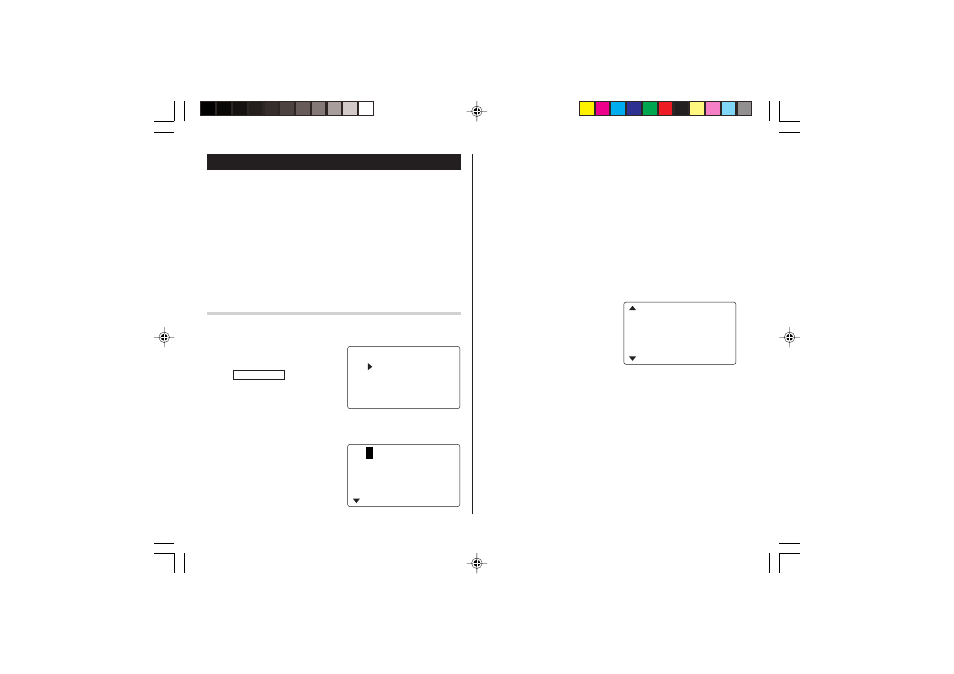
18
Expense Mode
The Expense record function is an easy-to-use method of tracking
personal and business expense information. The Expense Report
allows you to see the total expenses for a single day or for a certain
period.
1 Expense:
Item-by-item expense entry and view mode
2 Report:
Display the total expenses for a single day or
a certain period
3 Category:
Assign a new category name (up to 7
characters for each)
Entry
The date is August 18, 2006.
You bought flight tickets for a
business trip costing $1200.
1. Tap
TO DO/EXPENSE
once or twice
to enter the Expense mode.
2. Press k or m to select "EXPENSE", then press x.
The Expense search display will appear.
3. Tap e.
The Expense record entry display
will appear. The current date will
be displayed.
The first number depends on your Date Format selection. These
examples are in the MM-DD-YYYY format.
4. Enter the date, if necessary.
5. Press m.
6. Select the expense category using < or >.
There are 8 preset categories to select.
Meals
➠ Hotel ➠ Car ➠ Phone ➠ Fares ➠
(Enter’t ) Entertainment
➠ Tips ➠ (Misc) Miscellaneous ➠...
7. Press m, and enter 1200.
Up to 12 digits can be entered.
8. Press m.
9. Select the payment using <
or >.
There are 4 preset payment
systems to select.
Cash
➠ Check ➠ Card ➠ Others ➠...
<
E PENSE
>
X
GORY
E
REPOR
CAT
E PENS
T
E
X
2nd
0
8 – 18 – 2006
CATEGORY :
(
Mea l s
)
AMOUNT :
0 .
2nd
(
Fa r e
12
s
.
)
(
CHECK
)
PAYMEN
AMOUNT :
T :
00
2nd
OZ-290HII(En).pm65
05.2.2, 3:54 PM
18
