Privacy, Sd card and tablet storage, Privacy sd card and tablet storage – Samsung Galaxy Tab A3LSGHI987 User Manual
Page 82
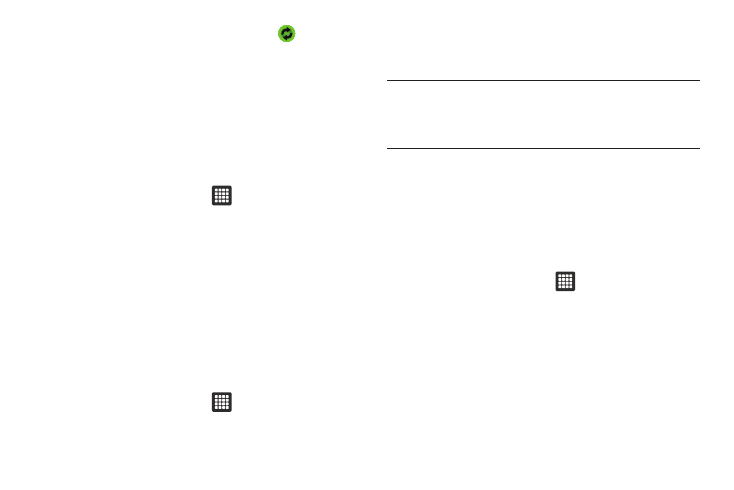
78
4.
Under the Manage accounts heading, tap
to
synchronize the account with your tablet.
5.
Tap Add account to create a new one.
Privacy
The Privacy option allows you to backup your setting
configurations, restore your saved settings, and perform a factory
data reset.
Mobile backup and restore
1.
From the Home screen, tap
➔
Settings
➔
Privacy.
2.
Tap Backup my settings. A green checkmark will appear
next to the feature and your current settings will be saved
for future use.
3.
Tap Automatic restore when your settings have changed
and you want to restore them to what you saved before. A
green checkmark will appear next to the feature and
Factory data reset
From this menu you can reset your tablet and sound settings to
the factory default settings.
1.
From the Home screen, tap
➔
Settings
➔
Privacy.
2.
Tap Factory data reset.
3.
Tap Reset Tablet.
4.
Tap Erase everything.
Warning!: Performing a Factory data reset will erase all data from your tablet,
including your Google account, system and application data and
settings, and downloaded applications. It will not erase current
system software and bundled applications or files on your SD card
such as music or photos.
SD card and tablet storage
From this menu you can view the memory allocation for the
memory card as well as mount or unmount the SD card.
For more information about mounting or unmounting the SD card,
see “Memory Card” on page 27.
To view the memory allocation for your external SD card:
ᮣ
From the Home screen, tap
➔
Settings
➔
SD card
and tablet storage.The available memory for external SD
card and internal memory displays under the Total space
and Available space headings.
For information on mounting and unmounting SD cards, see
“Memory Card” on page 27.
