Samsung Galaxy Tab A3LSGHI987 User Manual
Page 54
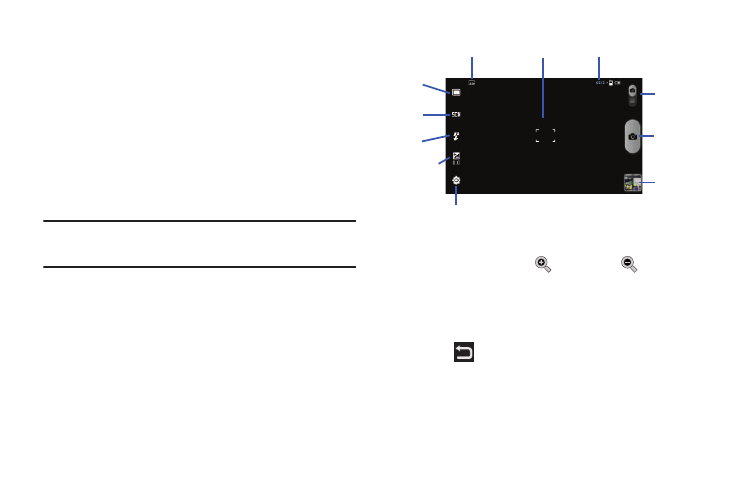
50
3.
If desired, before taking the photo, you can tap on-screen
icons to access various camera options and settings.
4.
You can also tap the screen to move the focus to the area
you tap.
5.
Press the Camera key until the shutter sounds. (The
picture is automatically stored within your designated
storage location. If no microSD is installed, all pictures are
stored on the tablet.) For more information, refer to
“Camera and Camcorder Options” on page 51.
Note: The number of JPEG pictures remaining on the selected media appears
in the upper-right of the screen. This is an approximate number of total
pictures that can be taken at the current image size.
6.
While viewing a picture, after you have taken it, tap the
Image Viewer, then tap
to zoom in or
to zoom out.
– or –
Tap each side of the picture and swipe outward or inward
to zoom in or out.
7.
Press
to return to the viewfinder.
Display Image
Resolution
Settings
Pictures Remaining
Camera
Key
Image
Viewer
Mode
Shooting
Brightness
Flash
Mode
Scene
Mode
