Samsung Galaxy Tab A3LSGHI987 User Manual
Page 118
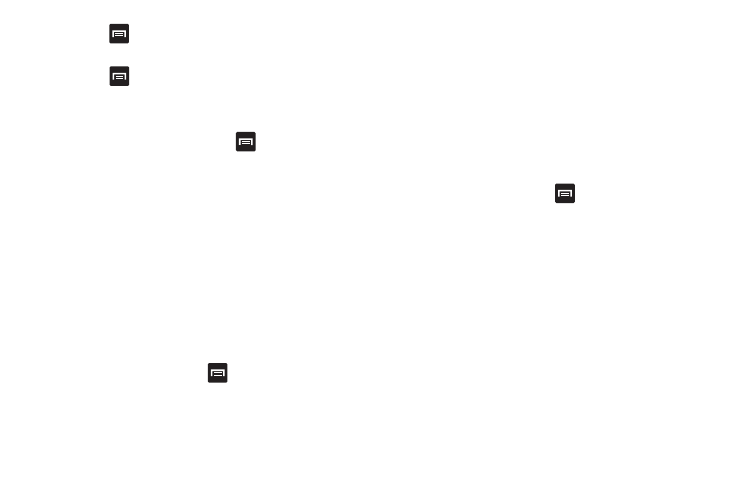
114
5.
Press
➔
Go To then tap on the Bookmarks tab to go to
a previously set bookmark.
6.
Press
➔
Library to return to your library.
nook Options
Options from the main page
1.
From the nook main page, press
.
2.
The following options are available:
• Sort: allows you to sort your Library contents by Recent, Title, or
Author.
• Filter: allows you to display your Library, My Documents, or
Archive.
• Sync: allows you to synchronize your library and the Barnes &
Noble catalog with your device.
• Shop: allows you to shop for eBooks, magazines, and newspapers
from the Barnes & Noble eBookstore.
• My Account: allows you to see the email address that you are
logged in as. Tap Log Out to log out of your account.
Options from within a document
While reading a document, press
for the following options:
• Font Options: allows you to set the font size and style.
• All Settings: allows you to set page and text settings.
• Go To: allows you to go to any item located in the table of contents.
You can also go to bookmarks that have been created.
• Details: allows you to view a synopsis of the book and information
on the author.
• Sync: allows you to synchronize the connection with the nook
website.
• Library: allows you to view all of the reading material in your library.
nook Settings
To modify settings for the nook application, follow these steps:
1.
While in a document, press
➔
All Settings.
2.
The following options are available:
• Page Theme: allows you to set the background color of the
document you are reading.
• Animated Page Turns: you can set the pages to turn with
animation or you can have them slide to the next page.
• Lock Page Orientation: allows you to set the page orientation to
Automatic, Portrait, or Landscape. Automatic sets the page
orientation depending on how our hold your device.
• Hide Status Bar: allows you to hide the status bar which shows
time and battery life.
• Margins: allows you to set the margin size of the document you are
reading.
• Line Spacing: allows you to set the size of the line spacing for the
document you are reading.
