Samsung Galaxy Tab A3LSGHI987 User Manual
Page 101
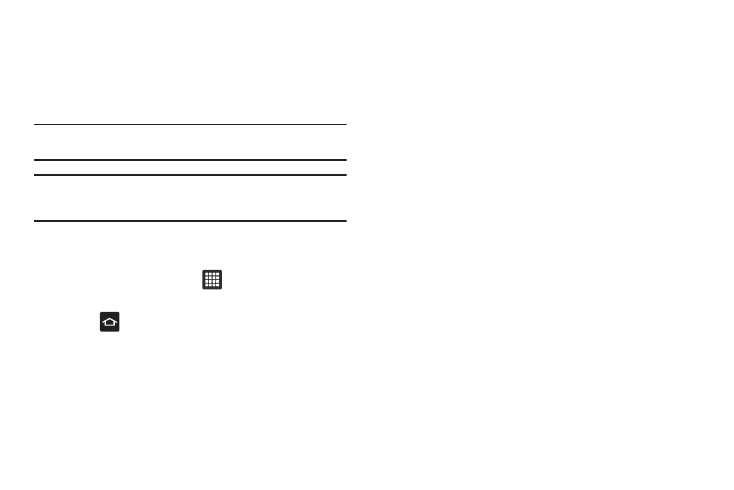
Connections 97
Connecting as a Mass Storage Device
You can connect your device to a PC as a removable disk and
access the file directory. If you insert a memory card in the
device, you can also access the files directory from the memory
card by using the device as a memory card reader.
Note: The file directory of the memory card displays as a removable disk,
separate from the internal memory.
Note: To use any downloaded market application that requires a USB
connection between your tablet and your PC, you should first set the
USB setting to Mass storage.
1.
Insert a memory card into the device to transfer files from
or to the memory card.
2.
From the Home screen, tap
➔
Settings
➔
Wireless
and network
➔
USB settings
➔
Mass storage.
3.
Press
to return to the Home screen.
4.
Connect the multifunction jack on your device to a PC
using an optional PC data cable.
A pop-up window displays on the PC when connected.
5.
Open the folder to view files.
6.
Copy files from the PC to the memory card.
