Samsung Galaxy Tab A3LSGHI987 User Manual
Page 79
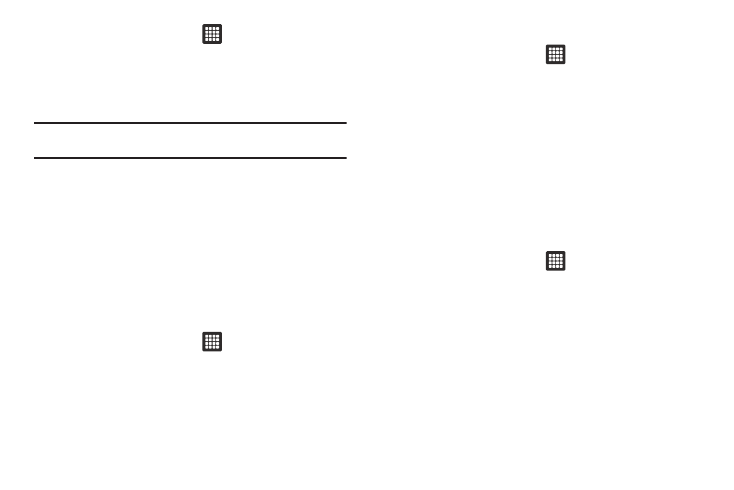
Changing Your Settings 75
1.
From the Home screen, tap
➔
Settings
➔
Location
and security.
2.
Tap Set up SIM card lock.
3.
Tap Lock SIM card, enter your SIM PIN code, then tap OK.
Note: You must activate Lock SIM card before you can change your SIM PIN
code.
4.
Tap Change SIM PIN.
5.
Enter your old SIM PIN code and tap OK.
6.
Enter your new SIM PIN code and tap OK.
7.
Re-type your new SIM PIN code and tap OK.
Visible passwords
When you create a tablet password you can also configure the
tablet to display the password as you type it instead of using an
asterisk (*).
1.
From the Home screen, tap
➔
Settings
➔
Location
and security.
2.
Tap Visible passwords to activate this feature.
Select device administrators
1.
From the Home screen, tap
➔
Settings
➔
Location
and security.
2.
Tap Select device administrators.
3.
Tap an application, such as Email for example, to allow the
application to perform administrative operations.
4.
Tap Activate.
Credential storage
This option allows certain applications to access secure
certificates and other credentials. Certificates and credentials
can be installed to the SD card and password protected.
1.
From the Home screen, tap
➔
Settings
➔
Location
and security.
2.
Tap Use secure credentials to activate this feature. A check
mark displayed next to the feature indicates secure
credentials is active.
3.
Tap Install encrypted certificates from SD card to install
encrypted certificates from the memory (SD) card.
4.
Tap Set password to set or change the credential storage
password.
